Samsung: Key settings — X-GPS
Mobile data usage
In order to receive location updates when the X-GPS app is minimized or screen is locked, you should allow it to run in the background and use mobile data without restrictions.
To do this: Head to Settings → Apps → X-GPS Tracker → Data usage → Slide the toggles ‘Allow background data usage’ and ‘Allow app while Data saver on’ to the right.
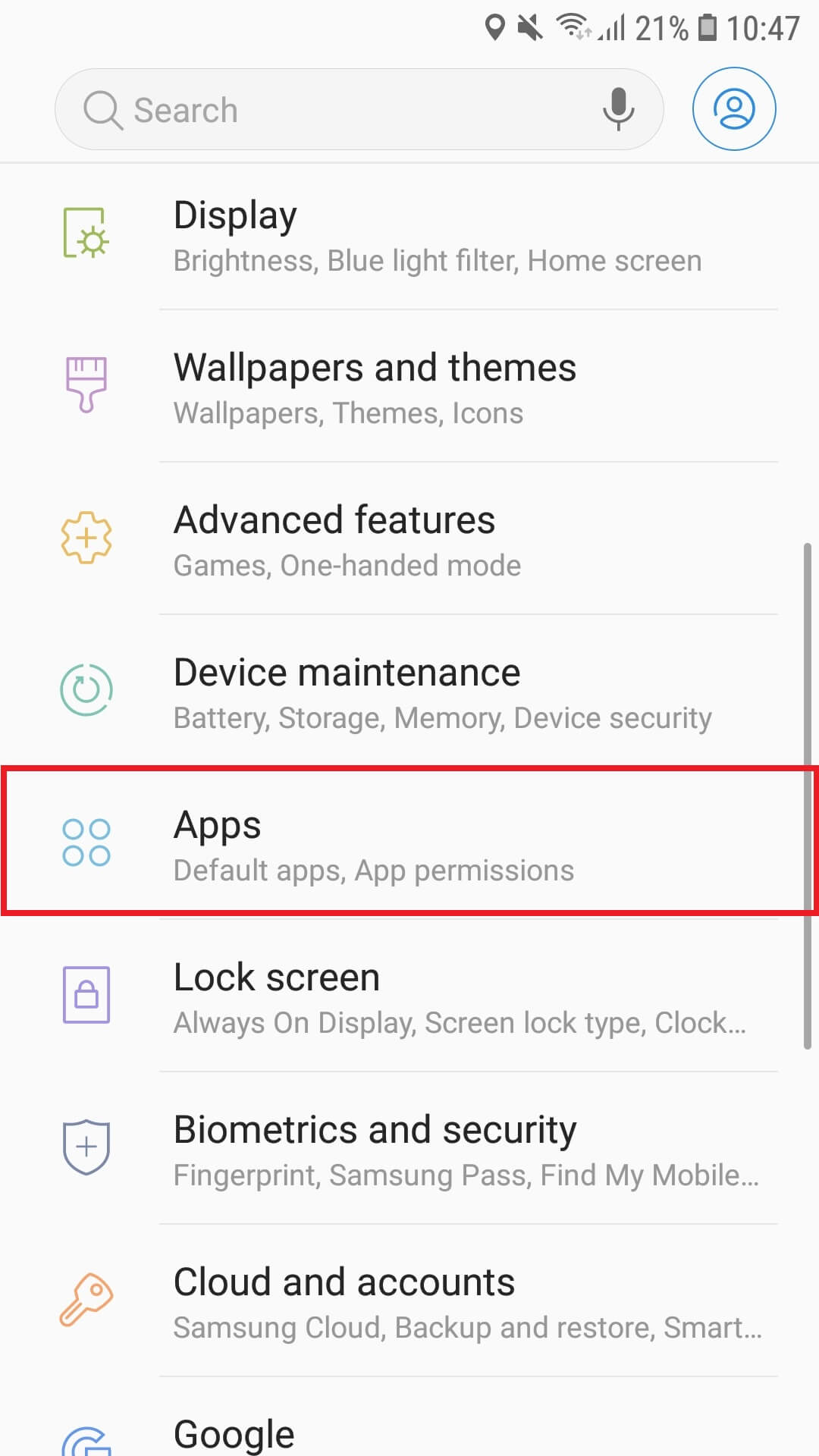
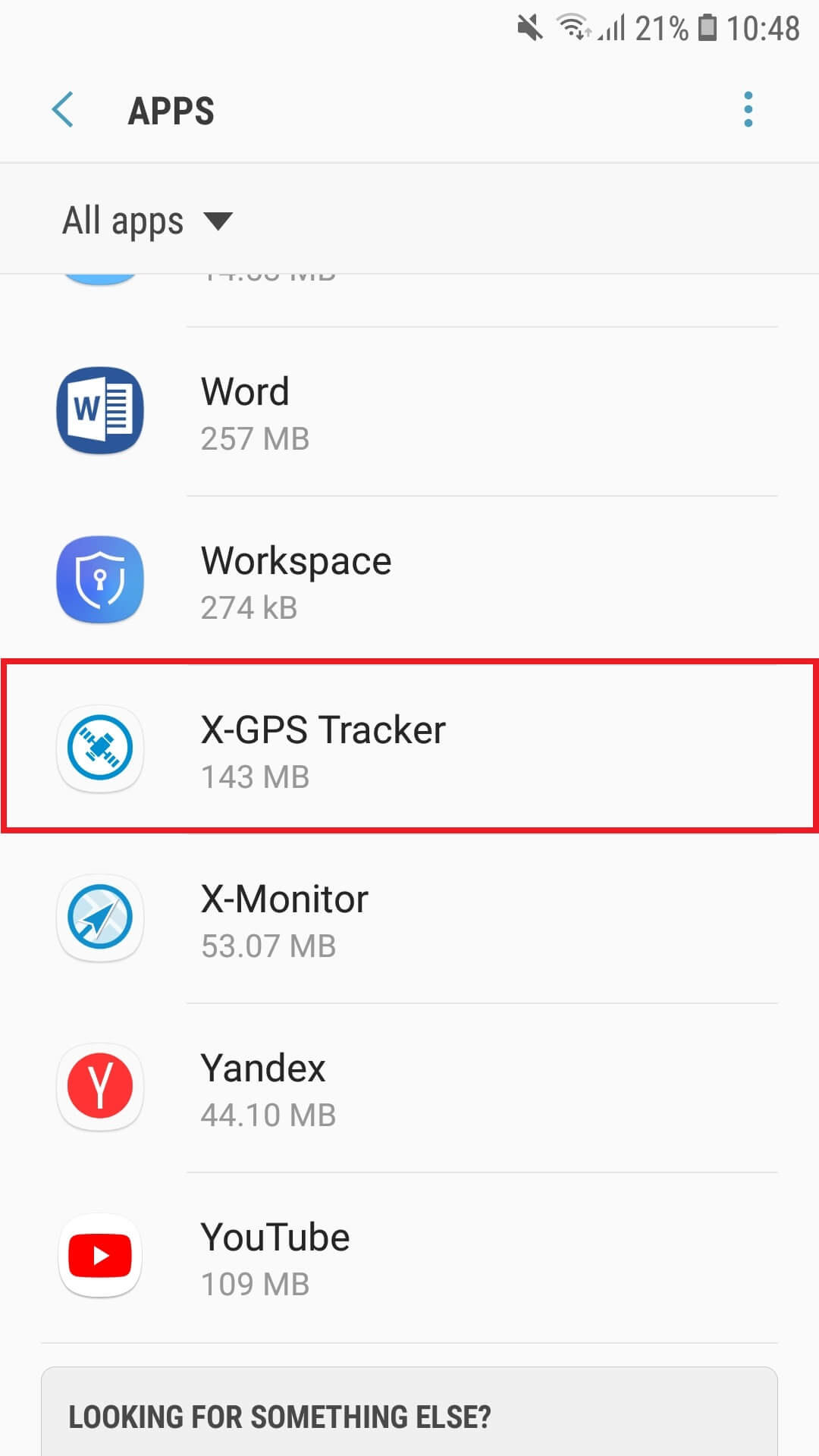

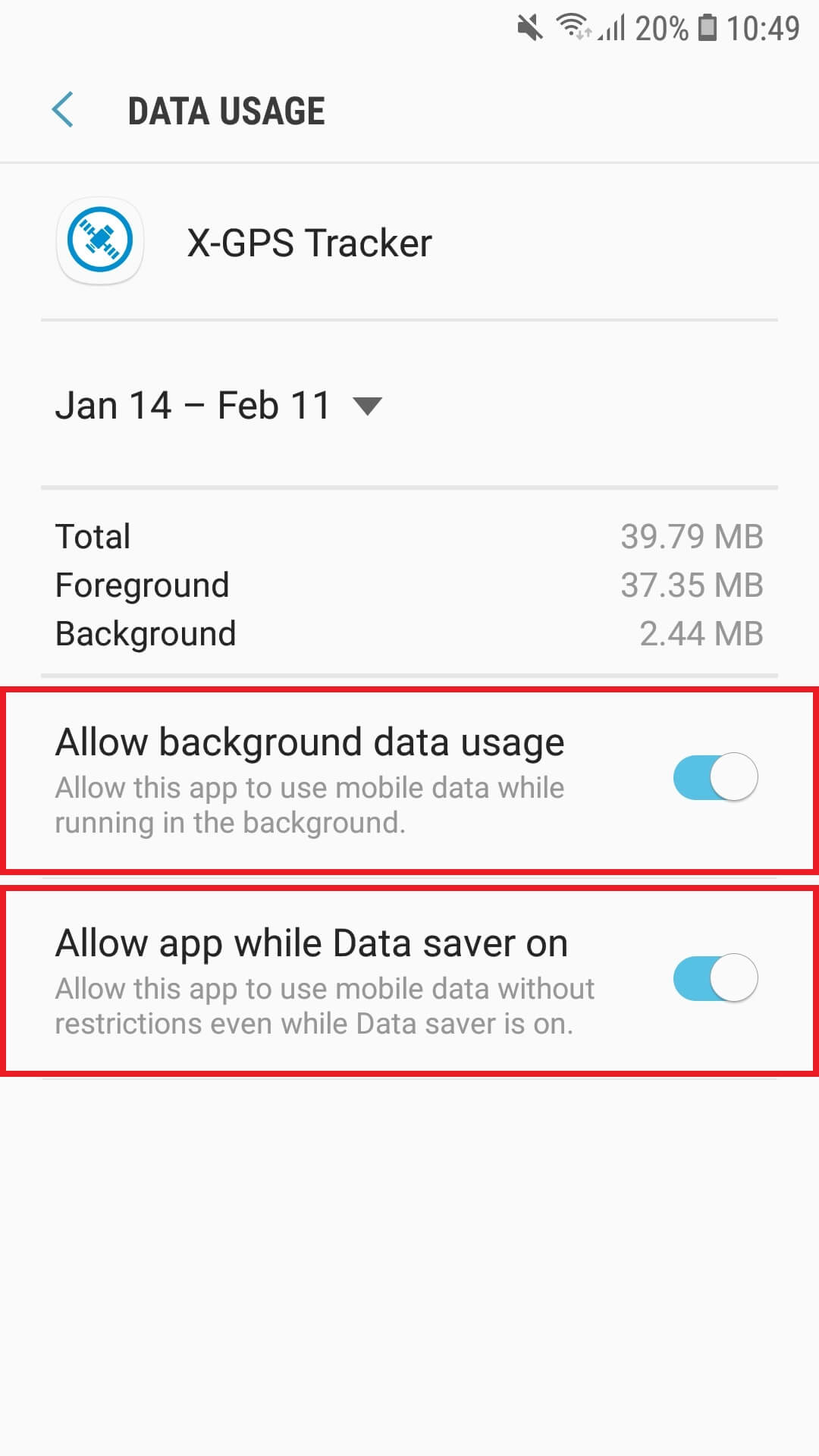
Unmonitored apps
Add the X-GPS Tracker to the list of unmonitored apps so that it could use as much battery power as you need and will not be limited by the “App power monitor” feature.
To do this: Go to Settings → Device maintenance → Battery → Unmonitored apps → Add apps → Tick the X-GPS Tracker → Press Done
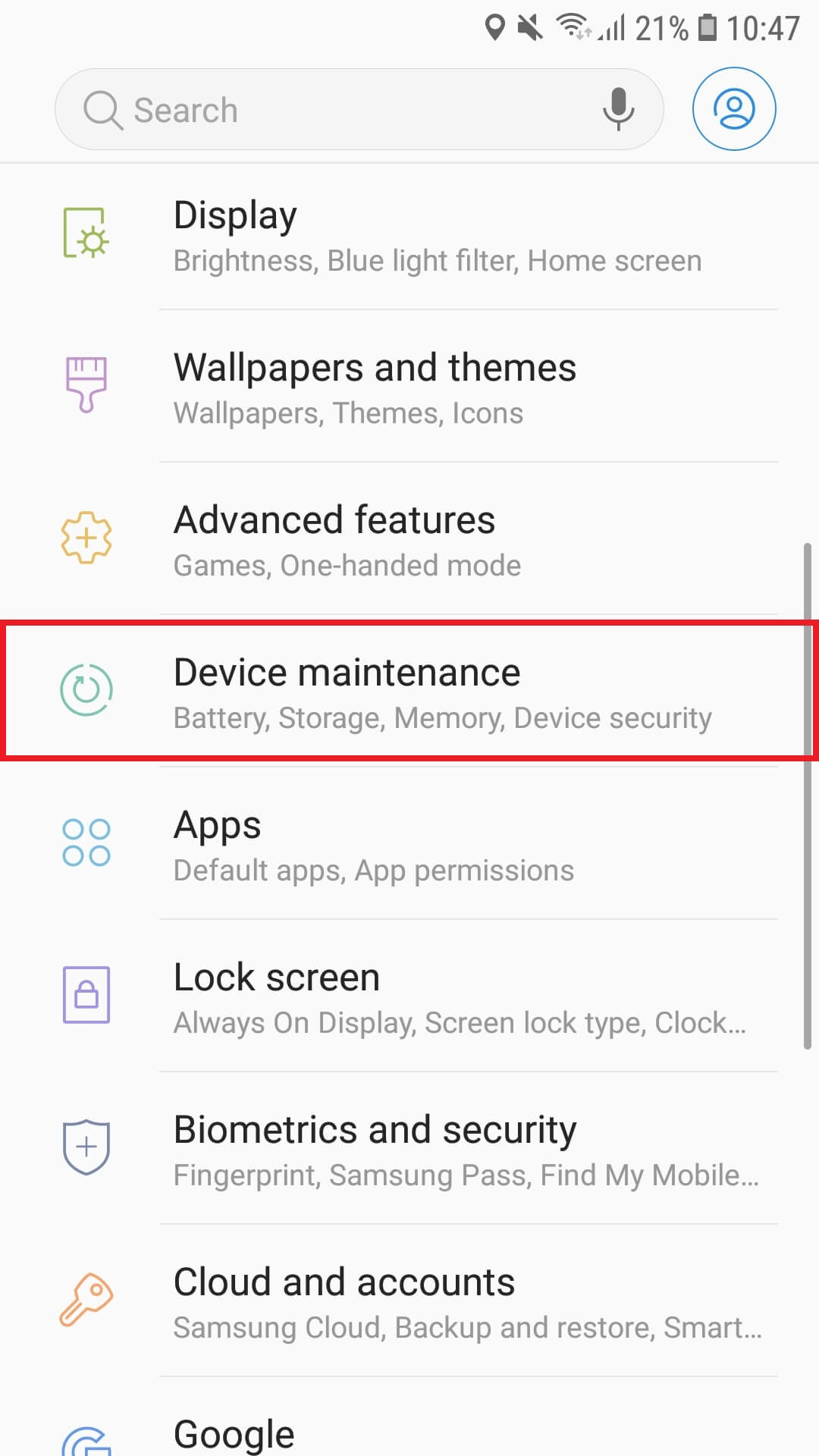
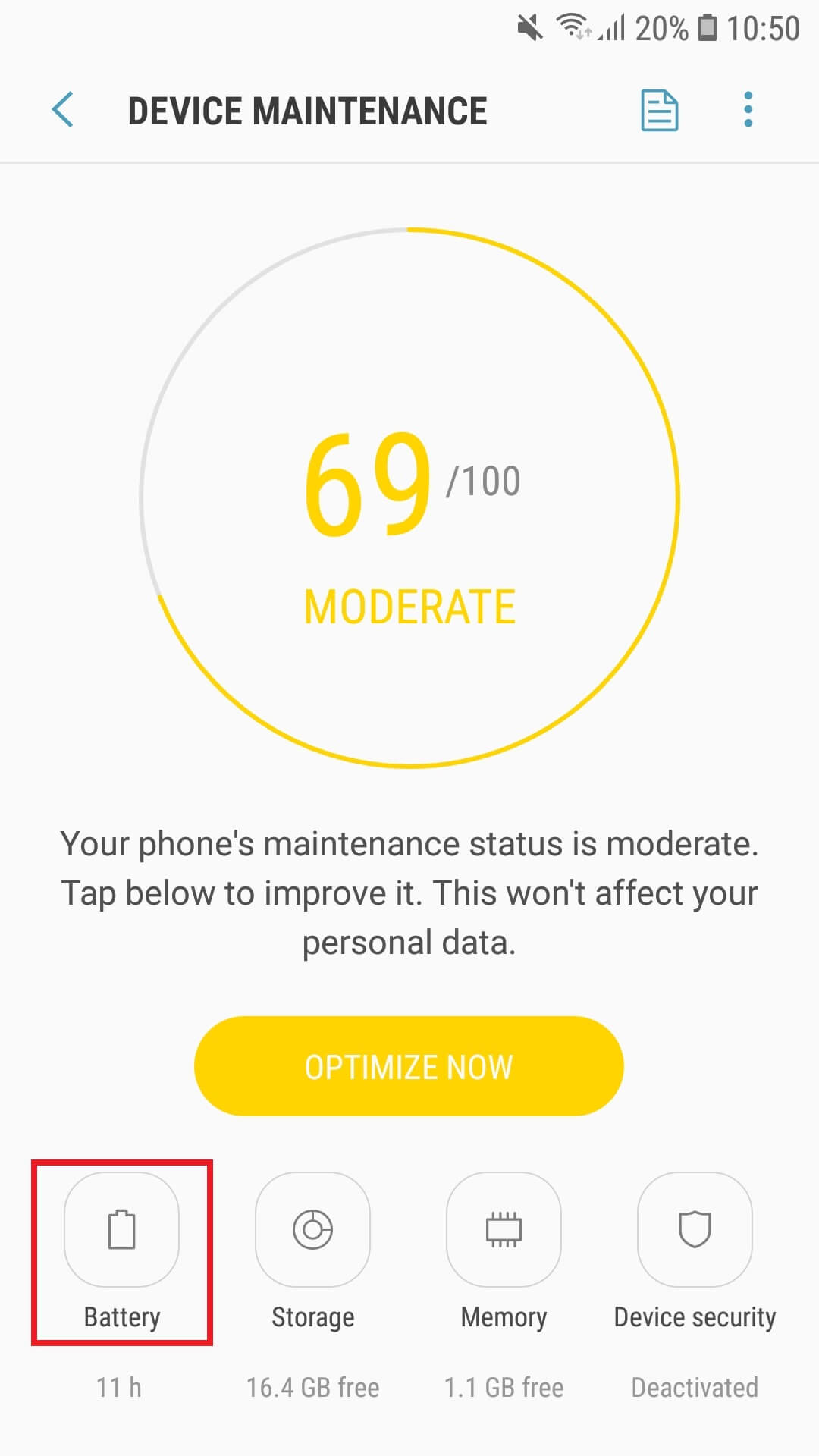
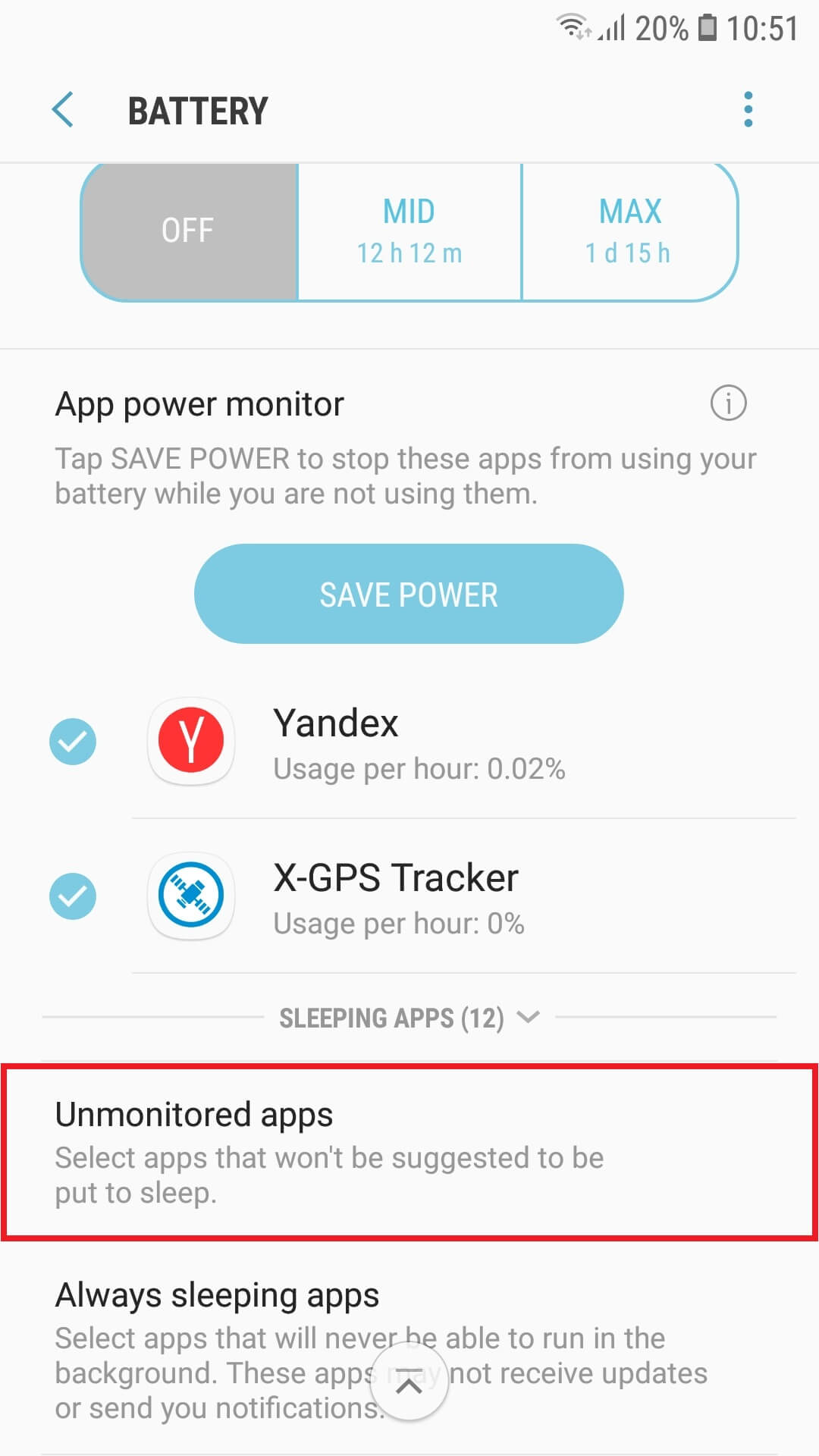
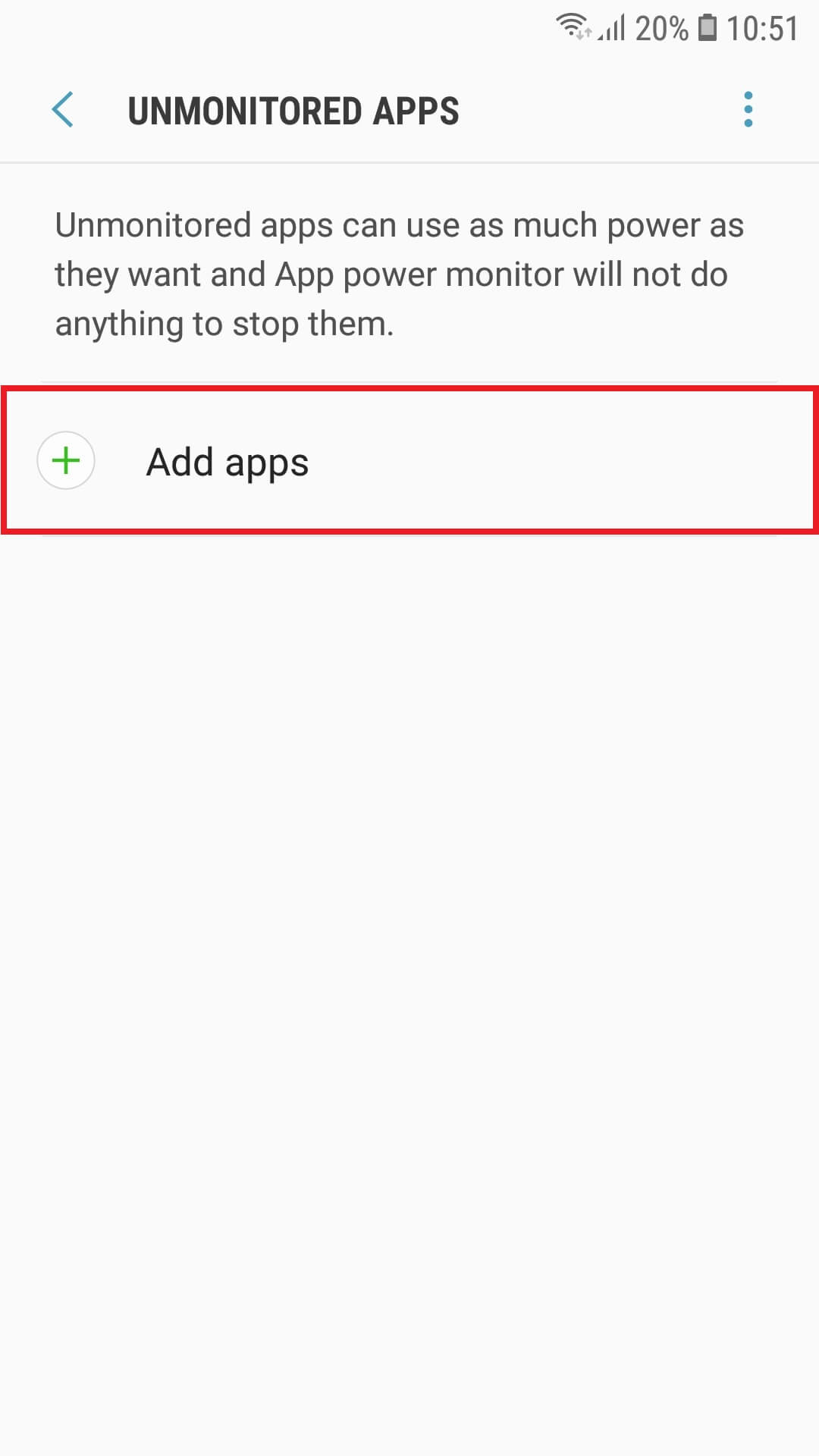
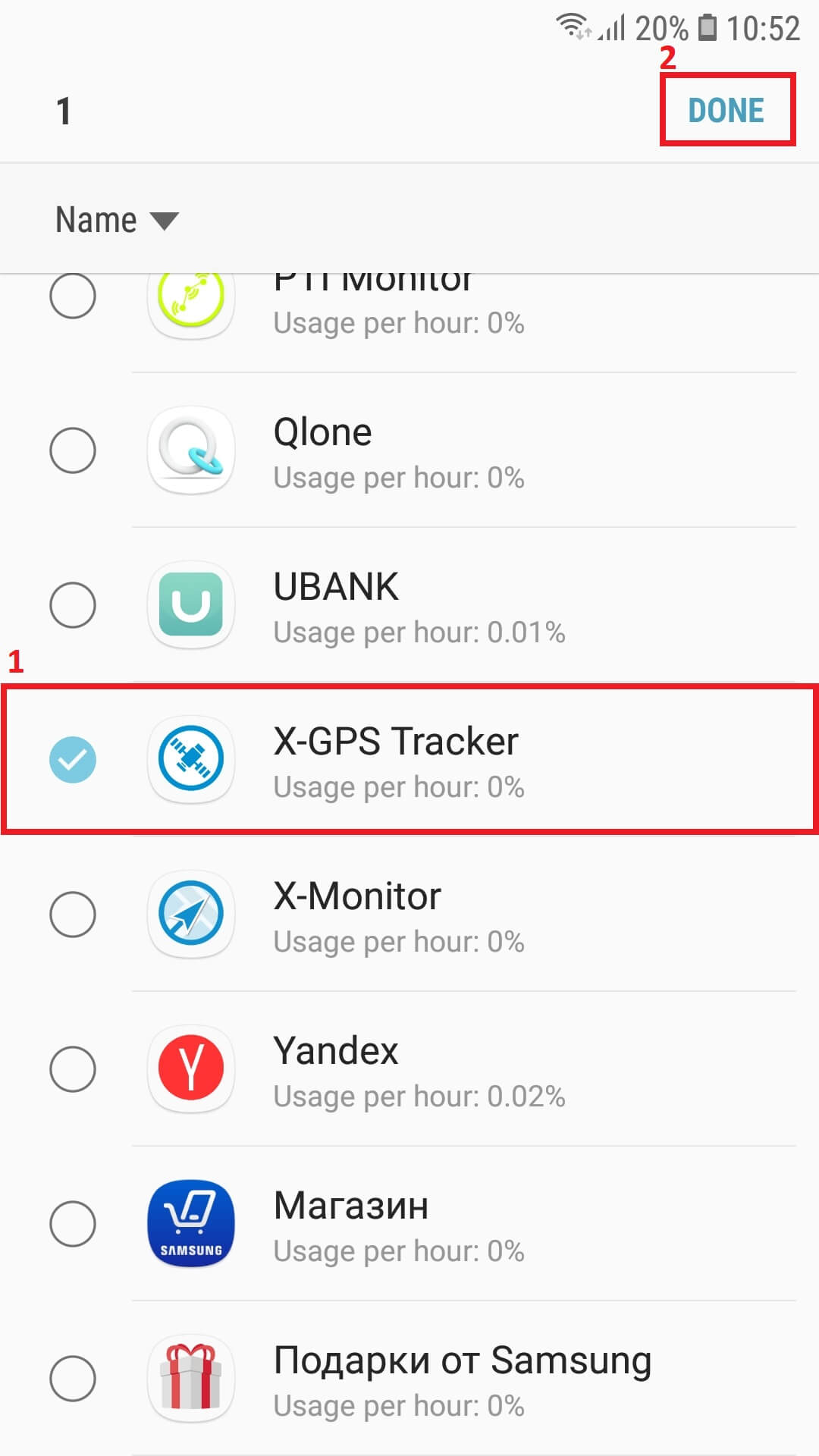
Location and Storage
Location services must be on in order for the X-GPS application to track an employee’s location and send it to the service.
For the app to function properly without an Internet connection, you should allow it to access the device’s memory.
When the device is used in an area with no Internet connection (for example, outside of the city or when in roaming), the X-GPS application continues to run offline. This means that all the data on GPS tracks, task notes, photos, etc. will be stored in the device memory. Once the Internet connection is restored, the information will be automatically transmitted to the server.
To enable this option: Go to Settings → Apps → X-GPS Tracker → App permissions → Location and Storage → Slide the toggles to the right.
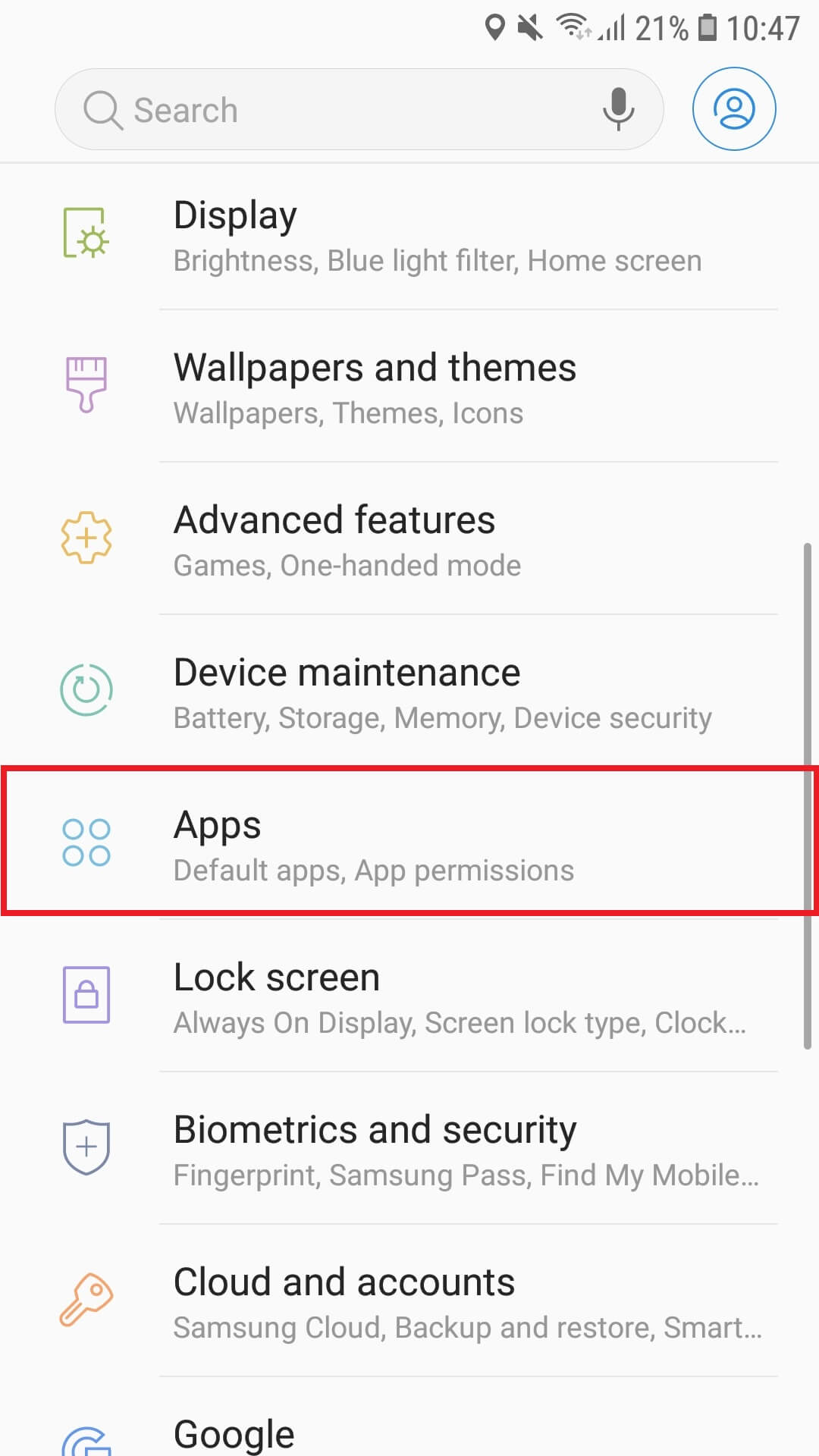
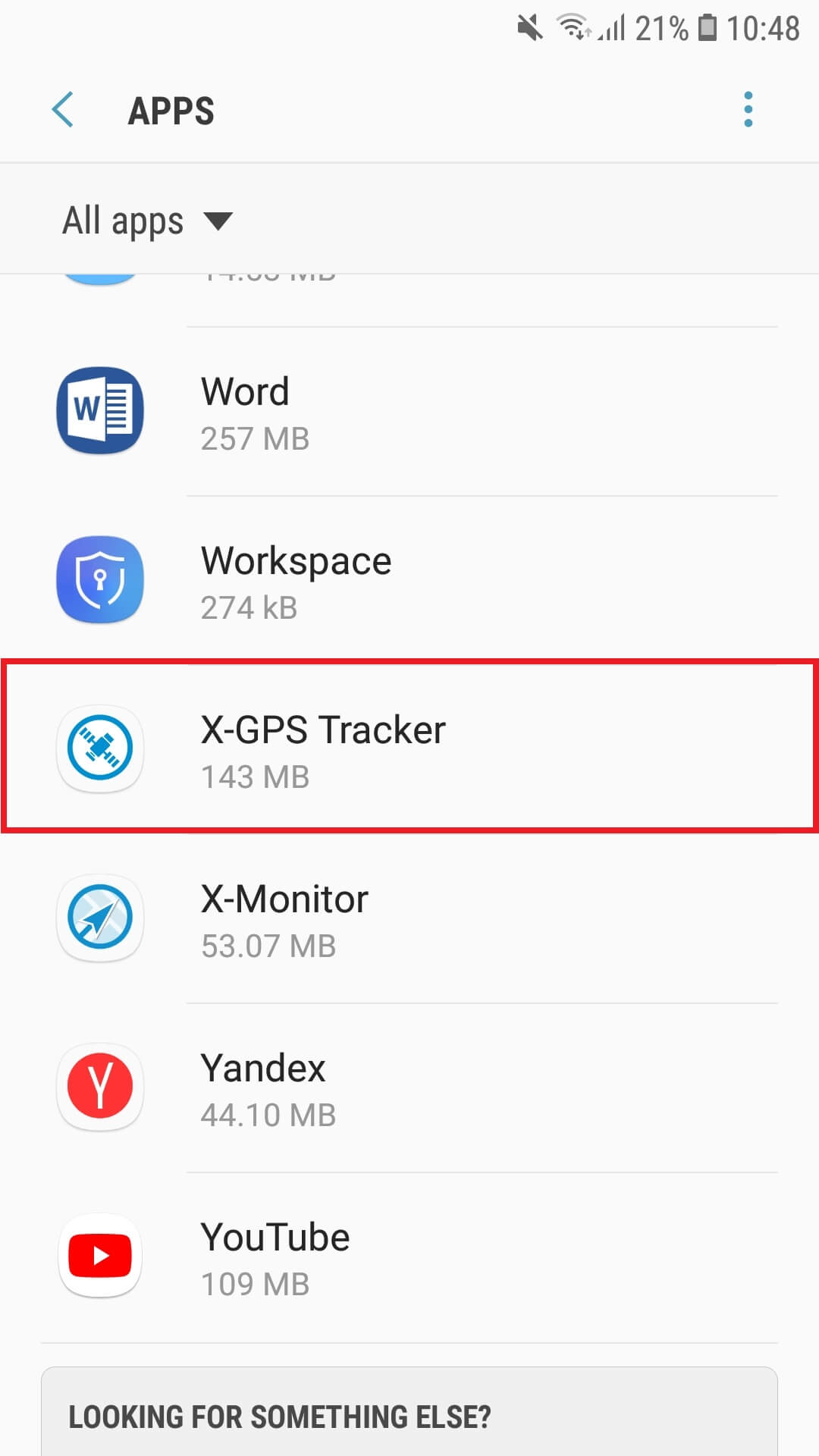
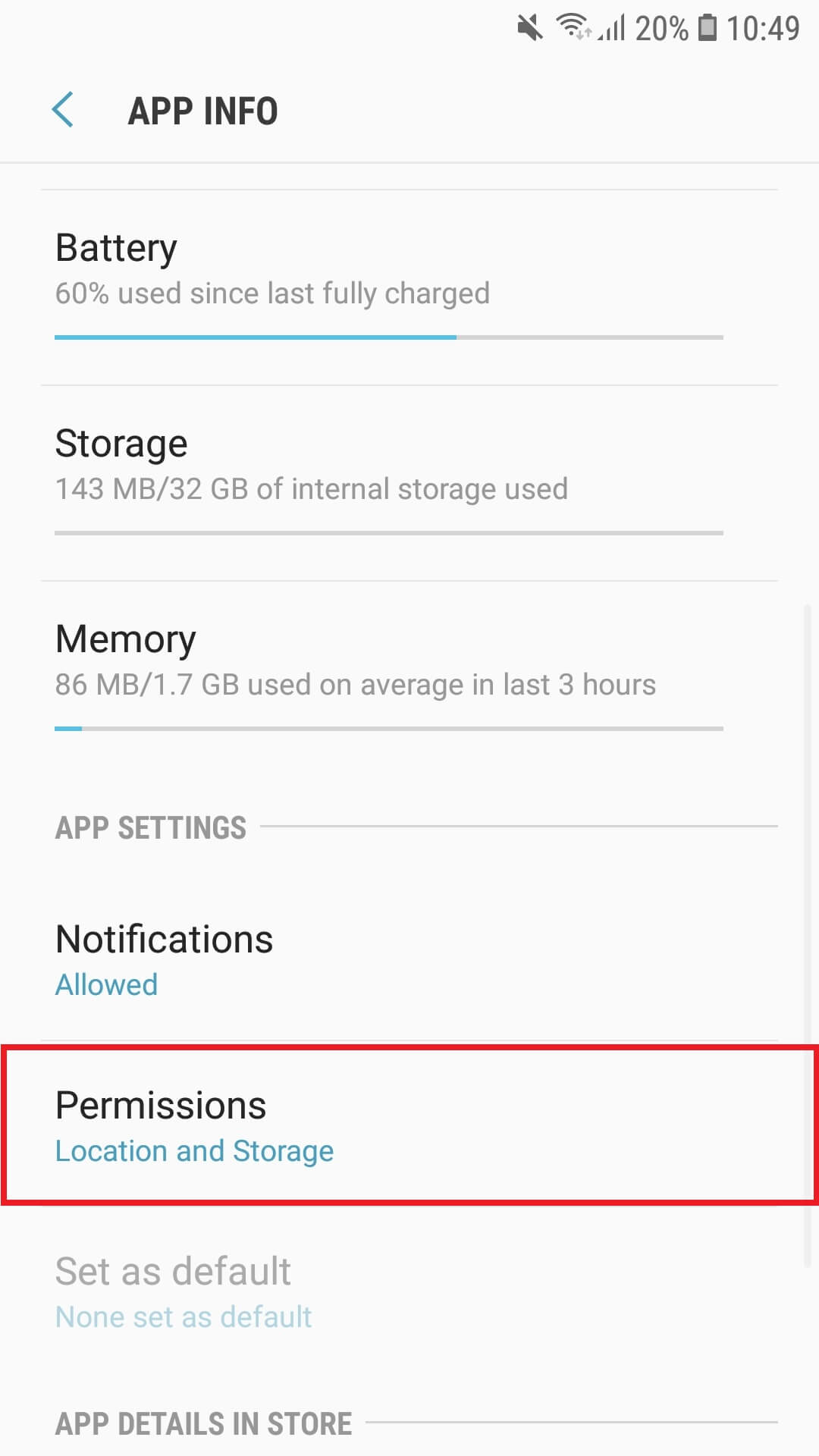
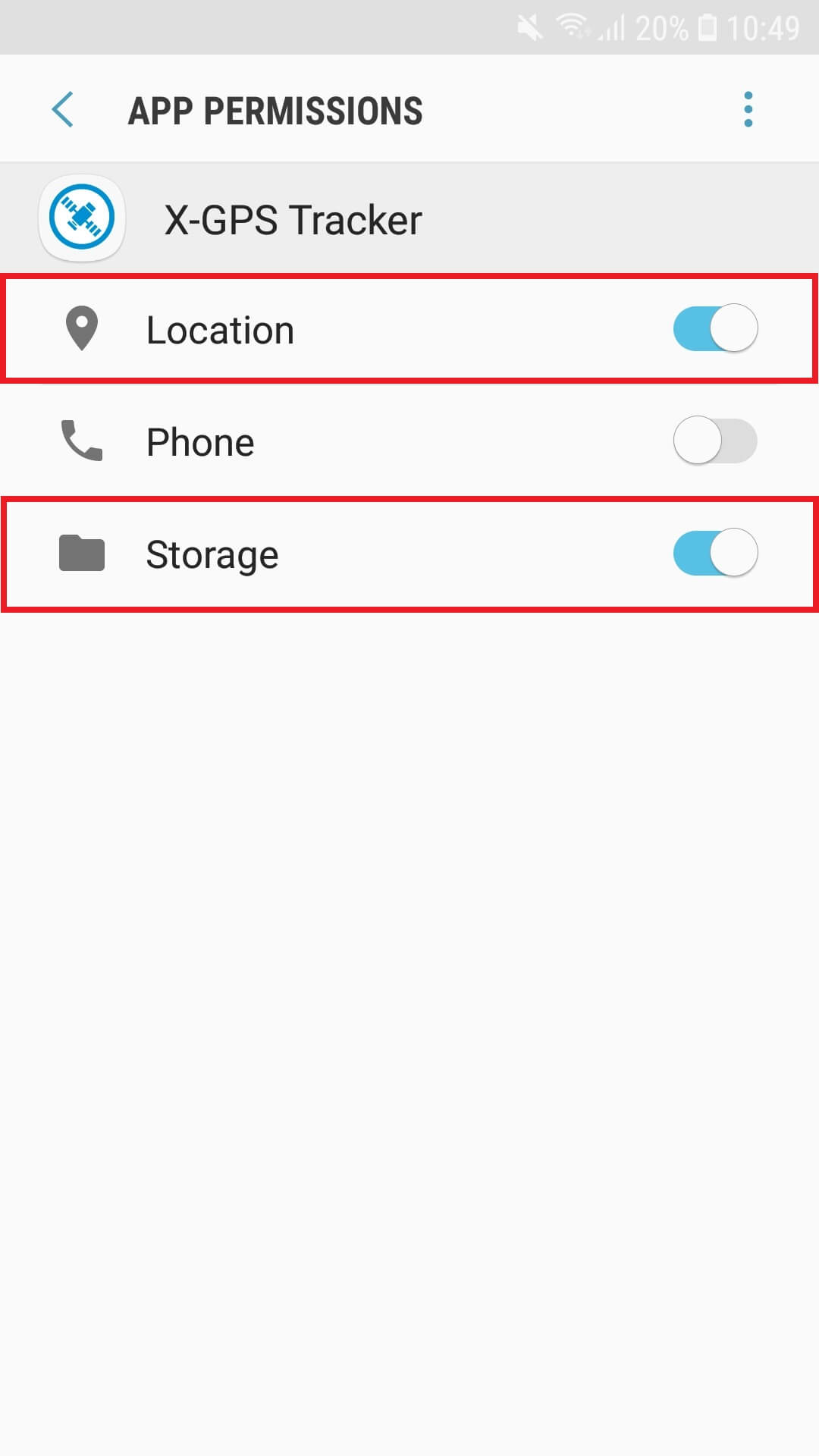
For optimal application performance, follow the usage tips