Huawei: Key settings — X-GPS
Auto-launch and Run in background
In order to enable the X-GPS Tracker app to be automatically launched after the device starts up and allow it to get location updates when minimized or when a screen is locked, you should toggle the Auto-launch and Run in the background options.
To enable this option: Go to Settings → Apps & notifications → Apps→ X-GPS Tracker → Battery→ Launch → Manage manually→ Auto-launch and Run in background → Slide the toggles to the On position.
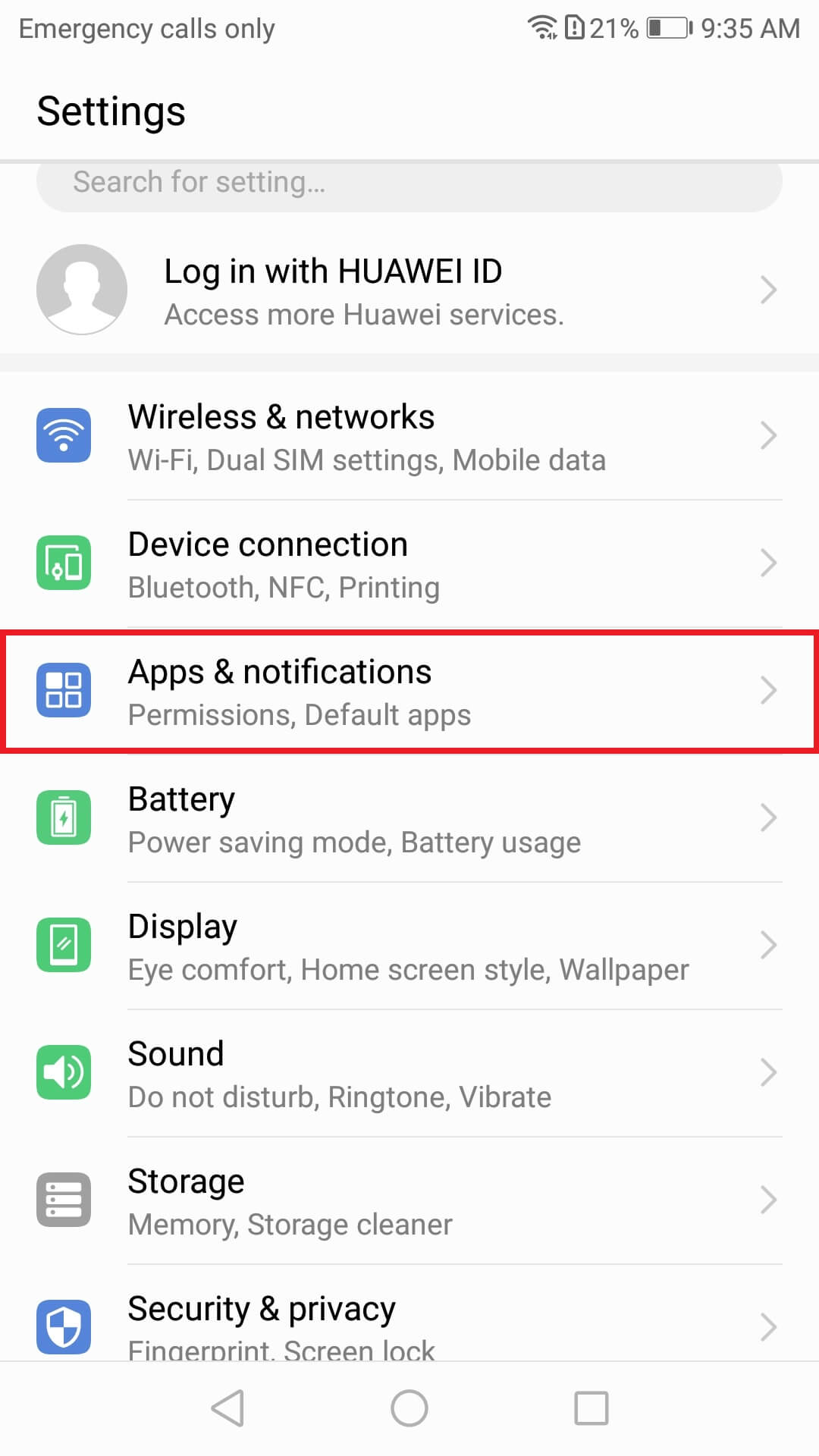
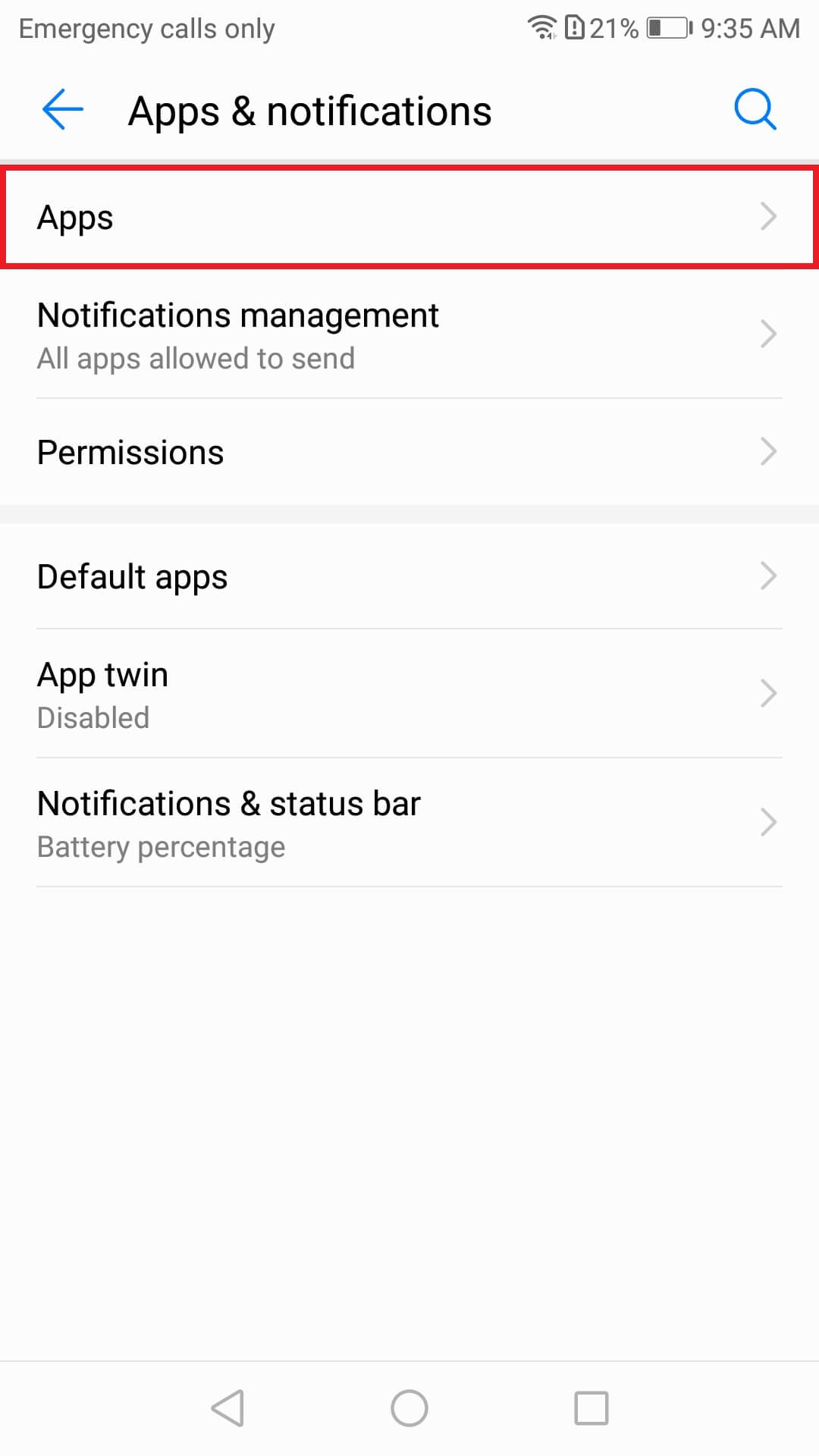
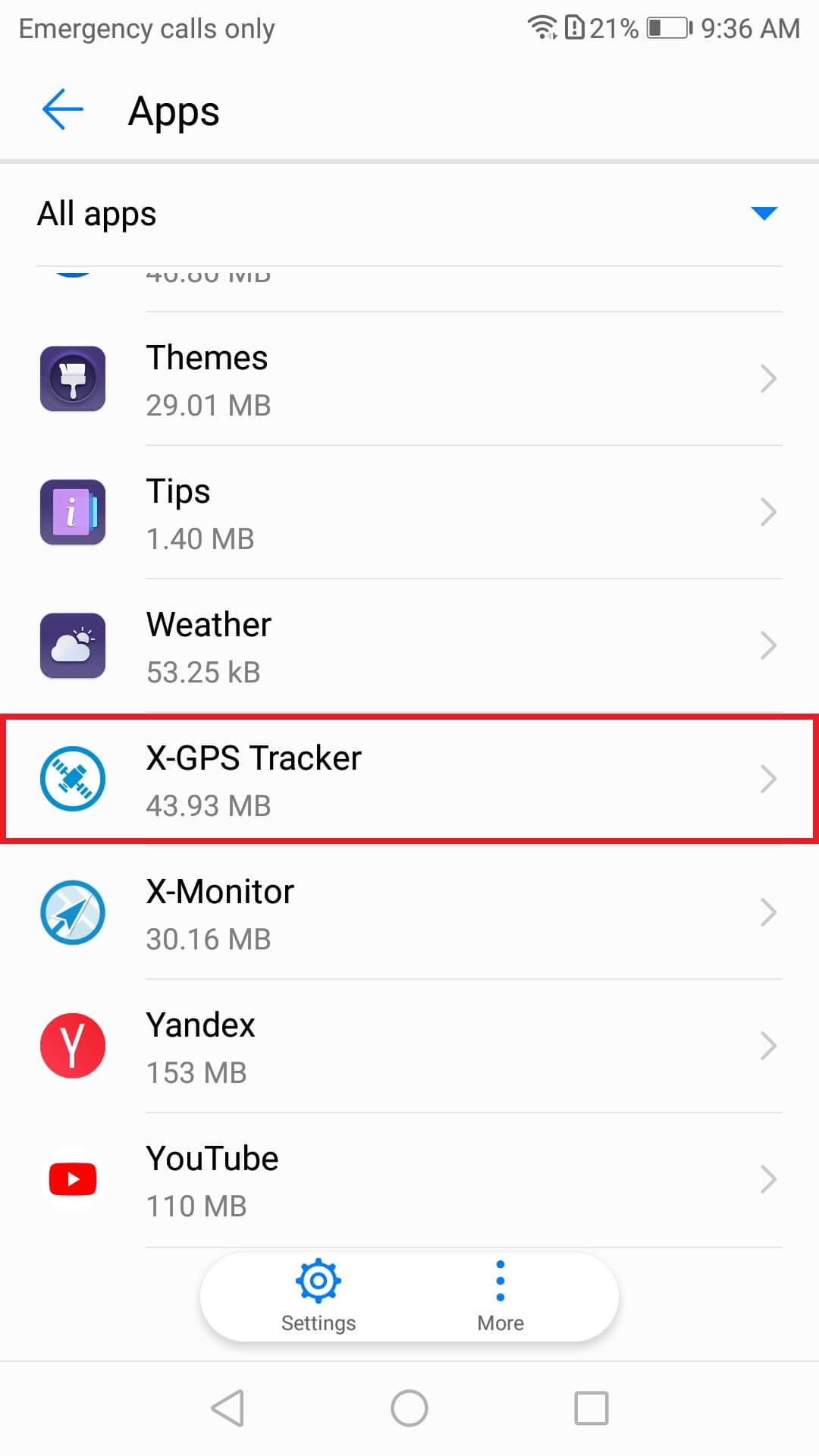
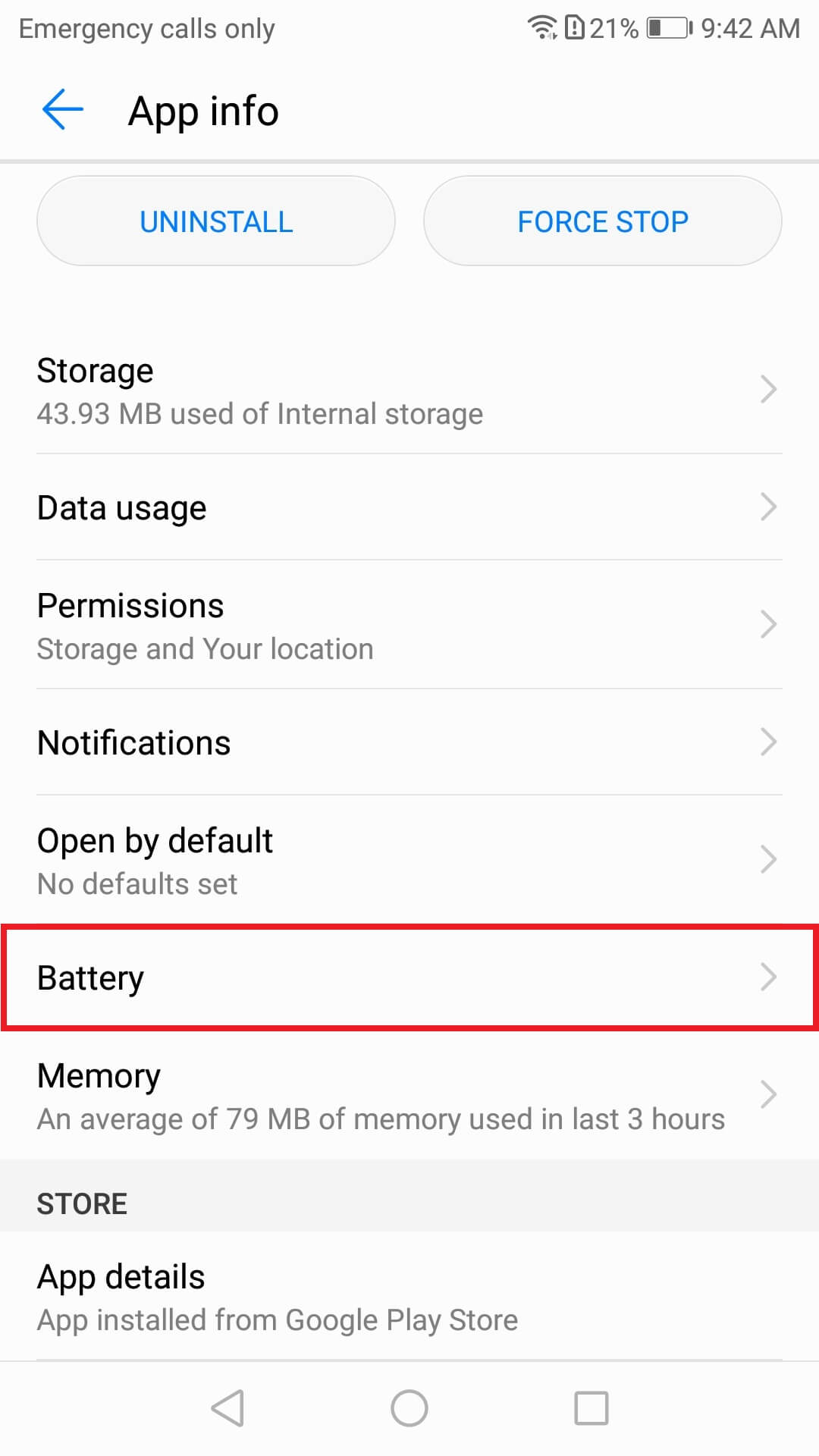
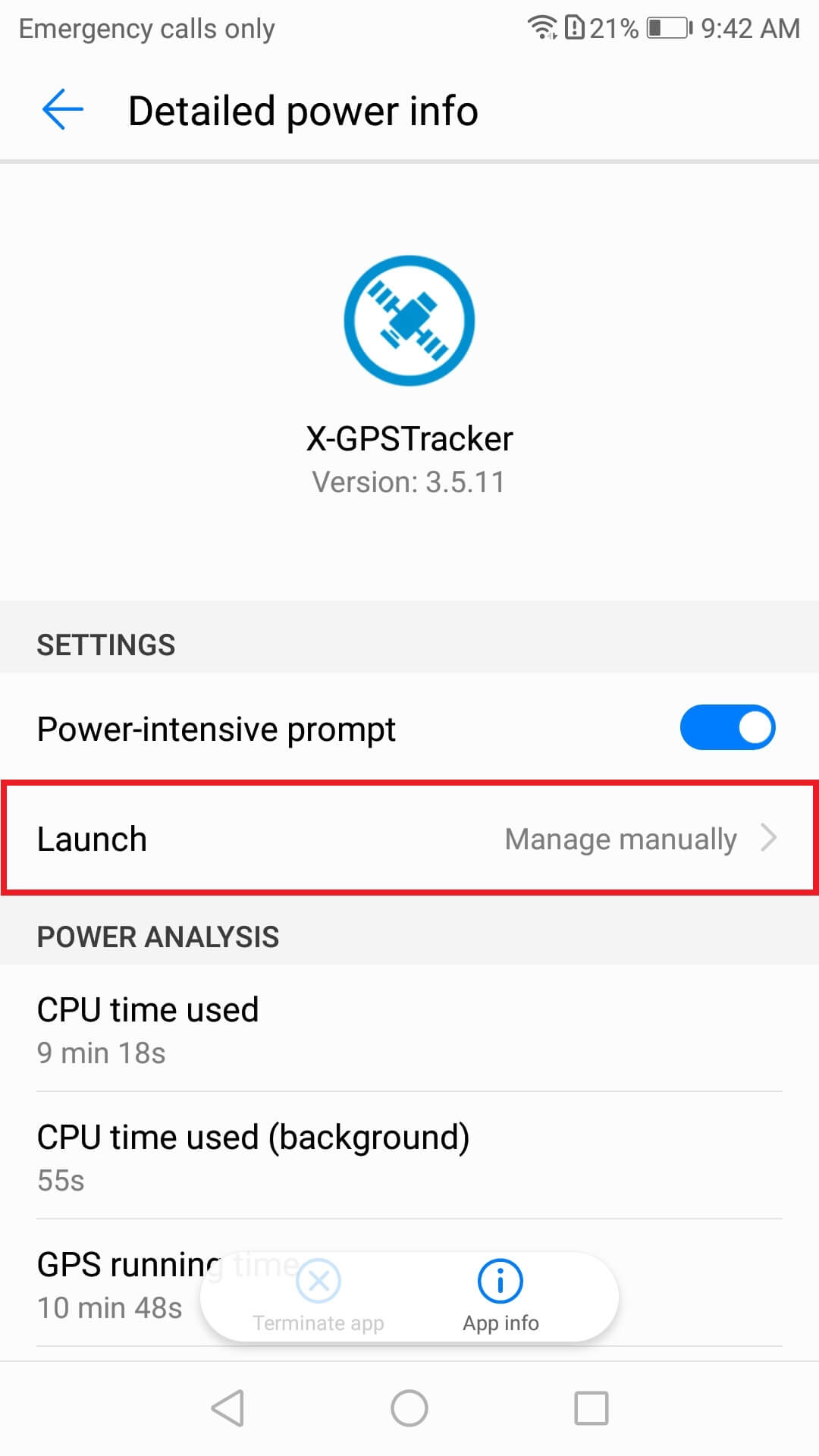
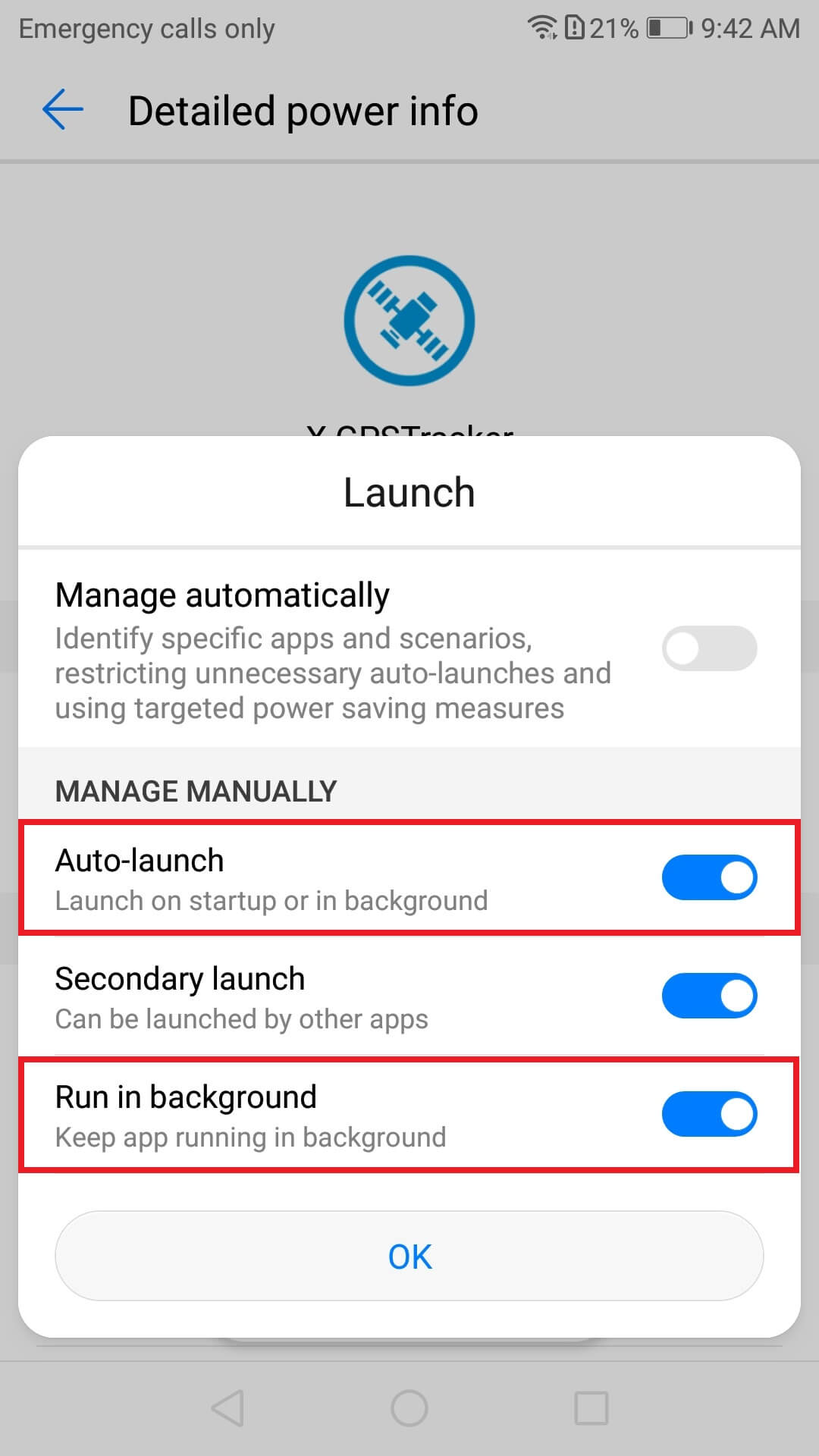
Notifications
Enable notifications to immediately receive information concerning the application performance, new tasks assigned, chat messages, etc.
To do this: Head to Settings → Apps & notifications → Apps→ X-GPS Tracker → Notifications management → Allow notifications → Slide the toggle to the On position.
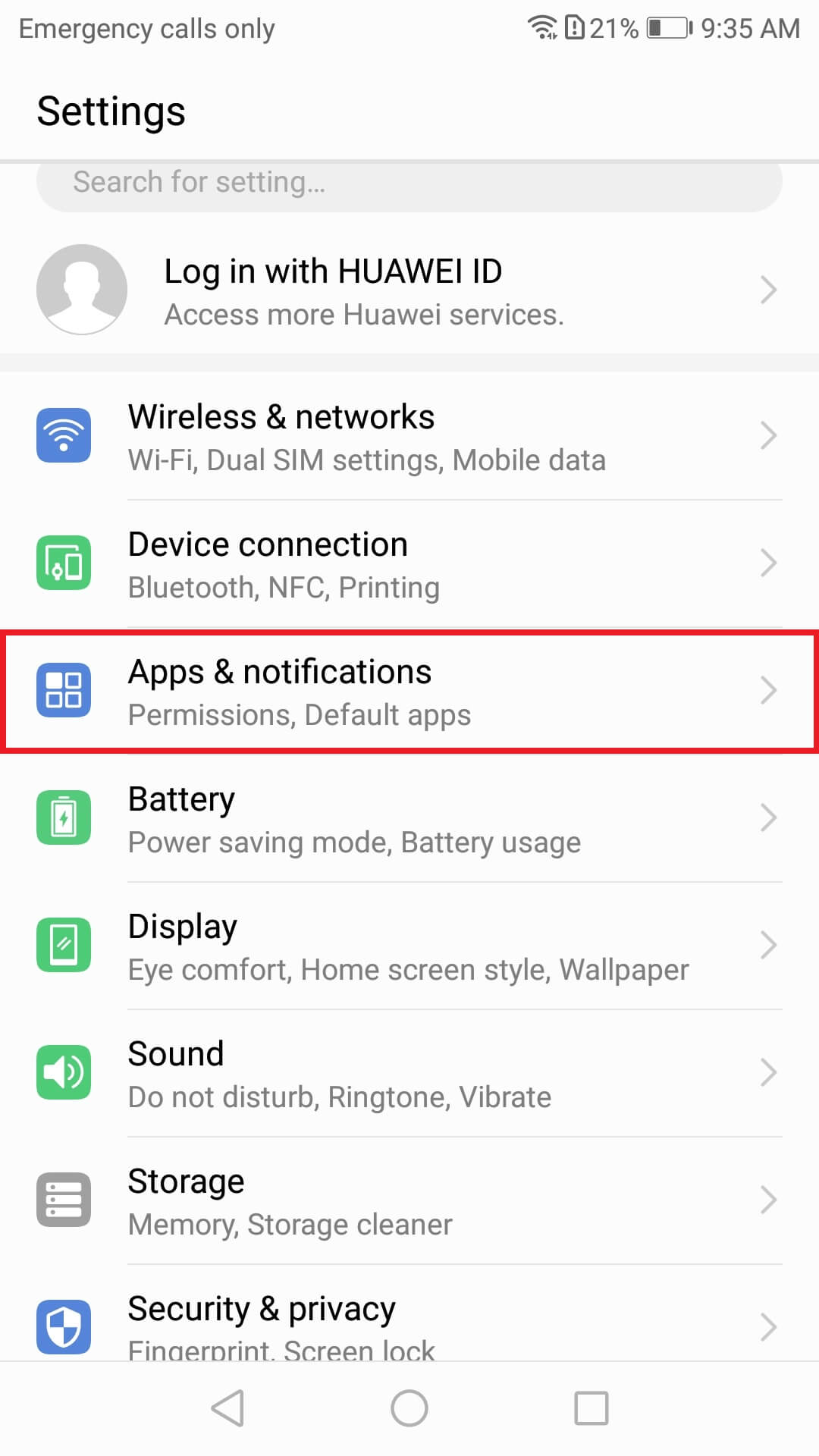
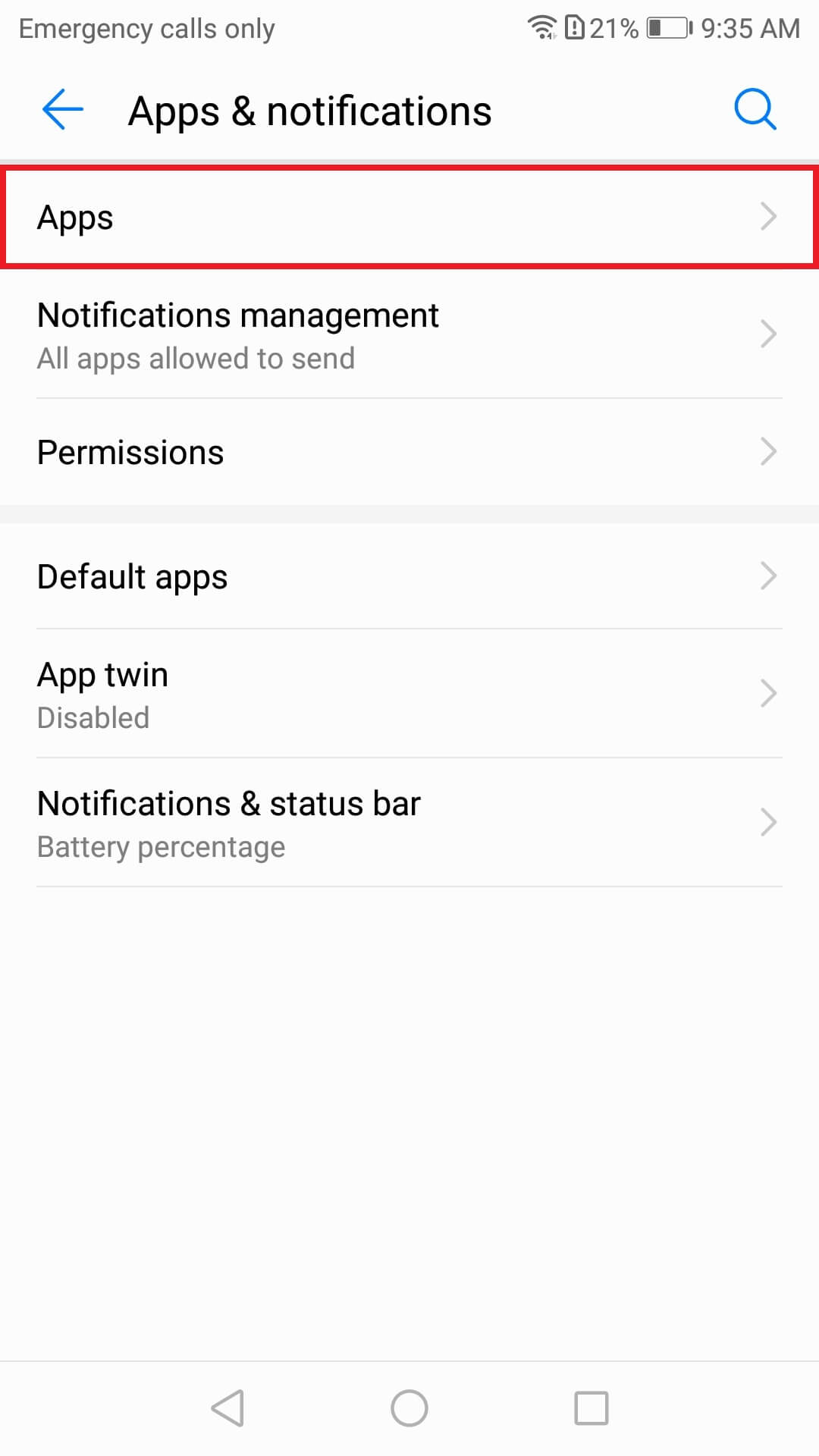
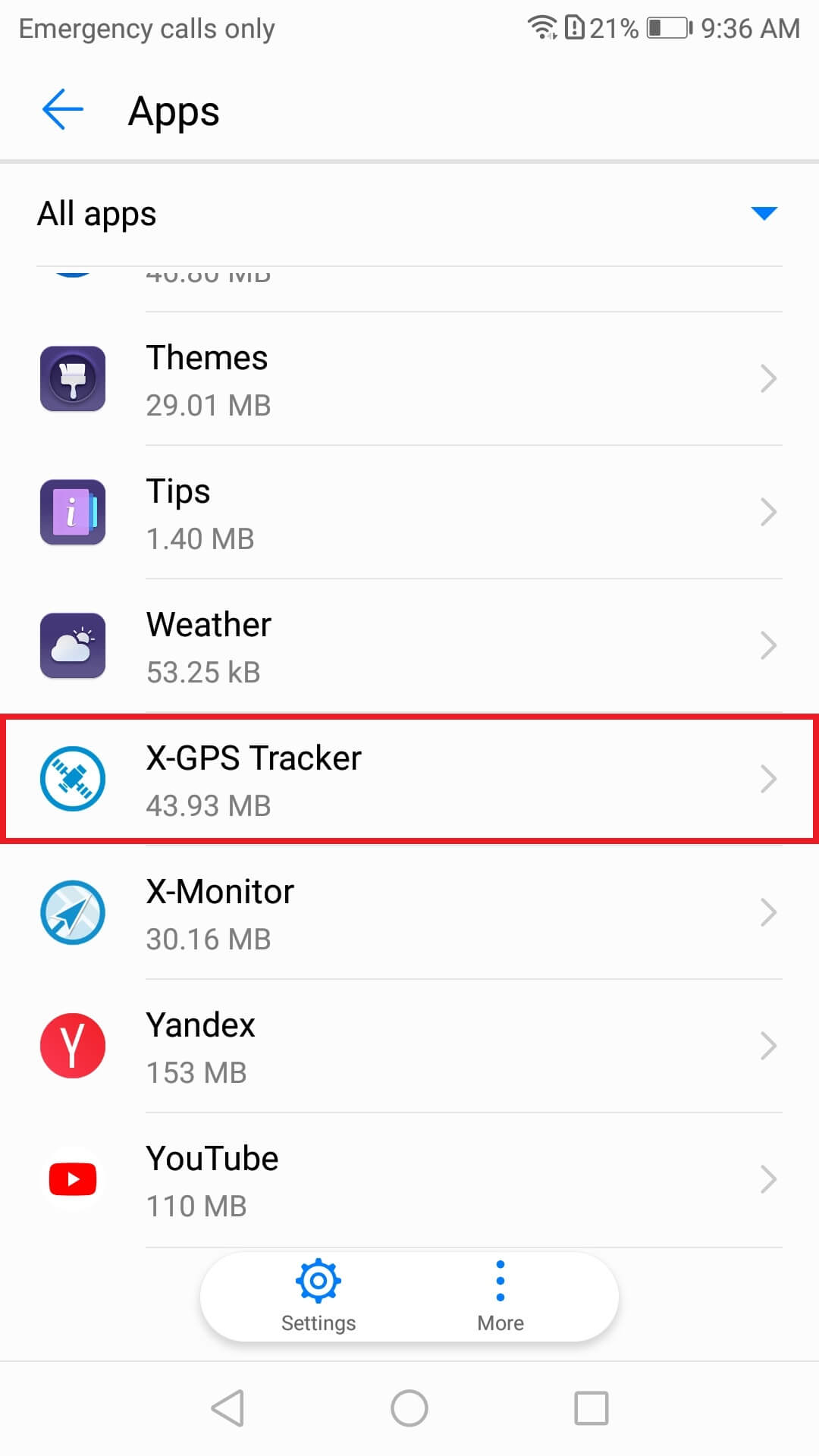
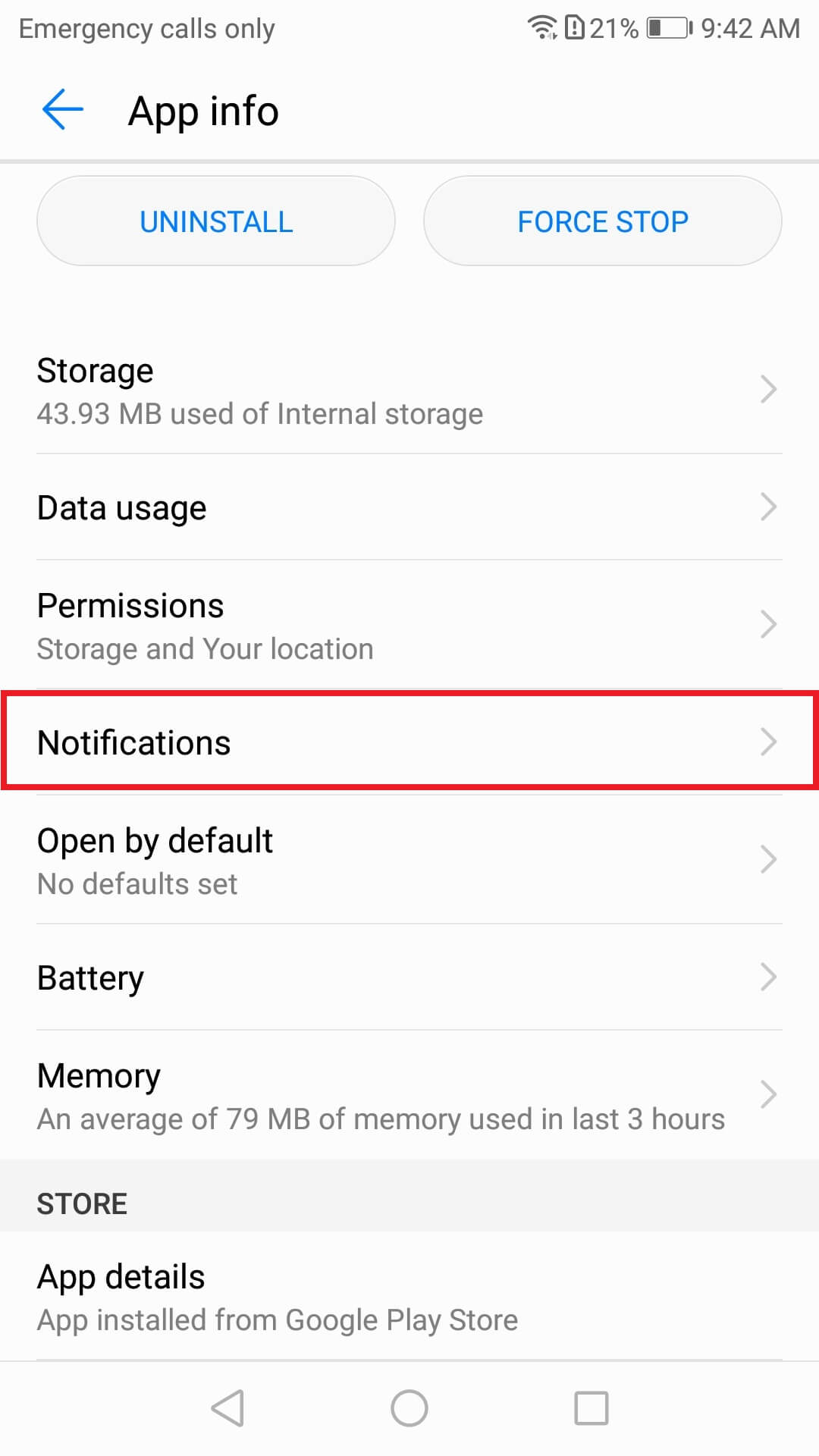
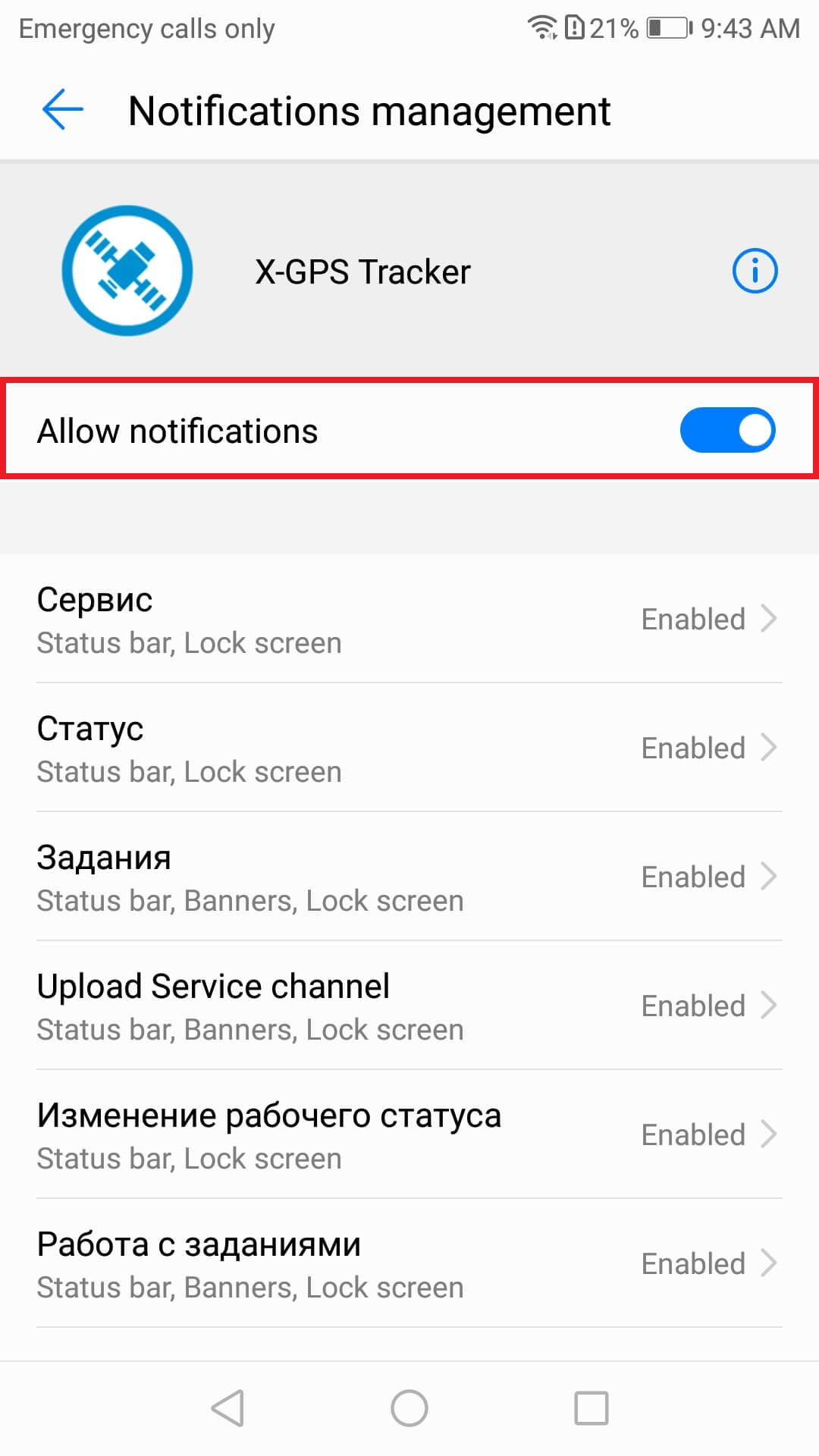
Location and memory access
Location services must be on in order for the X-GPS application to track an employee’s location and direct it to the service.
For the app to function properly without an Internet connection, you should allow it to access the device’s memory.
When the device is used in an area with no Internet connection (for example, outside of the city or when in roaming), the X-GPS application continues to run offline. This means that all the data on GPS tracks, task notes, photos, etc. will be stored in the device memory. Once the Internet connection is restored, the information will be automatically transmitted to the server.
To enable this option: Go to Settings → Apps & notifications → Apps → X-GPS Tracker → Permissions→ Storage and Your location→ Slide the toggles to the On position.
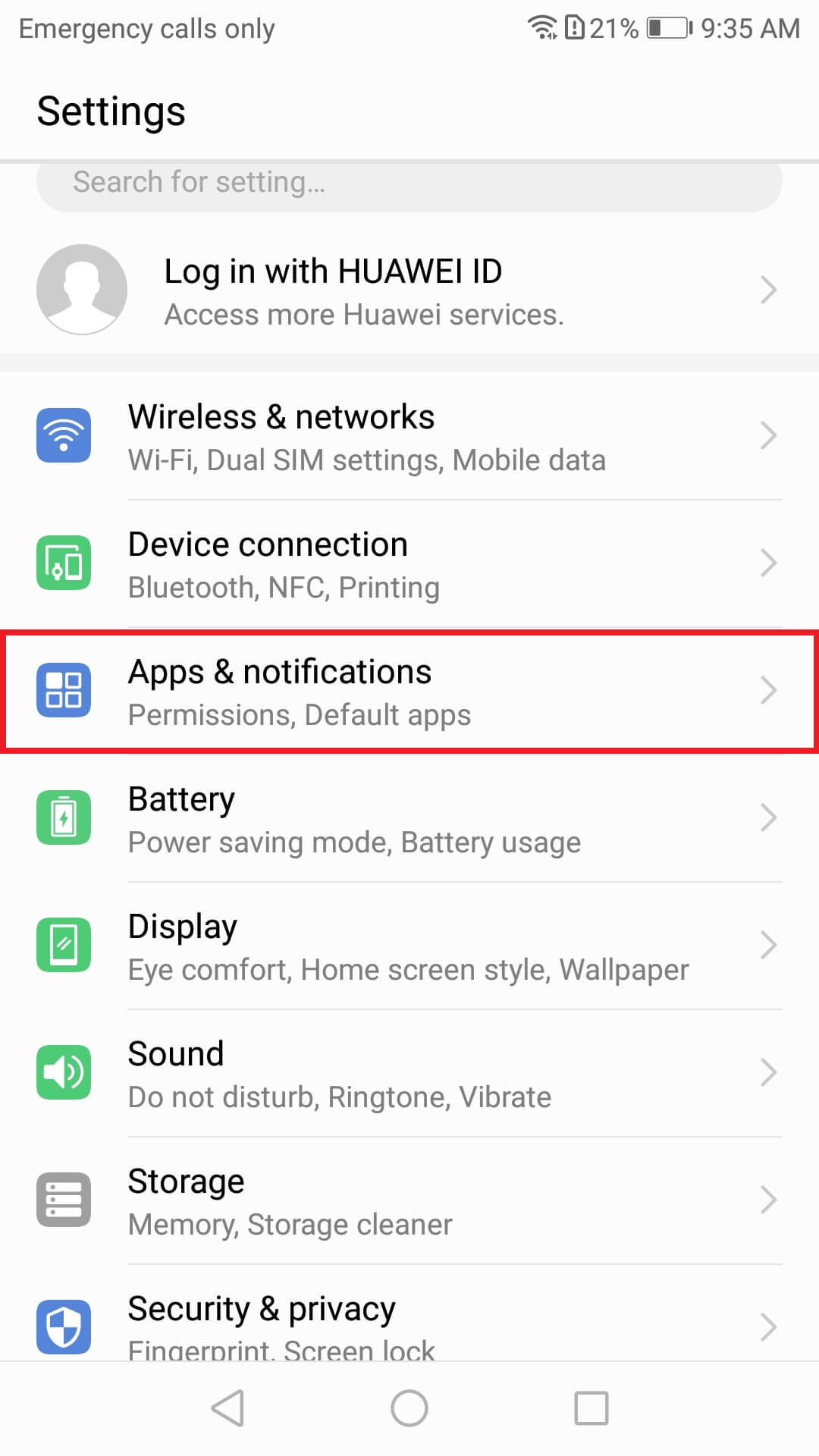
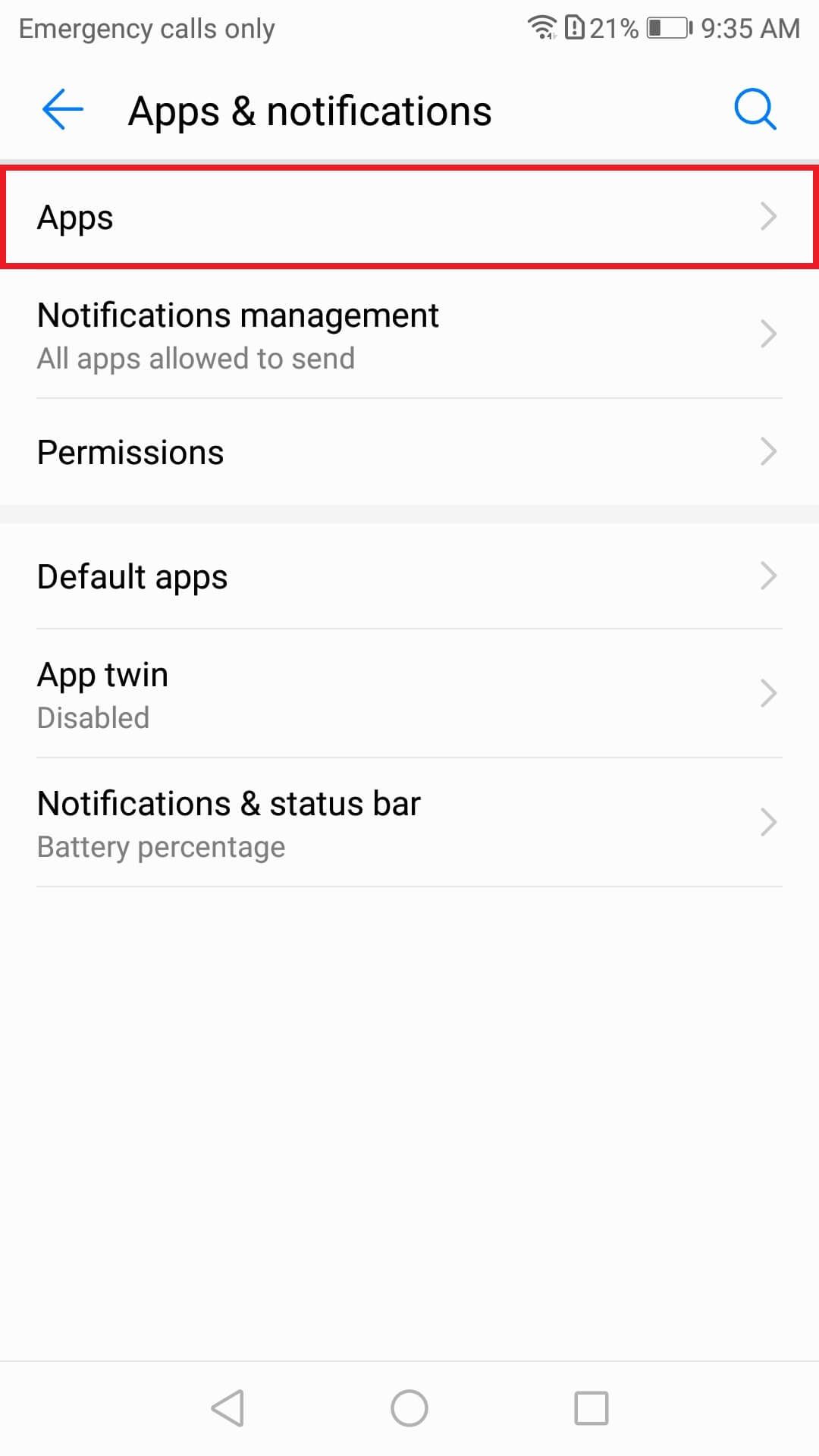
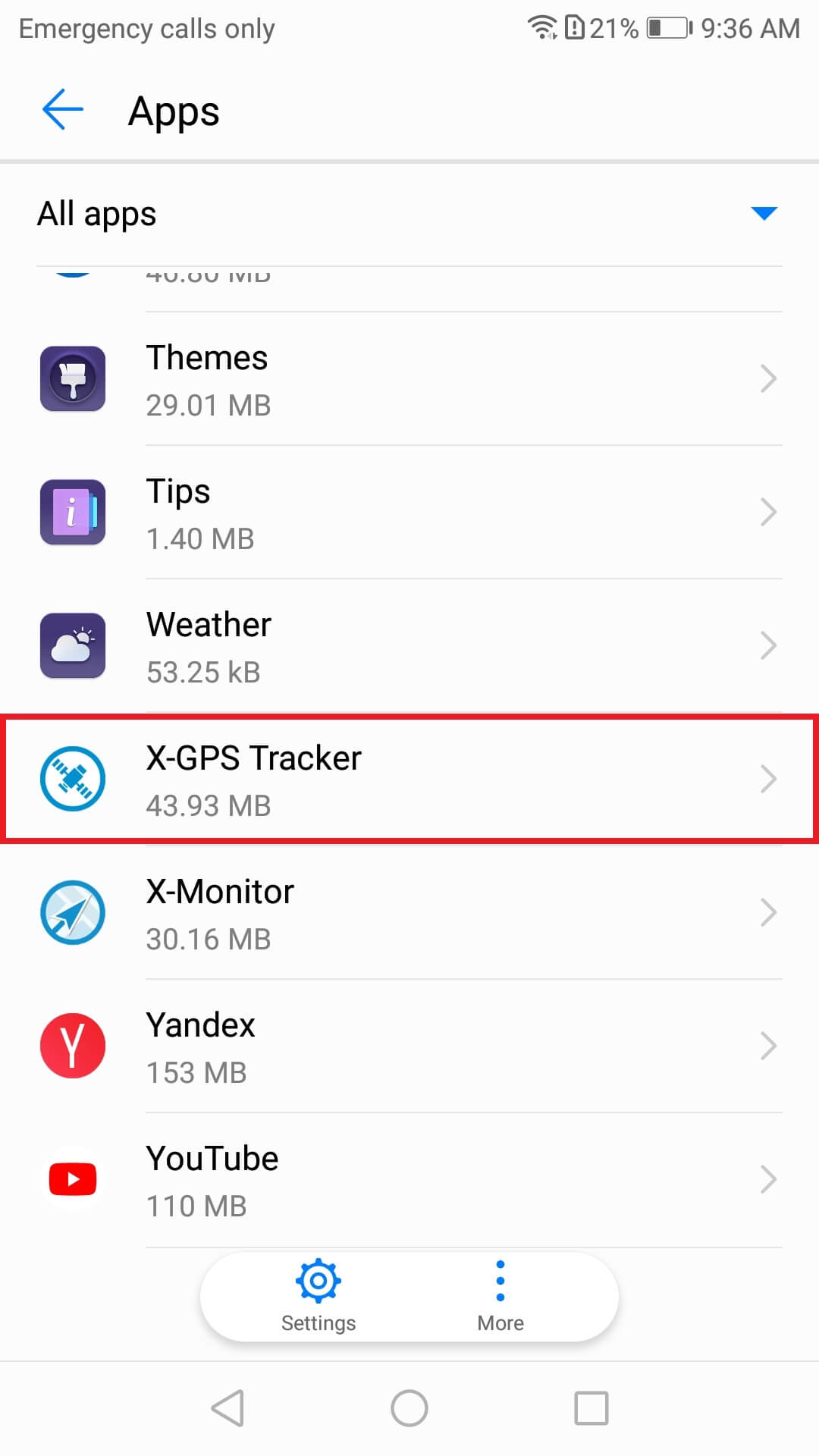
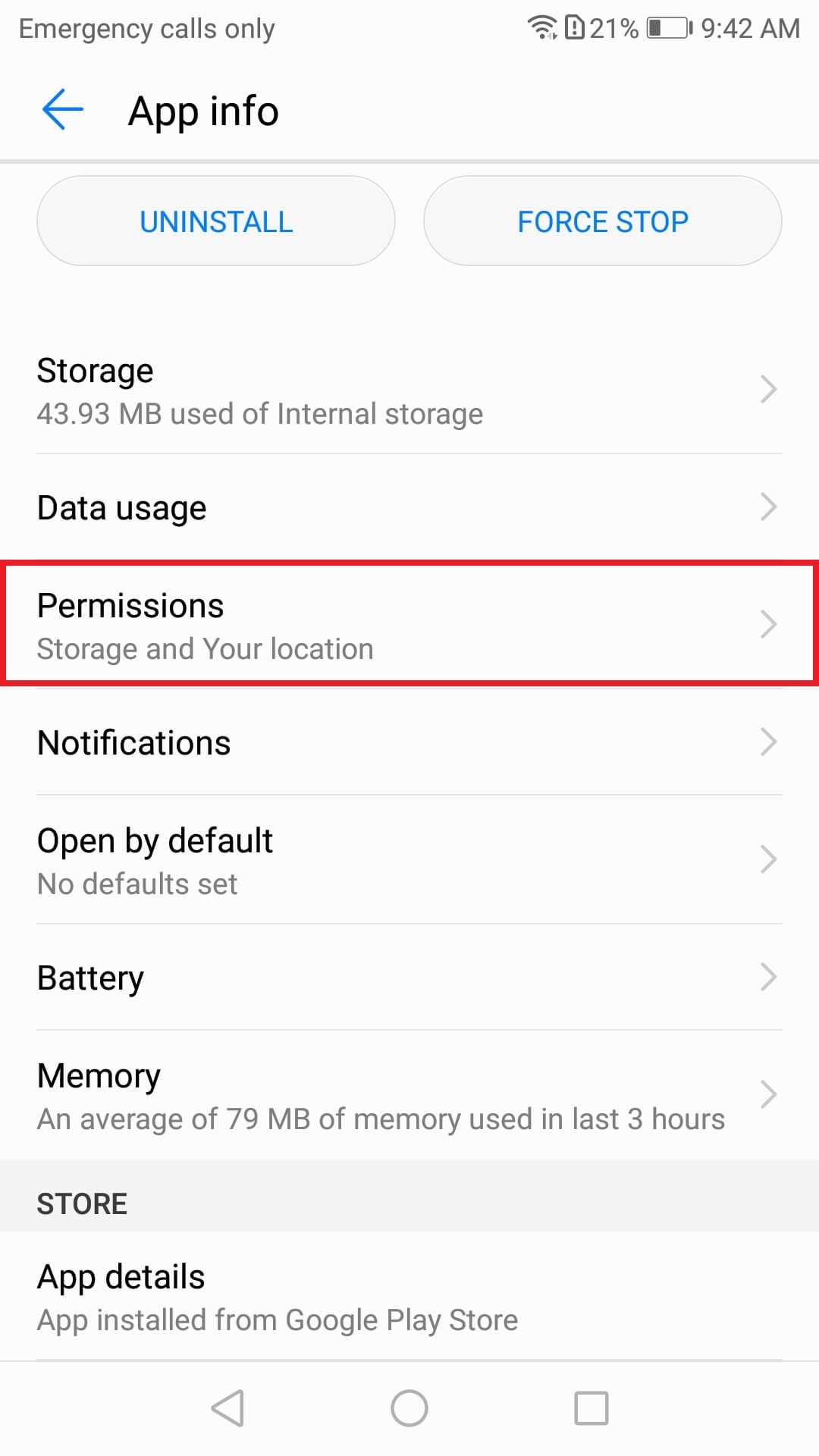
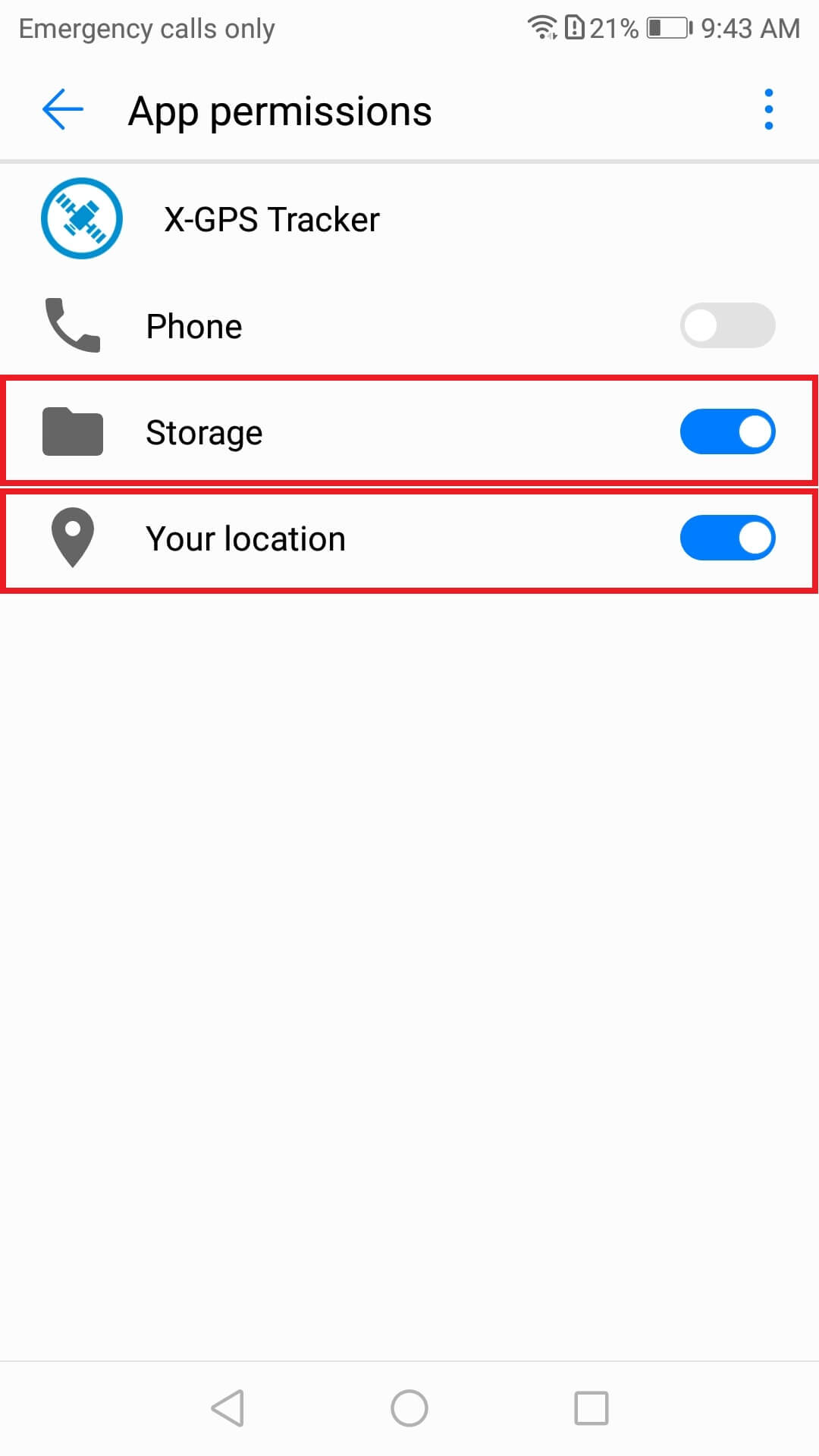
For optimal application performance, follow the usage tips