Huawei: Usage tips — X-GPS
The Notification Panel is a place to quickly access and change the current operation modes for a smartphone or tablet. The Panel is located at the top of your mobile device’s screen and can be accessed by swiping your finger from the top of the screen to the bottom.
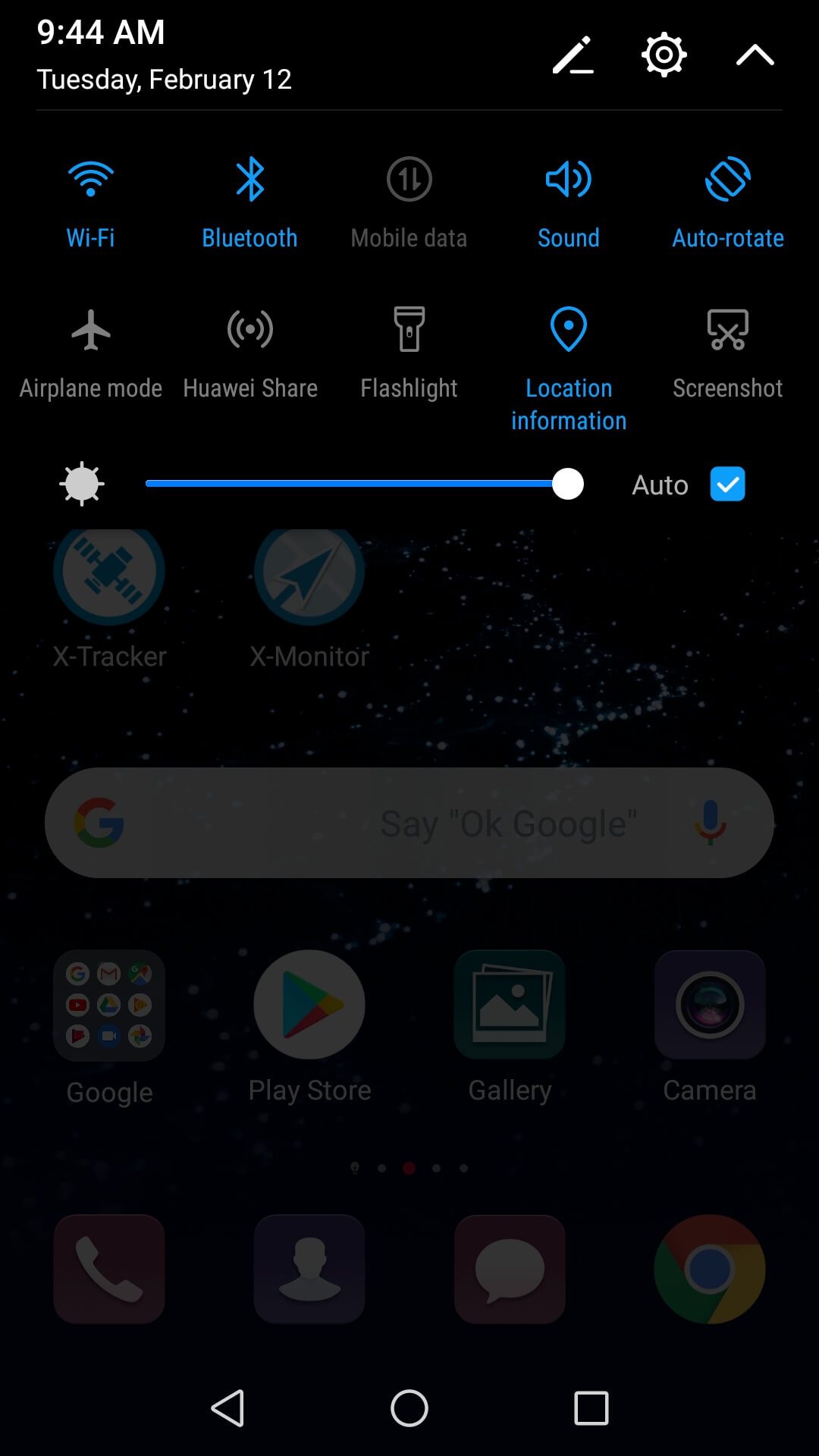
The following table provides some recommendations to follow for the application to run correctly:
| Mobile data | On Required | For the app to function properly and synchronize data with the server online, the device must be connected to the Internet | |
| Location information | On Required | To determine location, it is necessary to enable access to geodata | |
| Airplane mode | Off Usually | As a rule, turning on this mode may result in geodata and the Internet access restriction | |
| WiFi | On Recommended | It is recommended to turn on the WiFi module for fast and energy-efficient geolocation in urban and indoor environments | |
| Bluetooth | On Recommended | It is recommended to turn on the Bluetooth module for fast and energy-efficient geolocation in urban and indoor environments |
Geodata sources in the X-GPS
To determine locations, the X-GPS App uses satellite GPS/GLONASS navigation as well as alternative geolocation methods, for example, by cellular base stations and Wi-Fi hotspots.
Apart from this, the application supports smart energy-saving algorithms and special settings that allow users to get the desired accuracy with minimal battery consumption — when walking or driving.
How to improve location accuracy
Make sure High Accuracy mode is turned on in location settings. When activated, it allows to use all the available networks with the highest accuracy. To enable it, open your device’s settings → Security and privacy → Location access → Slide the switch to the right → Use GPS, Wi-Fi, and mobile networks.
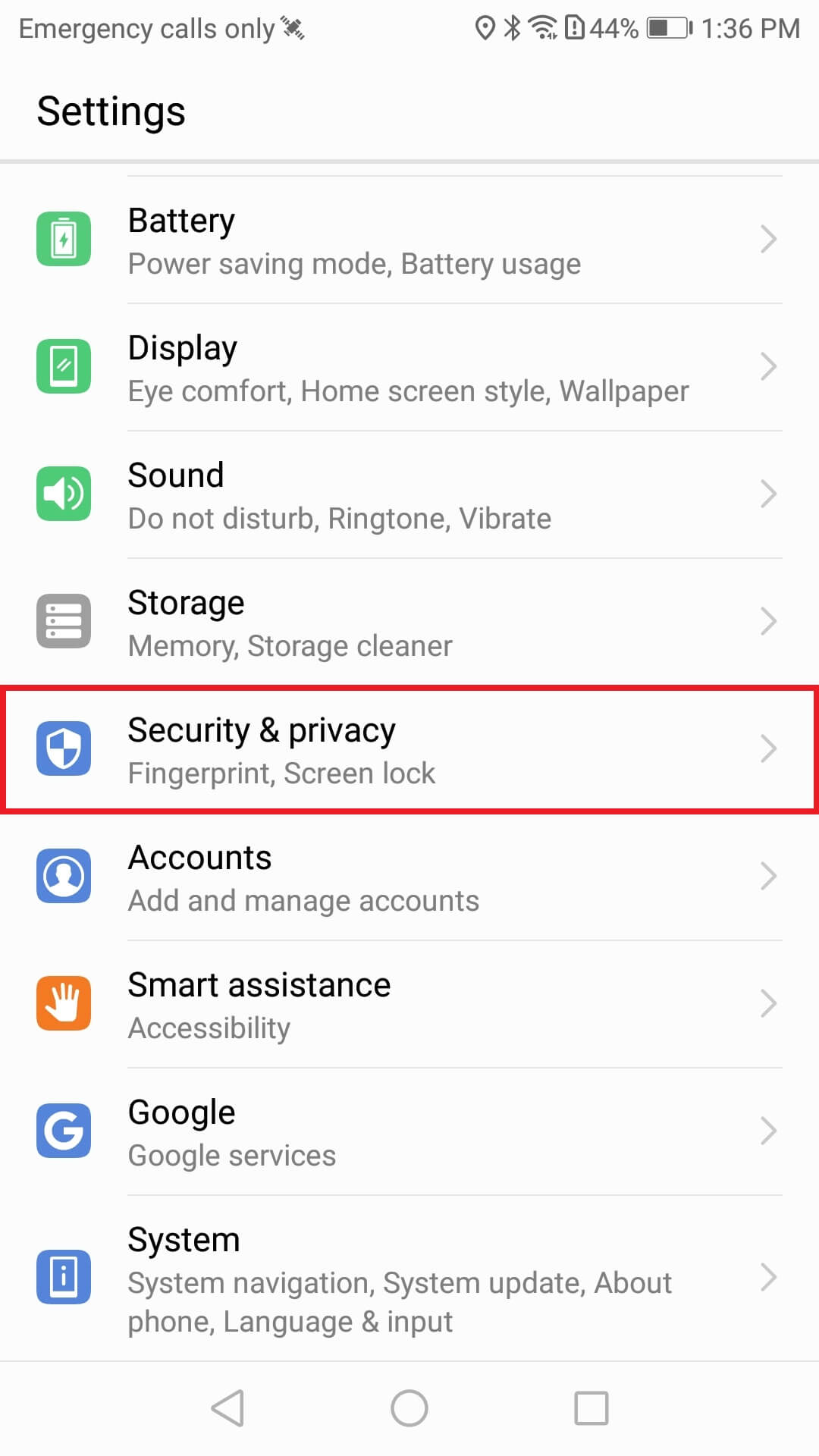
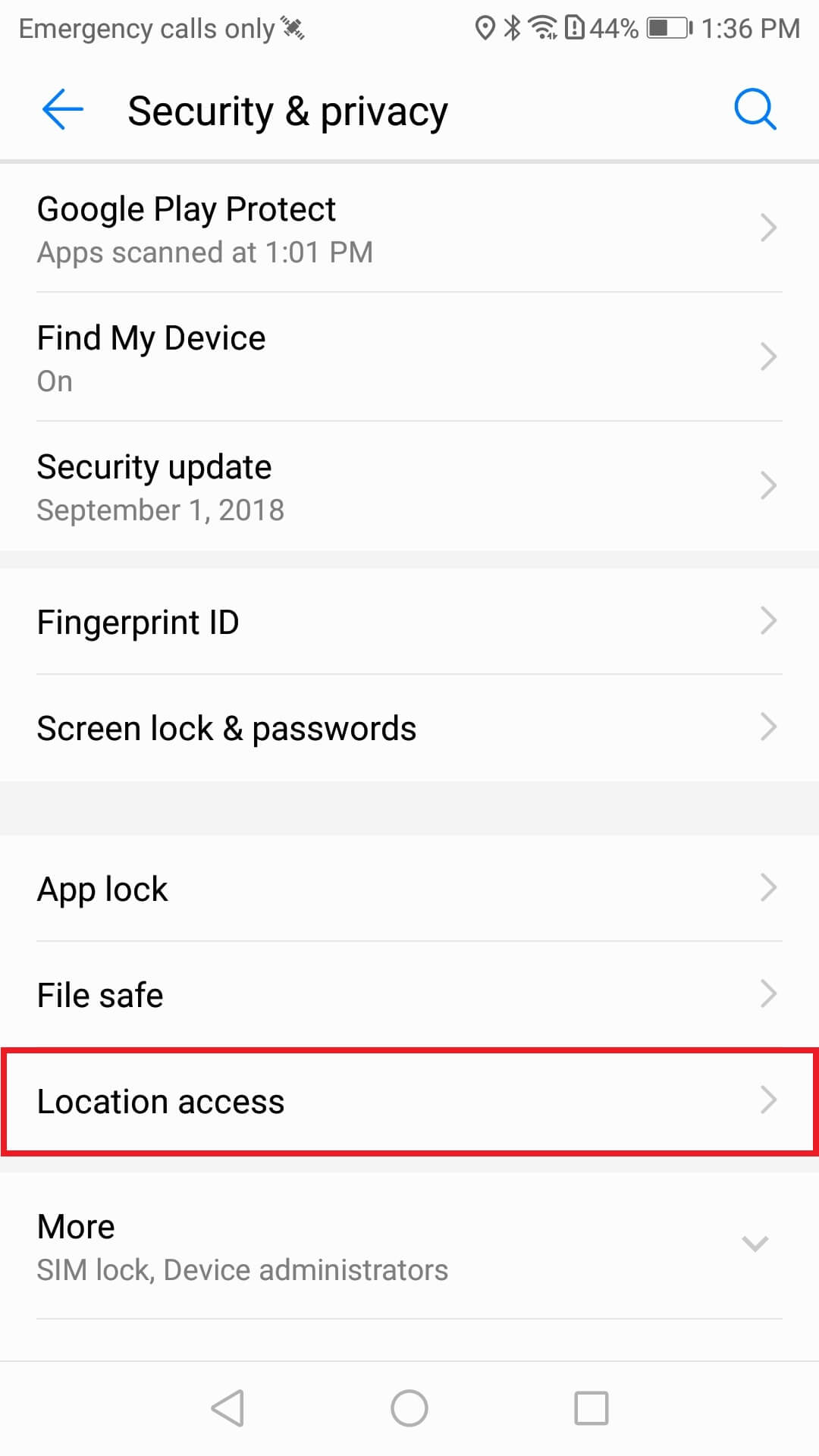
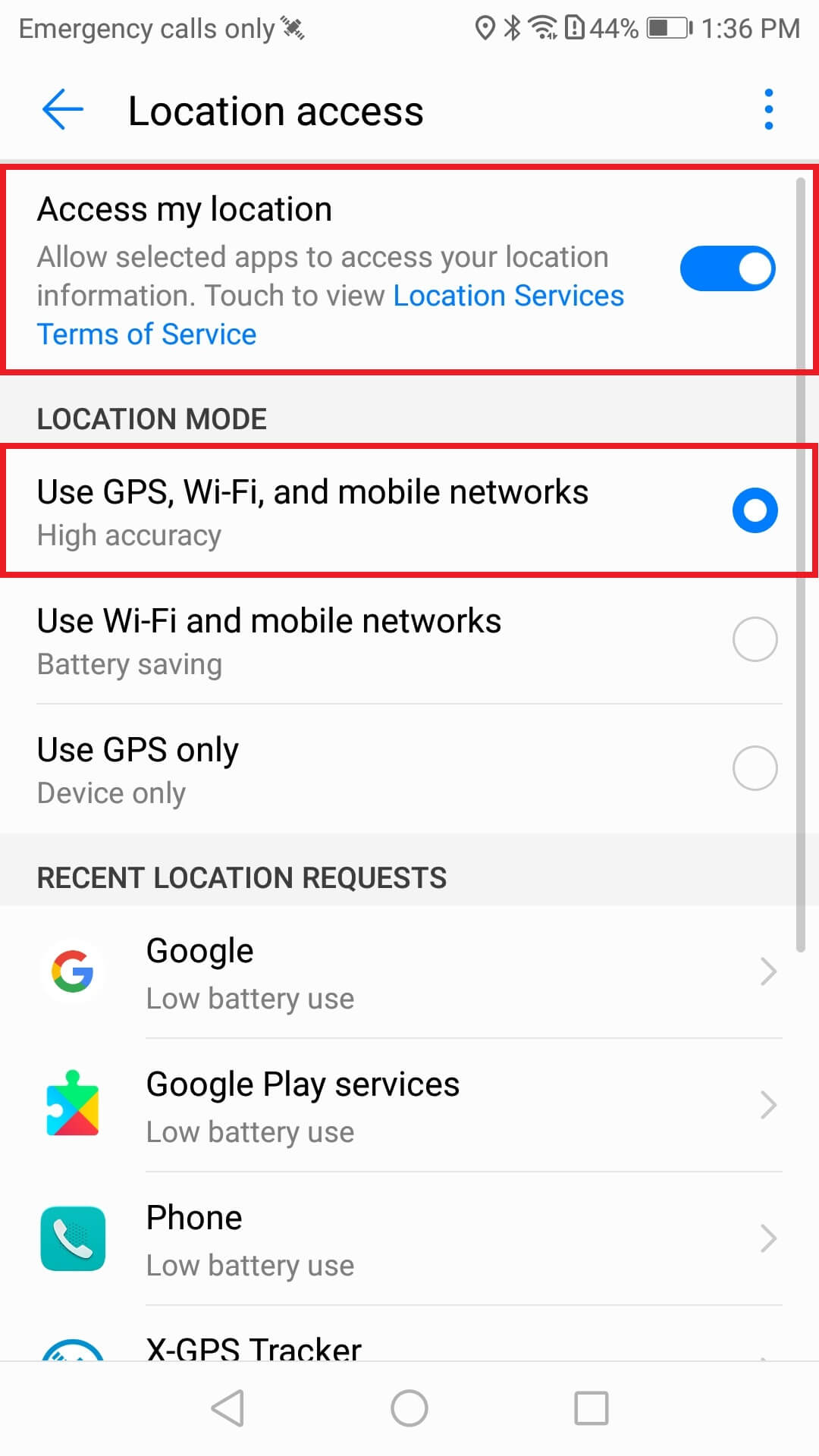
Additional settings for certain device models
There are some devices (for example, Huawei P9 and Huawei P9 Plus) that require to limit battery optimization for the X-GPS Tracker application. In case you stop receiving location updates 15-20 minutes after the screen has been locked, please follow these recommendations: Go to Settings → Applications & notifications → Applications → Settings → Special access → Ignore battery optimization → All applications → X-GPS Tracker → Allow
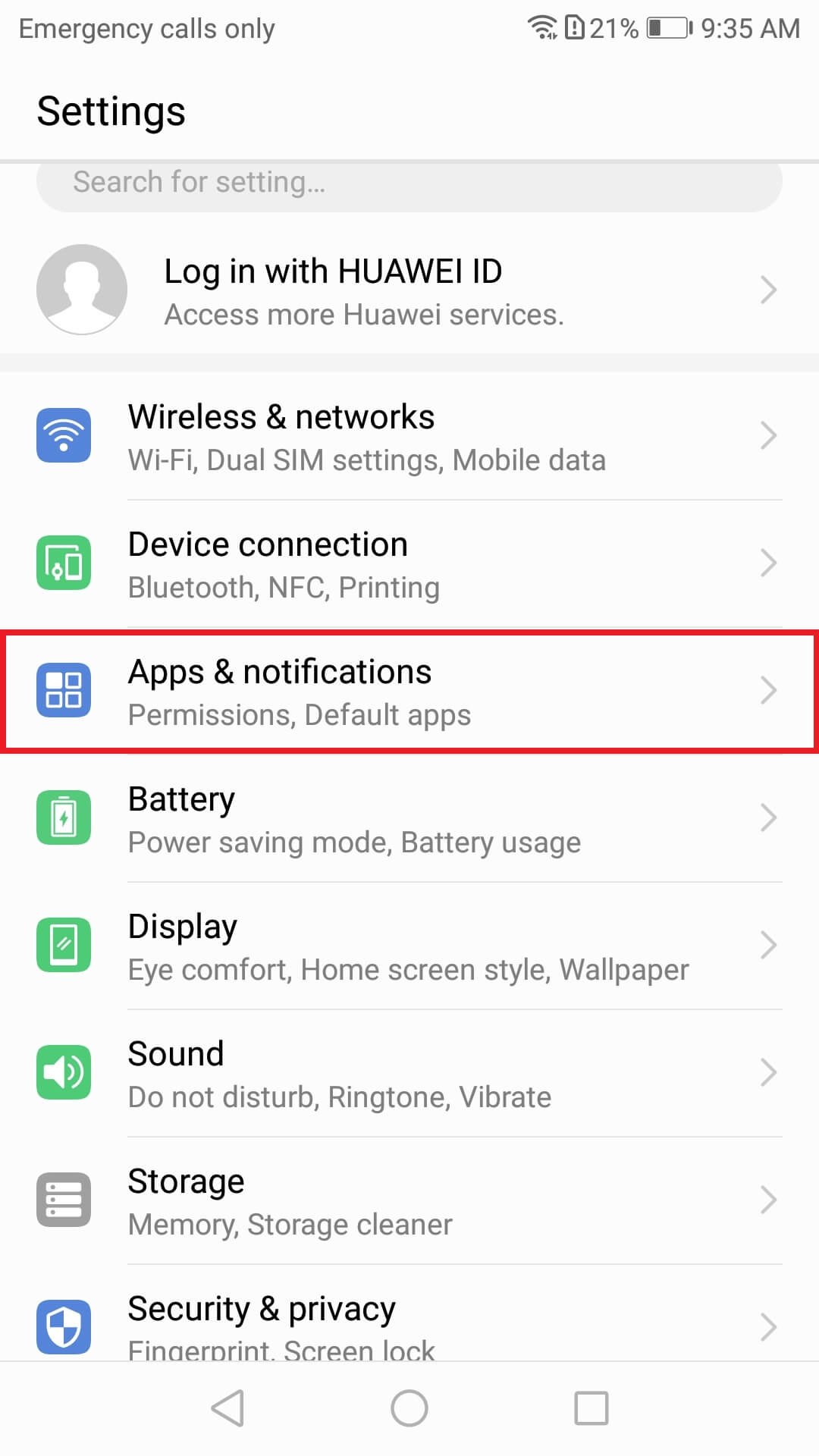
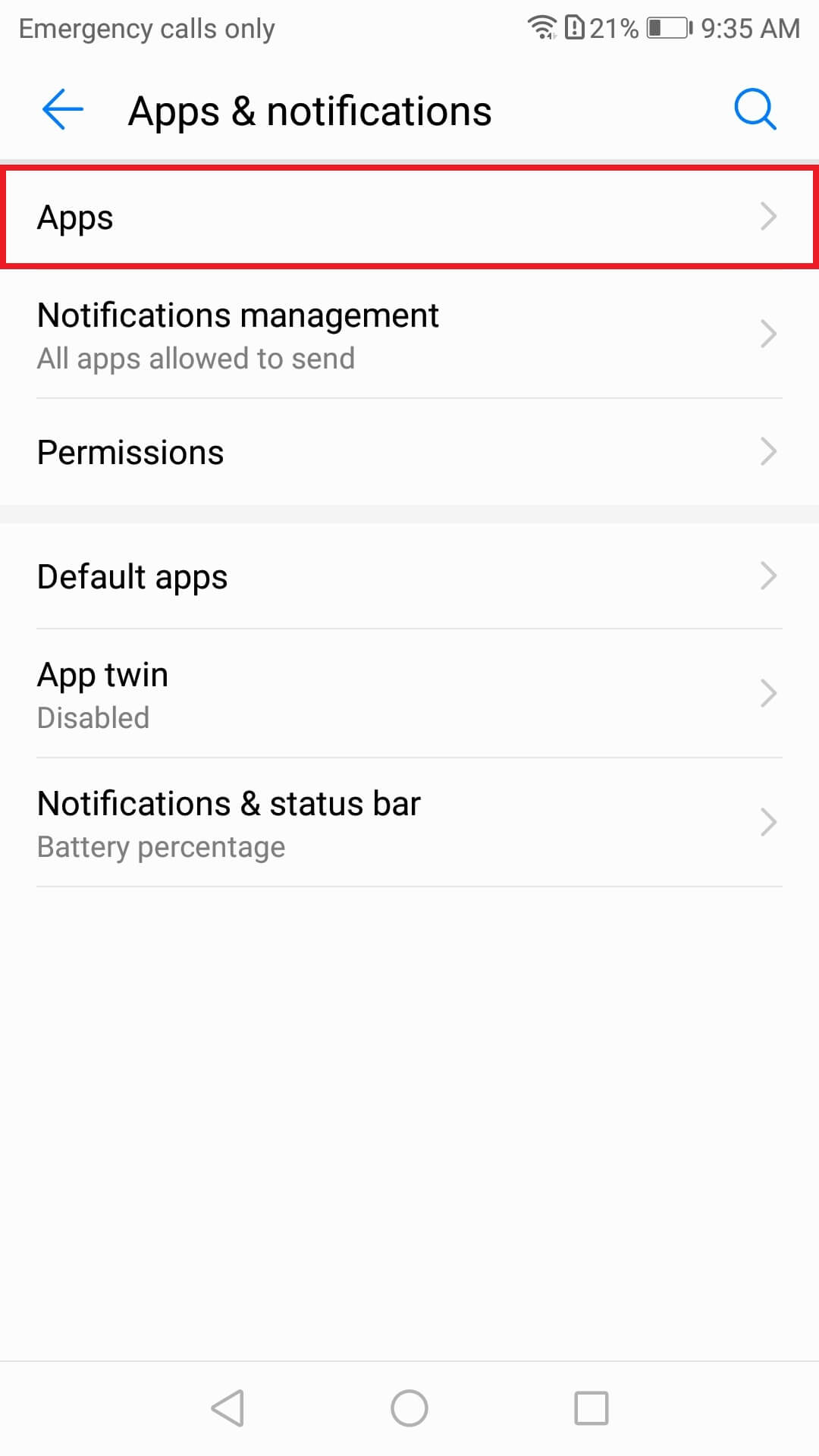
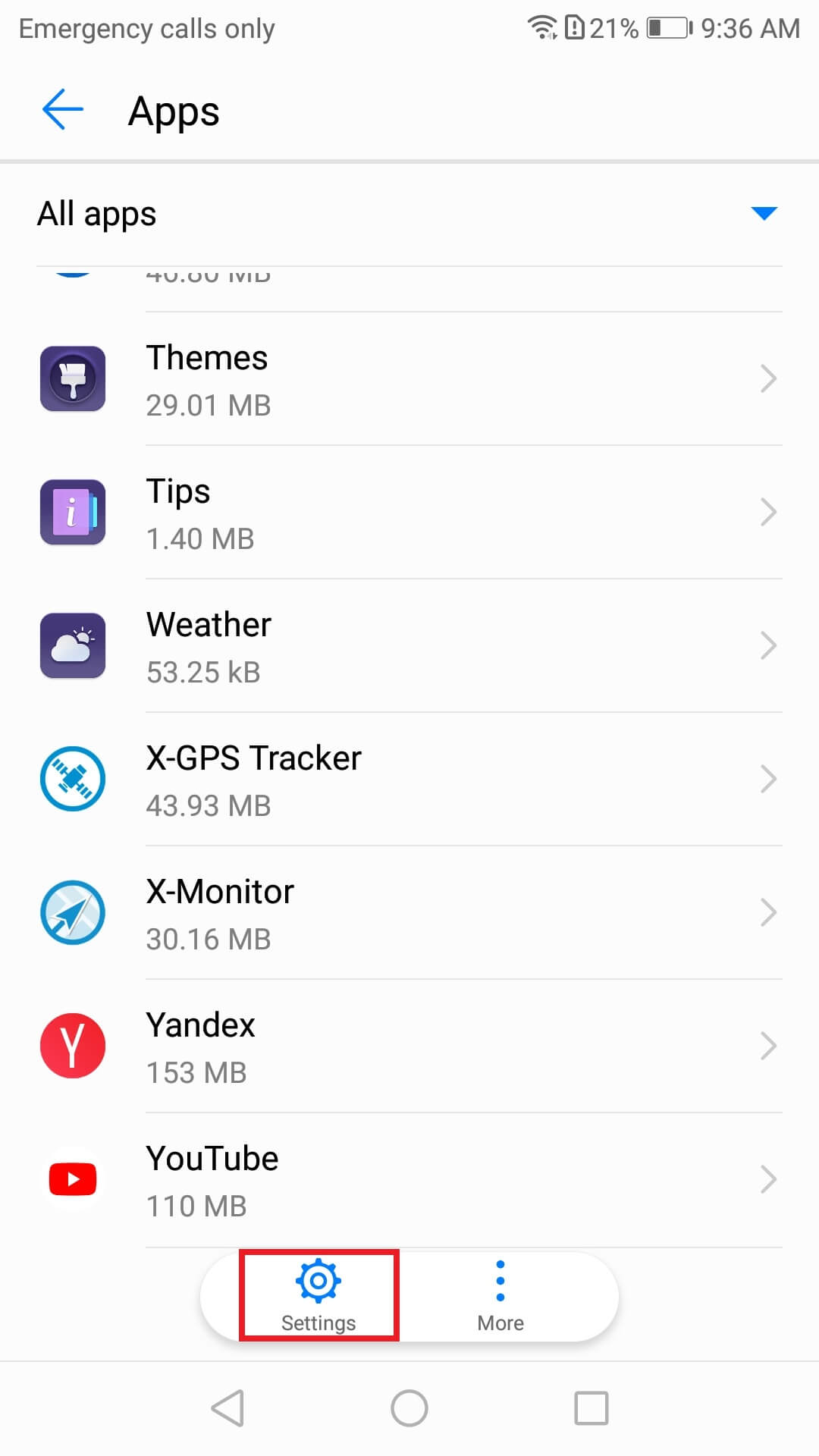
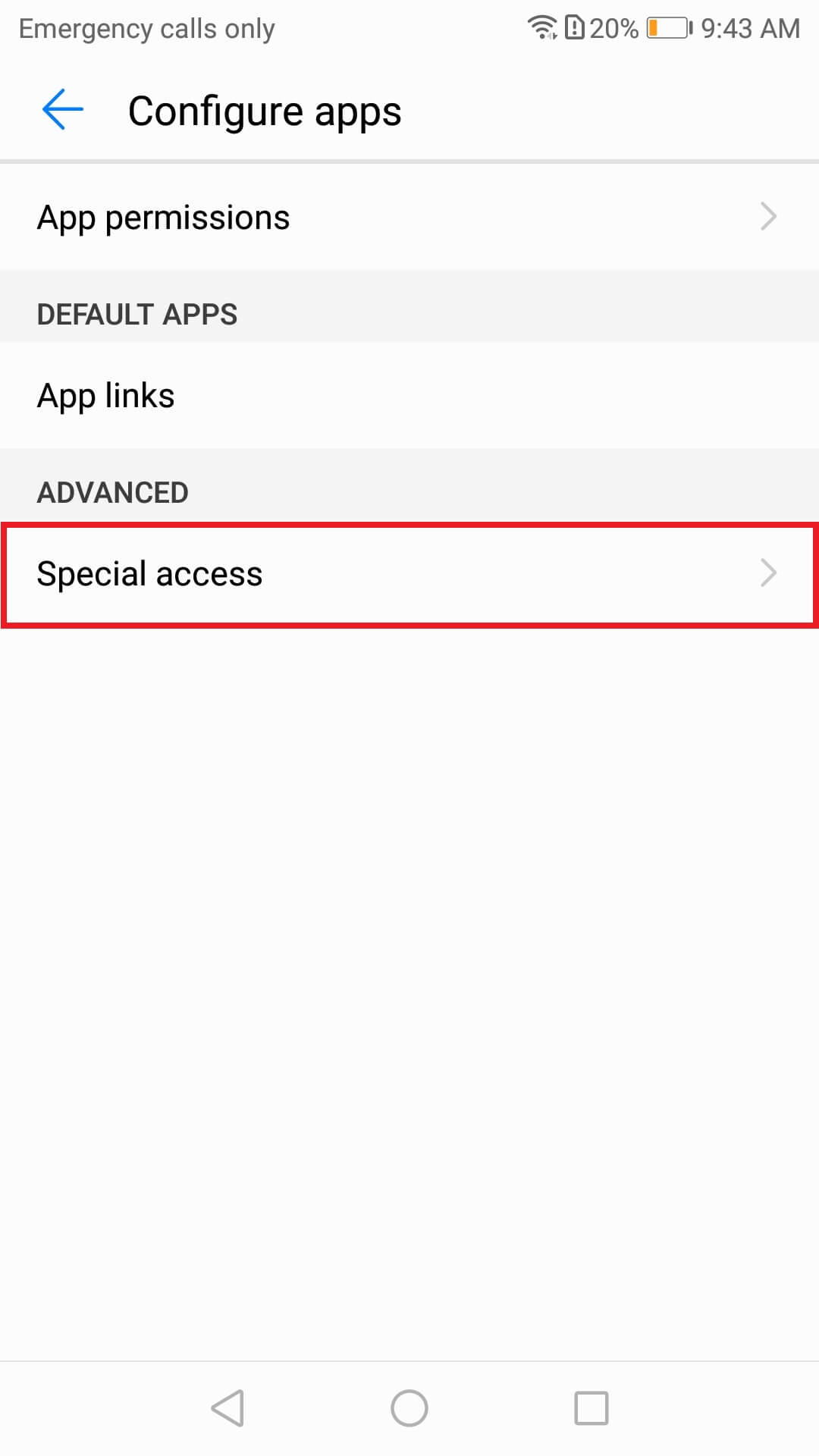
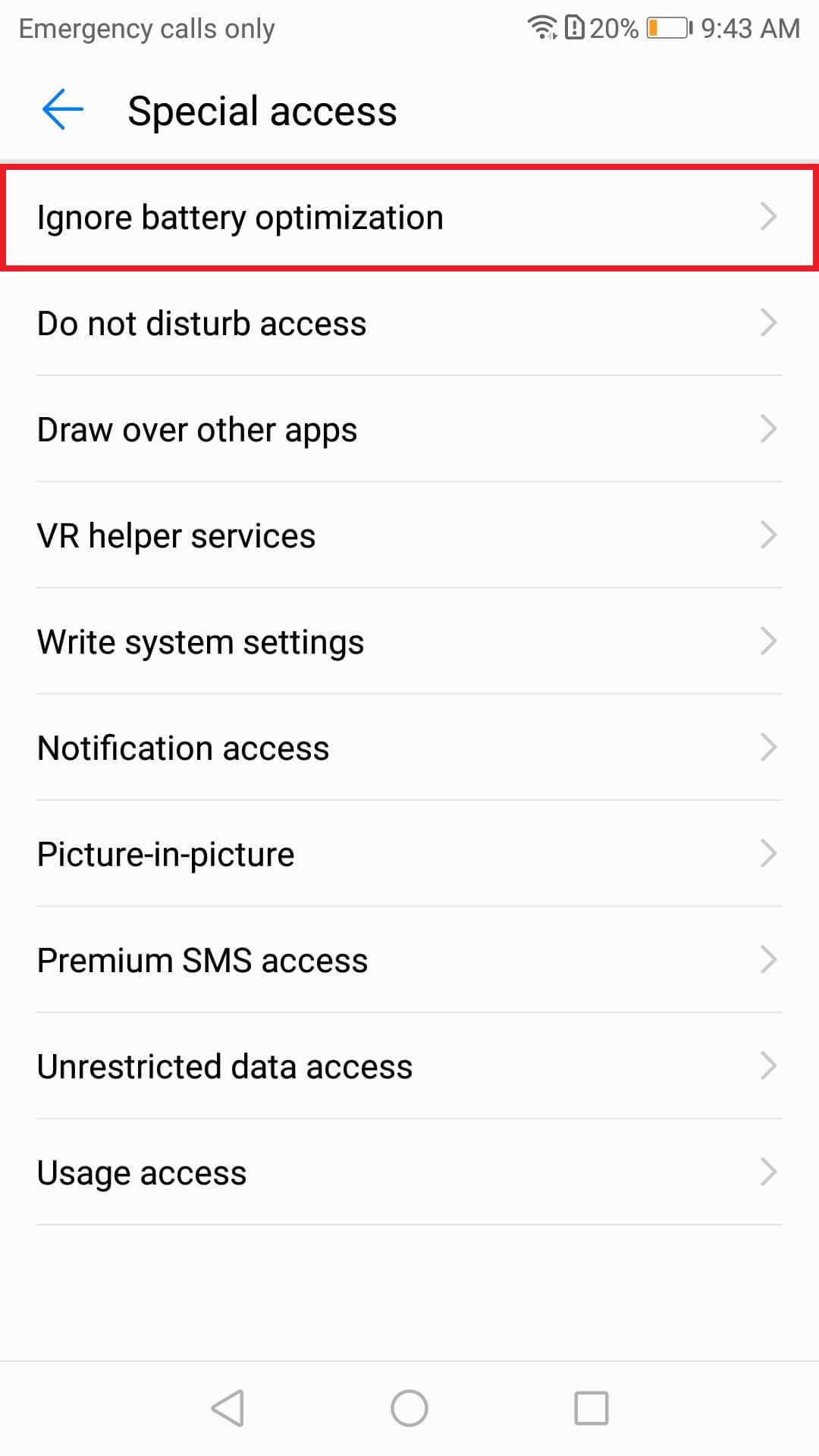
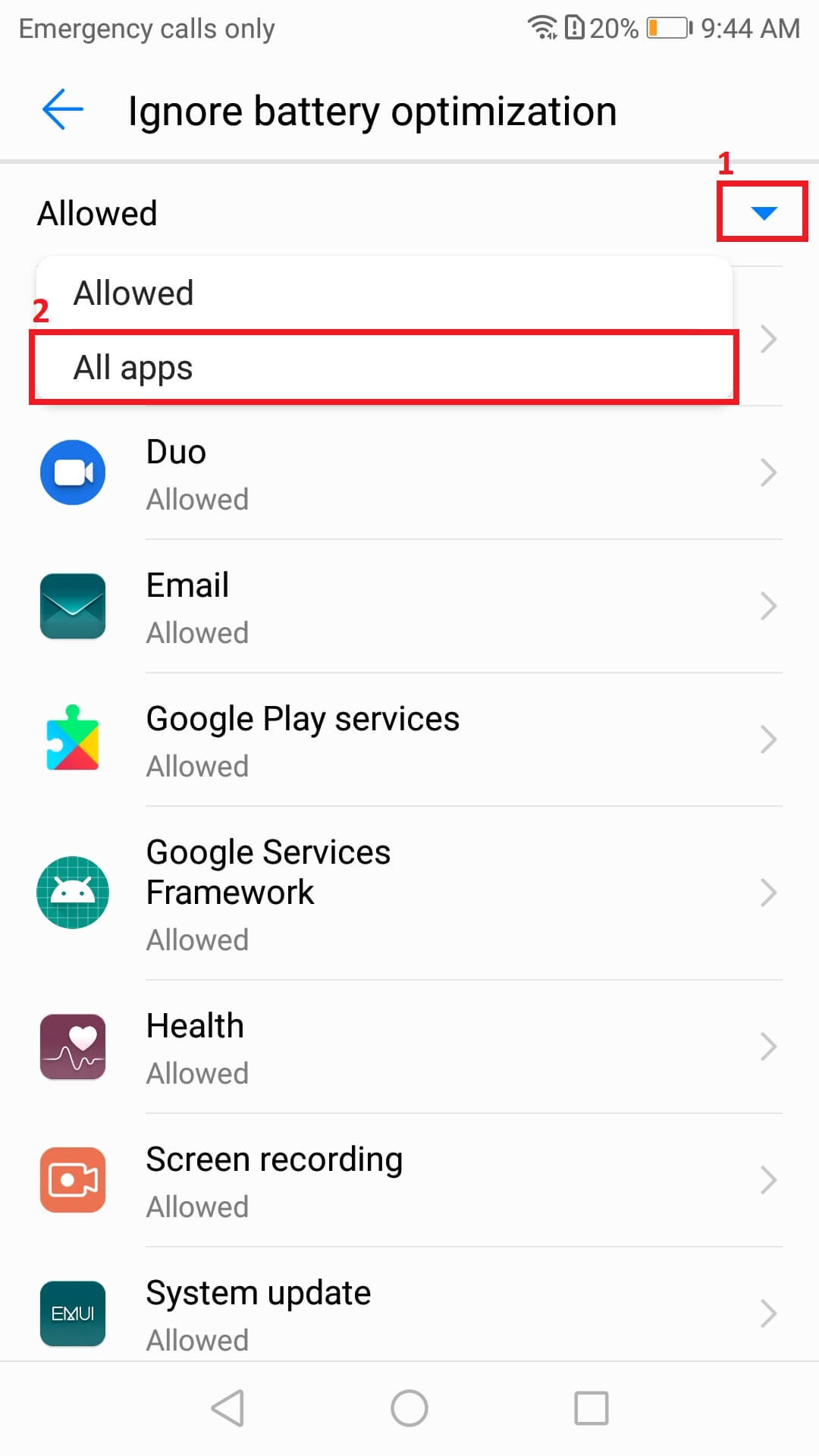
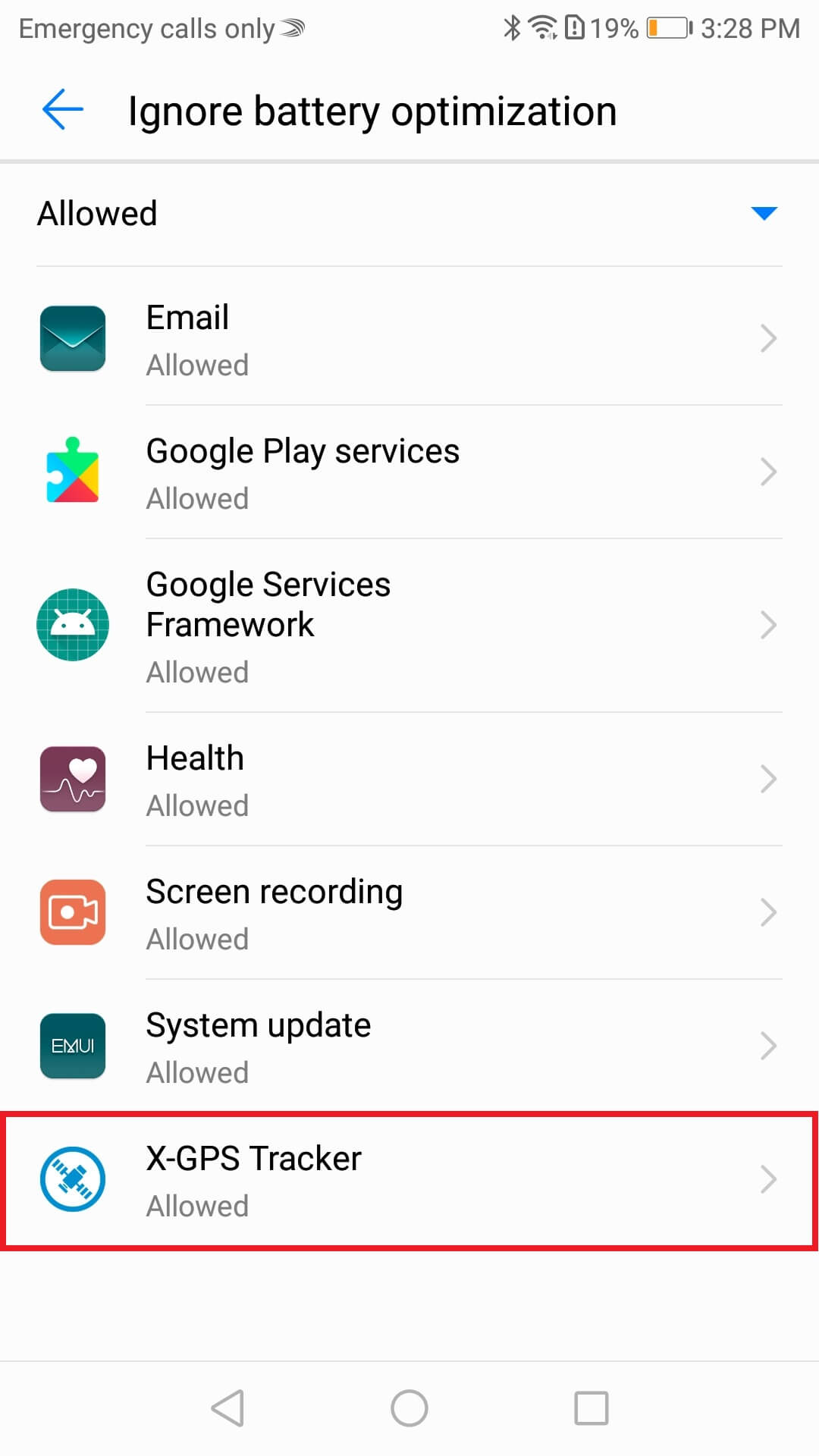
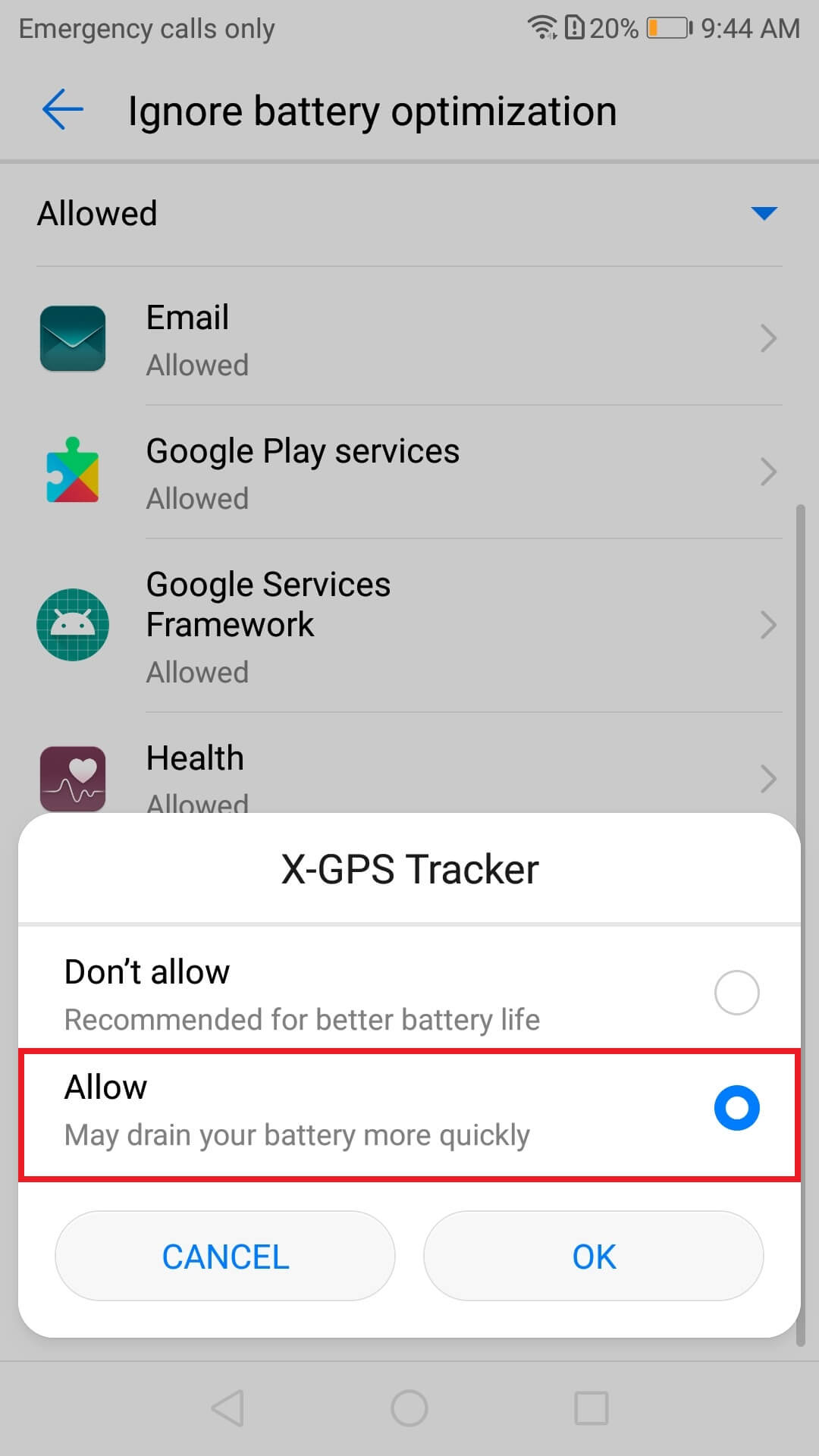
FAQ
Find our more about X-GPS app on Huawei devices with FAQ below.
Yes, the application can function in a background mode in case the required settings are adjusted on the device.
No, we do not allow setting such restrictions since this violates the policy of the hardware manufacturer and the operating system.
Yes, the application will autostart after the reboot in case it was active before the shutdown and is allowed to work in the background. This means you will not have to reopen and launch it again.
No, it cannot. We believe that hidden surveillance is unethical and therefore do not provide such an opportunity. In addition, in most countries, it is illegal. The user will always be aware of the X-GPS application presence: it will be visible in notifications and in the application manager.