Xiaomi: Key settings — X-GPS
Autostart
In order to enable the X-GPS Tracker app to be automatically launched after the device starts up, it is necessary to enable the Autostart option.
To do this, open Settings → Installed apps → X-GPS Tracker → Autostart → Slide the switch to the right.
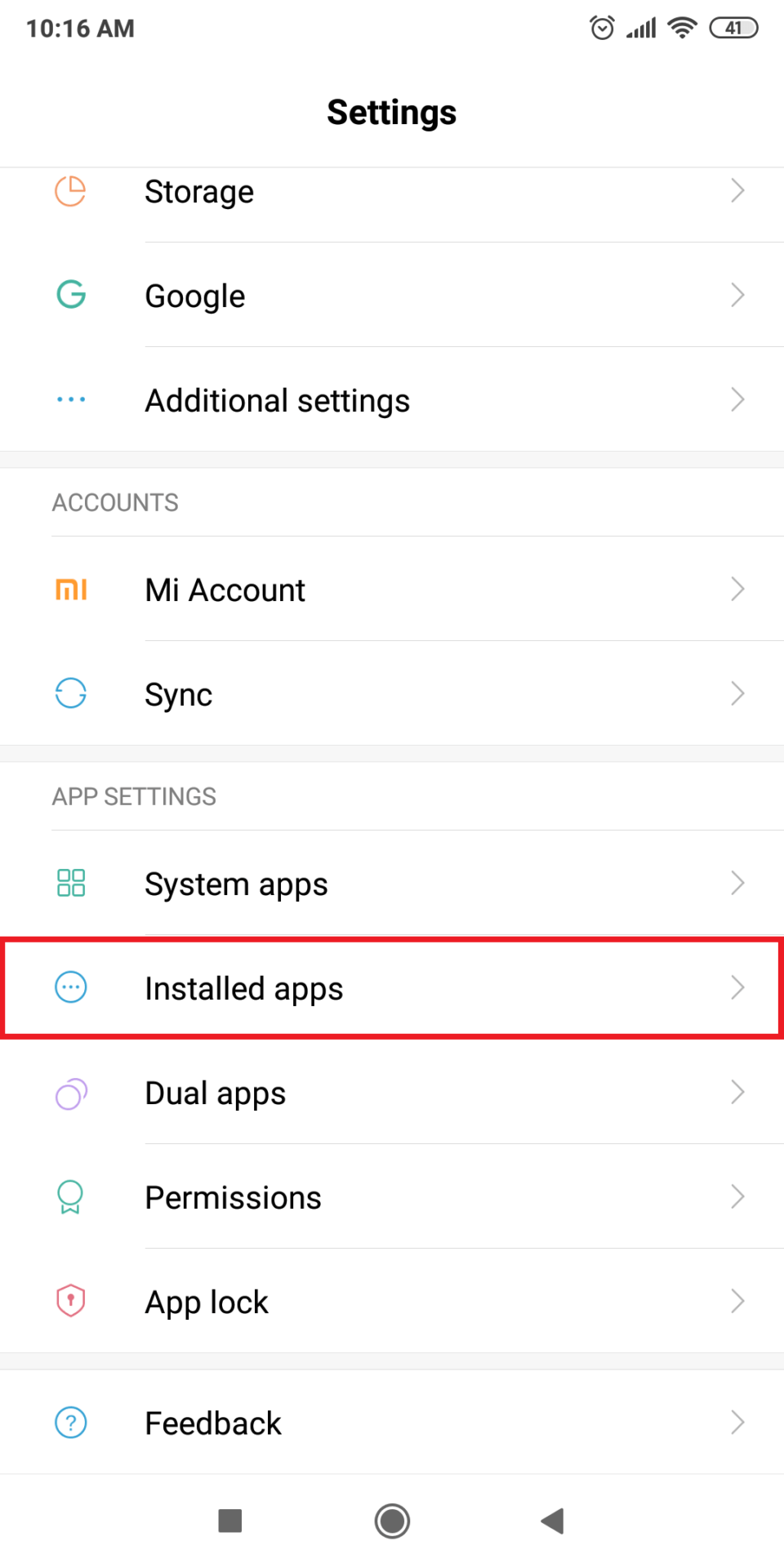
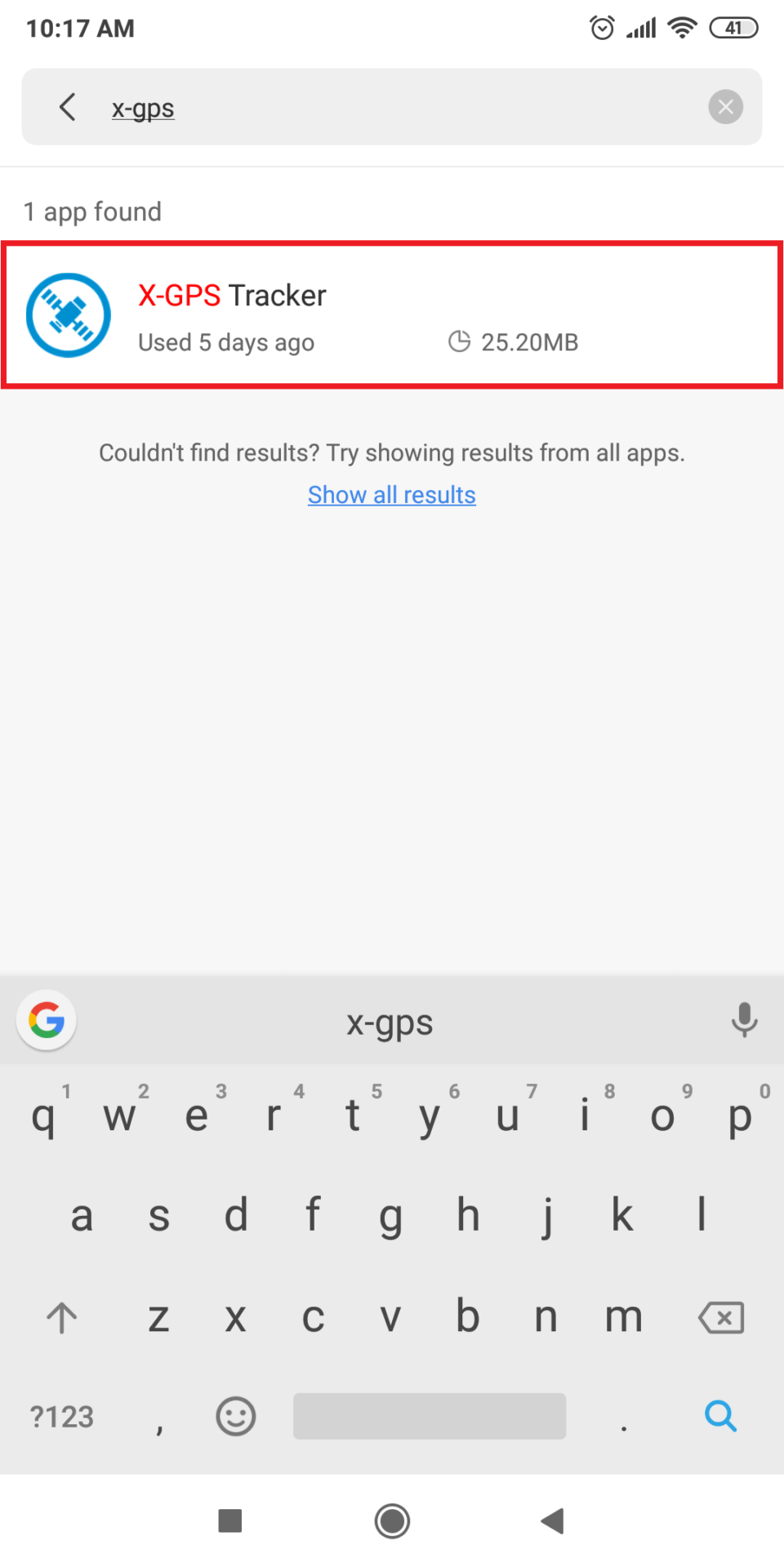
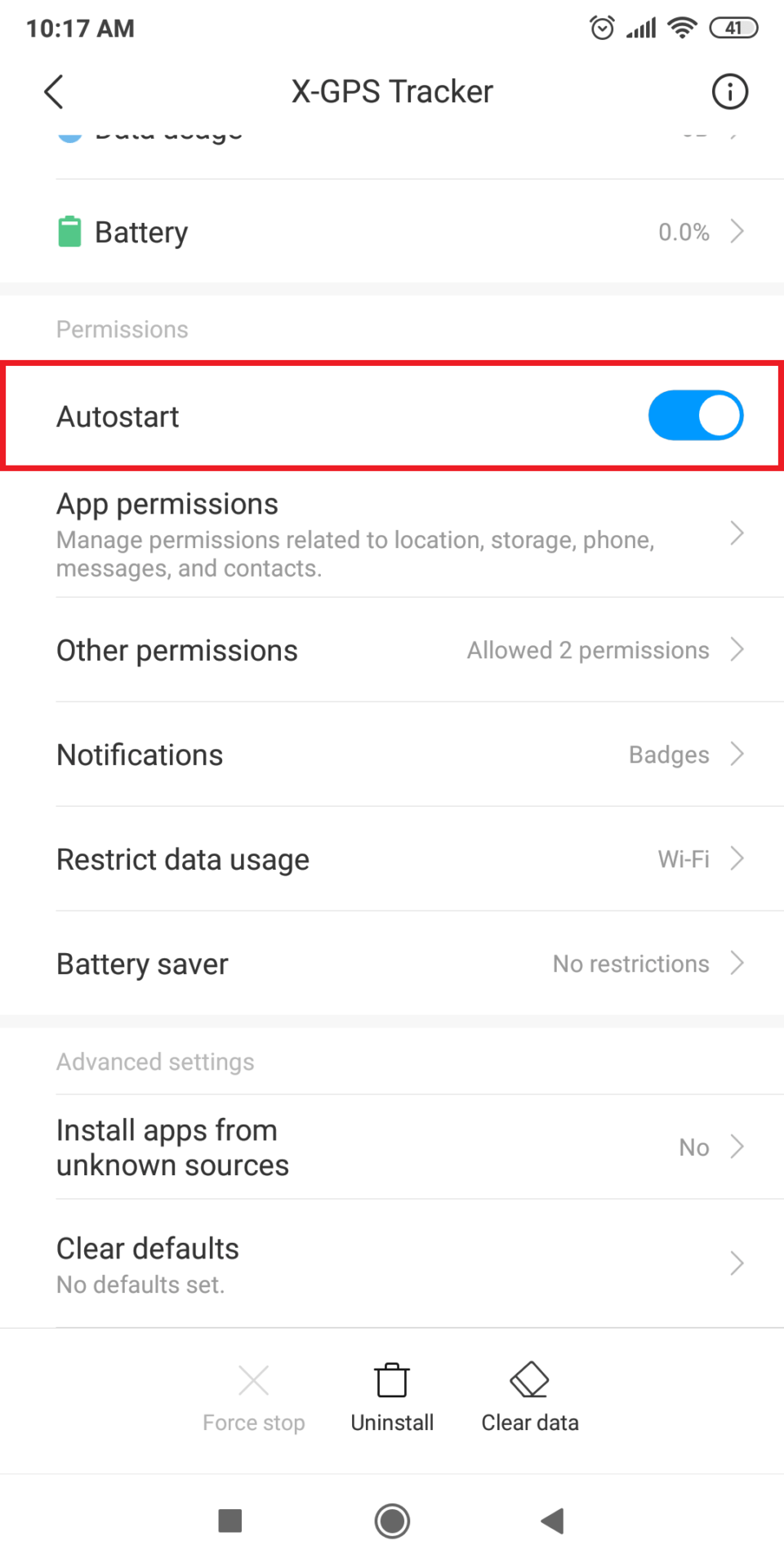
Running in the background
In order to receive location updates when the X-GPS app is minimized or screen is locked, you should allow running in the background.
To enable this option: Go to Settings → Installed apps → X-GPS Tracker → Other permissions → Toggle on the ‘Show on the Lock screen’ and ‘Start in background’ options.
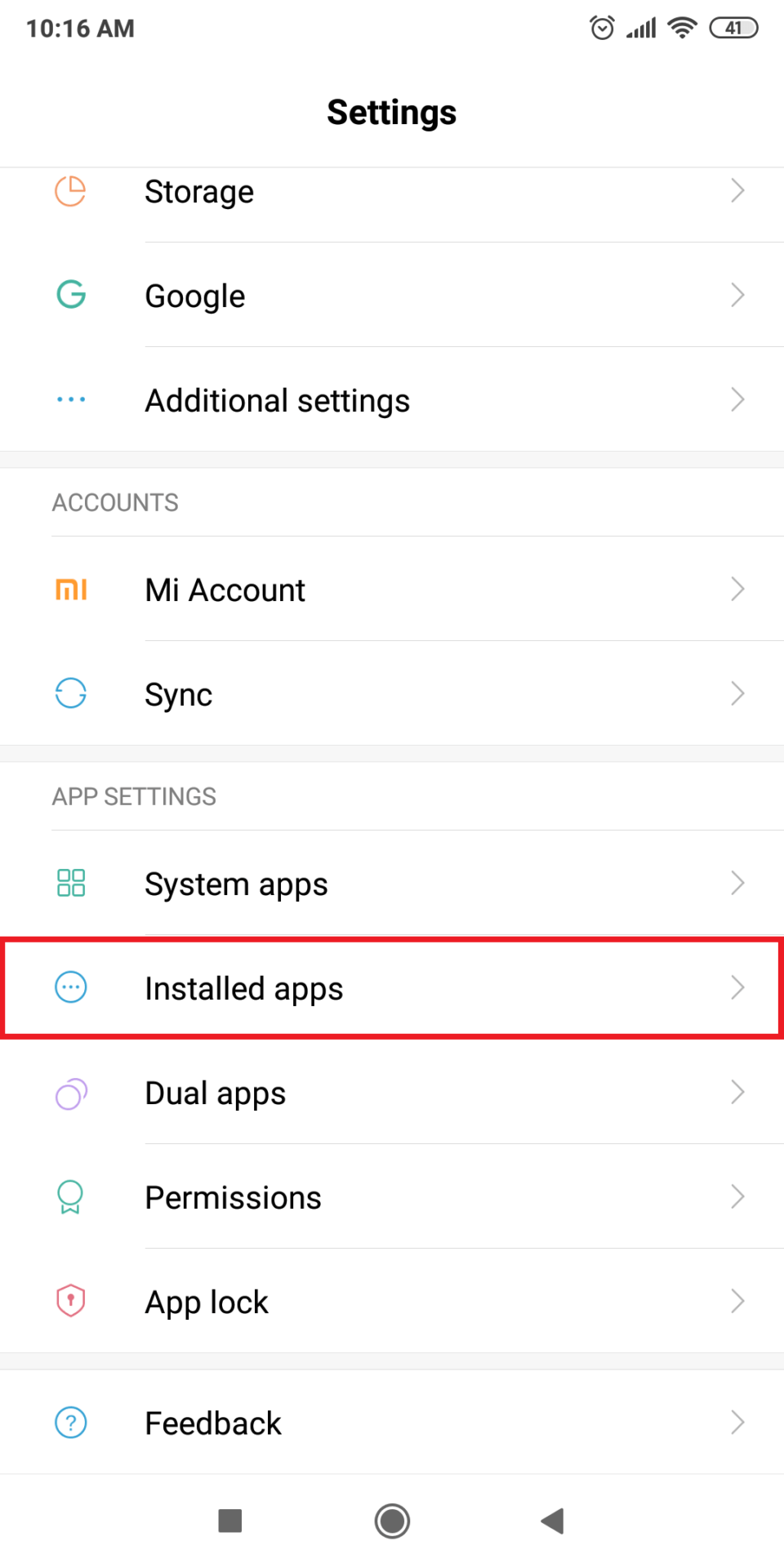
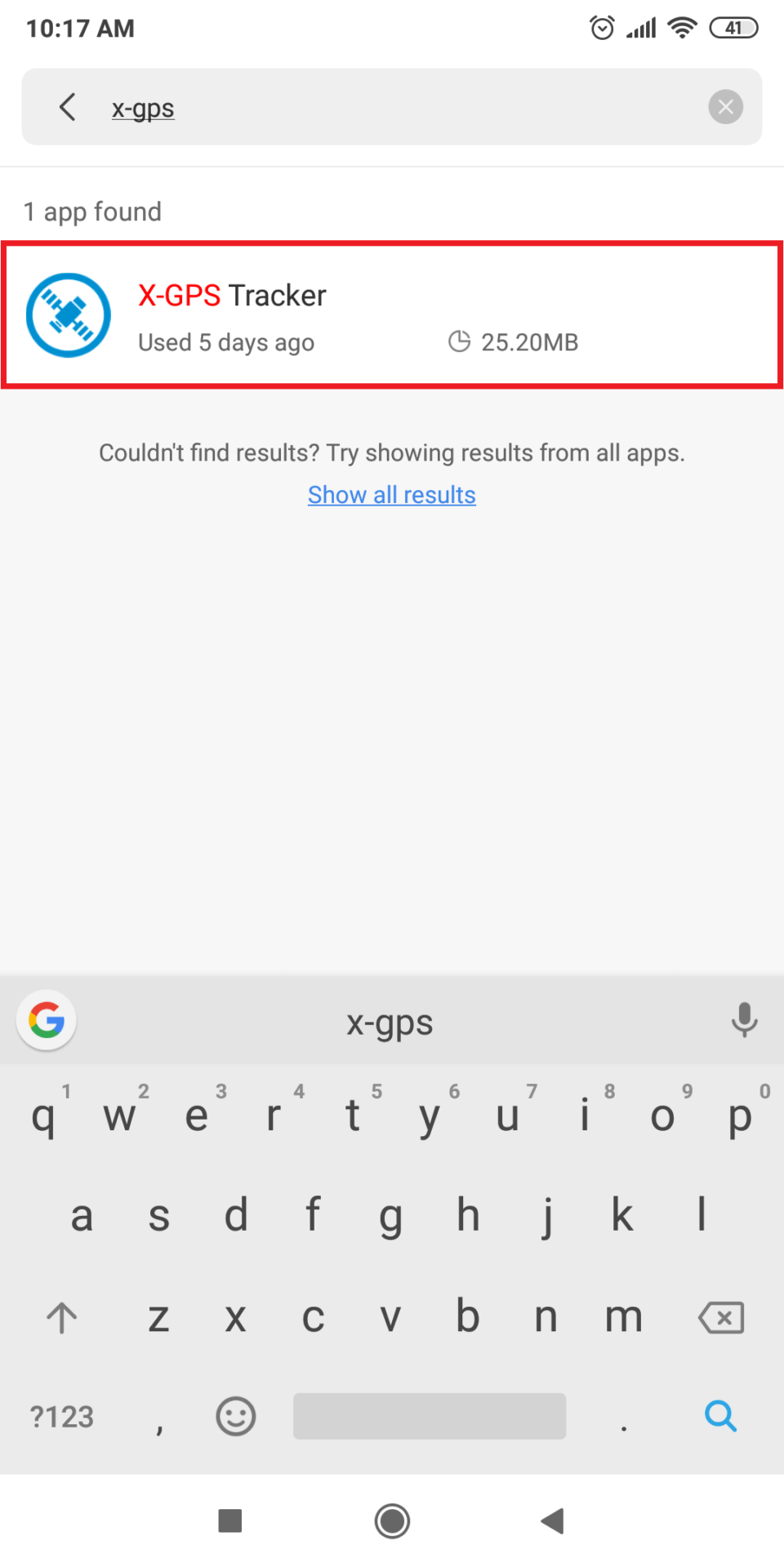
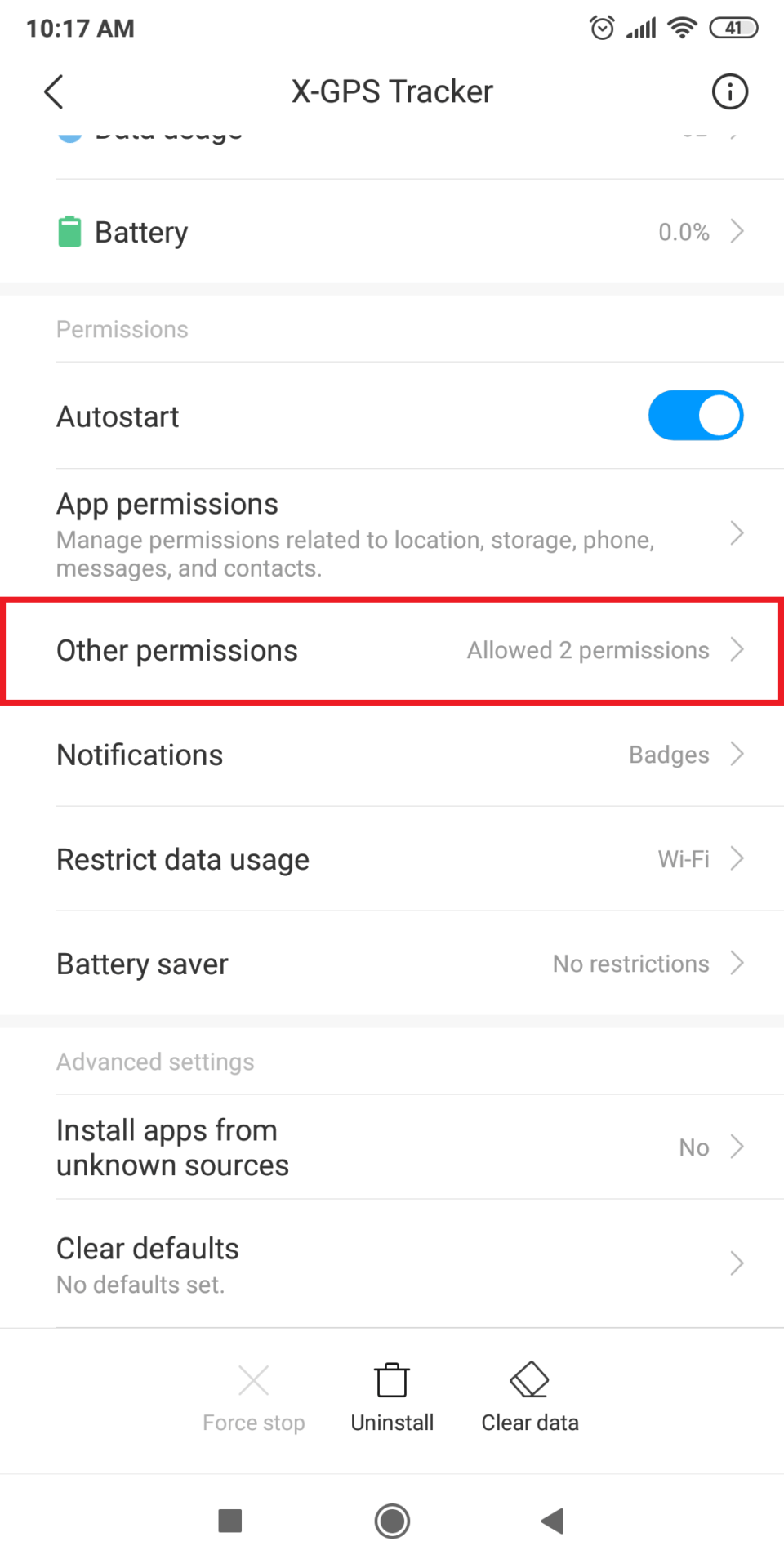
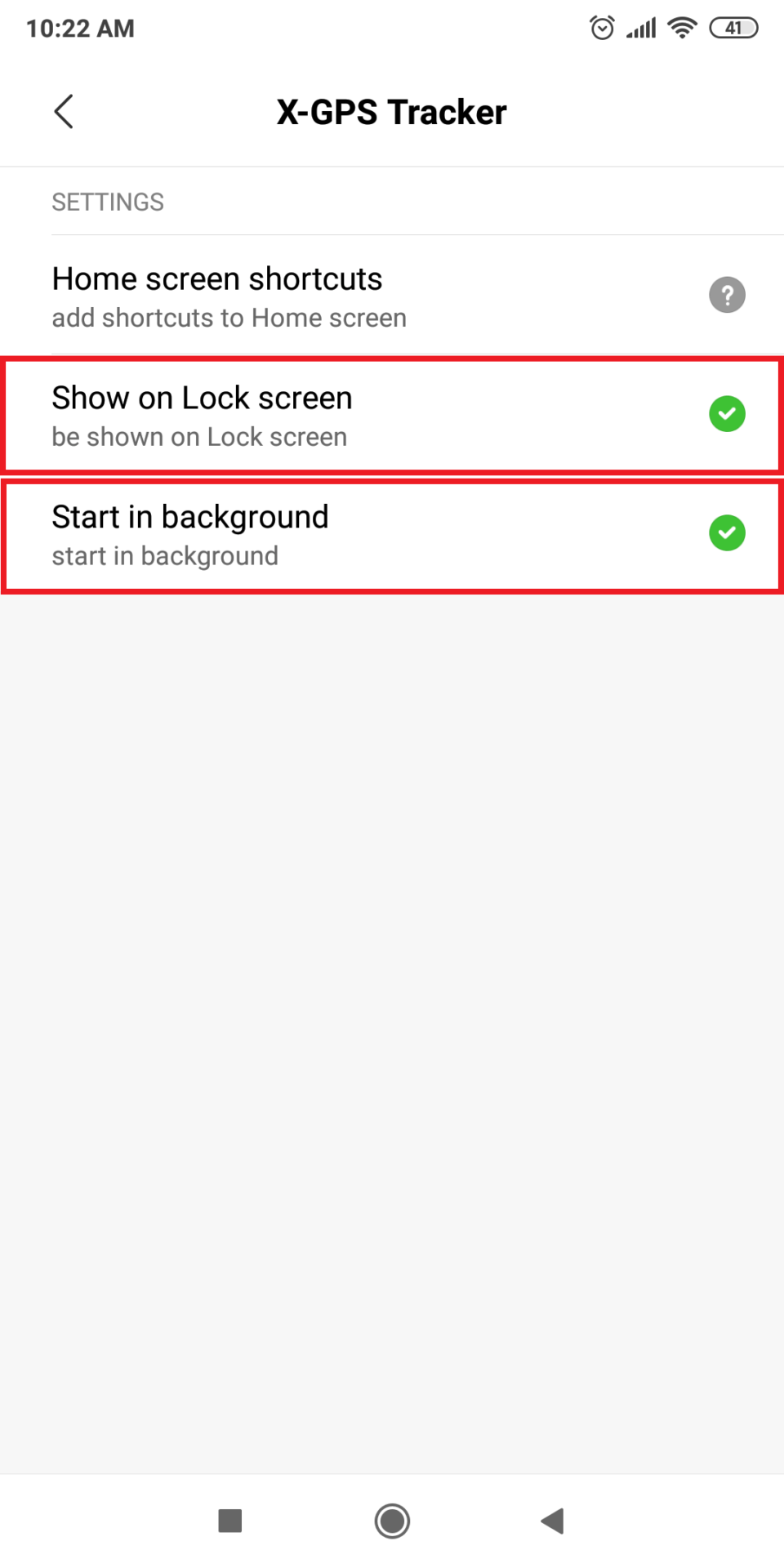
Network connections
The X-GPS Tracker application can transfer data both through cellular and Wi-Fi networks. In order to enable network connections, you need to set the appropriate permissions in the ‘Restrict data usage’ setting. This will be useful when your device operates in indoor environments with a poor GSM signal, but still has access to a Wi-Fi network.
To do this: Go to Settings → Installed apps → X-GPS Трекер → Restrict data usage →Turn on Wi-Fi and 3G/4G networks.
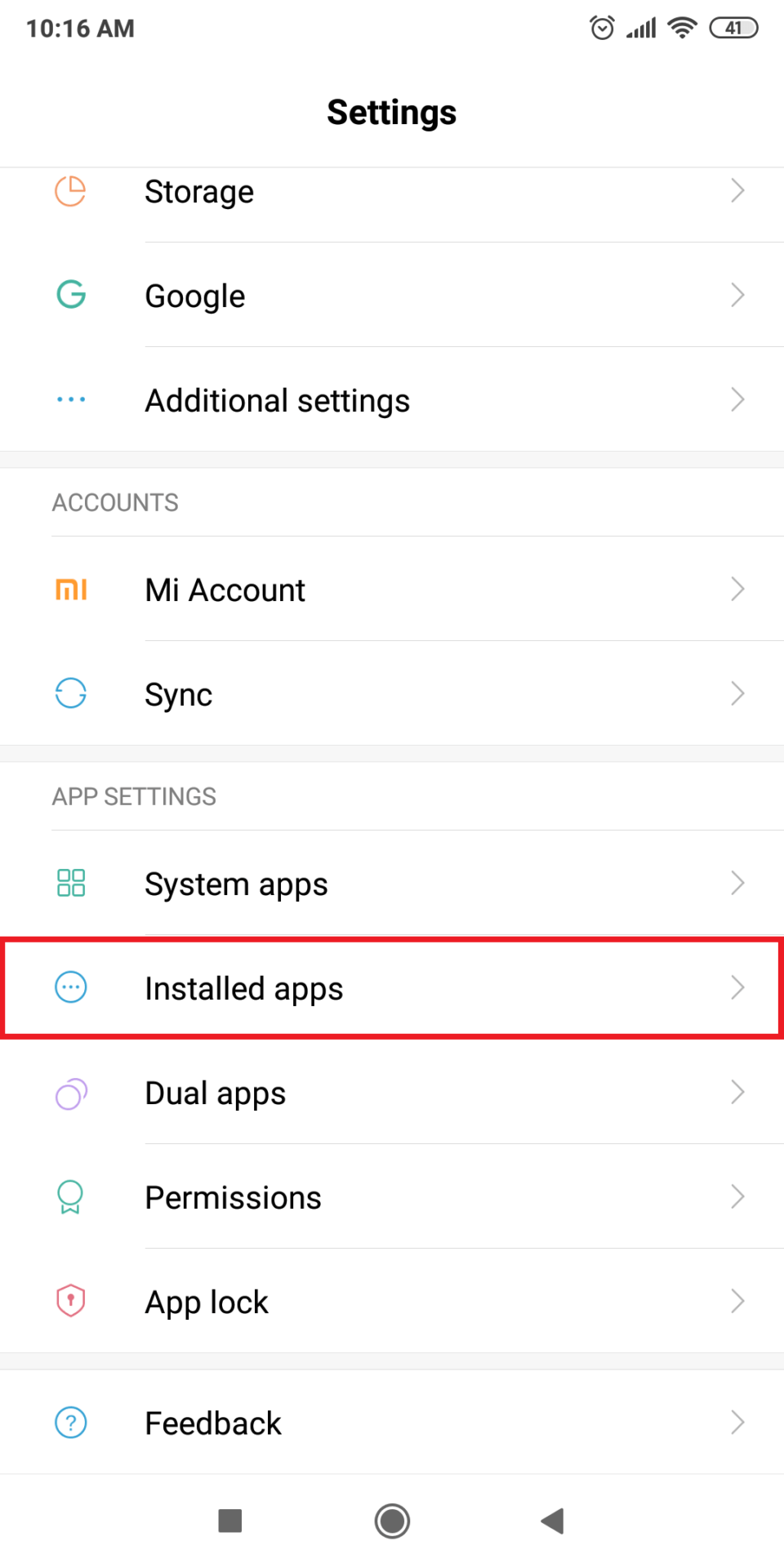
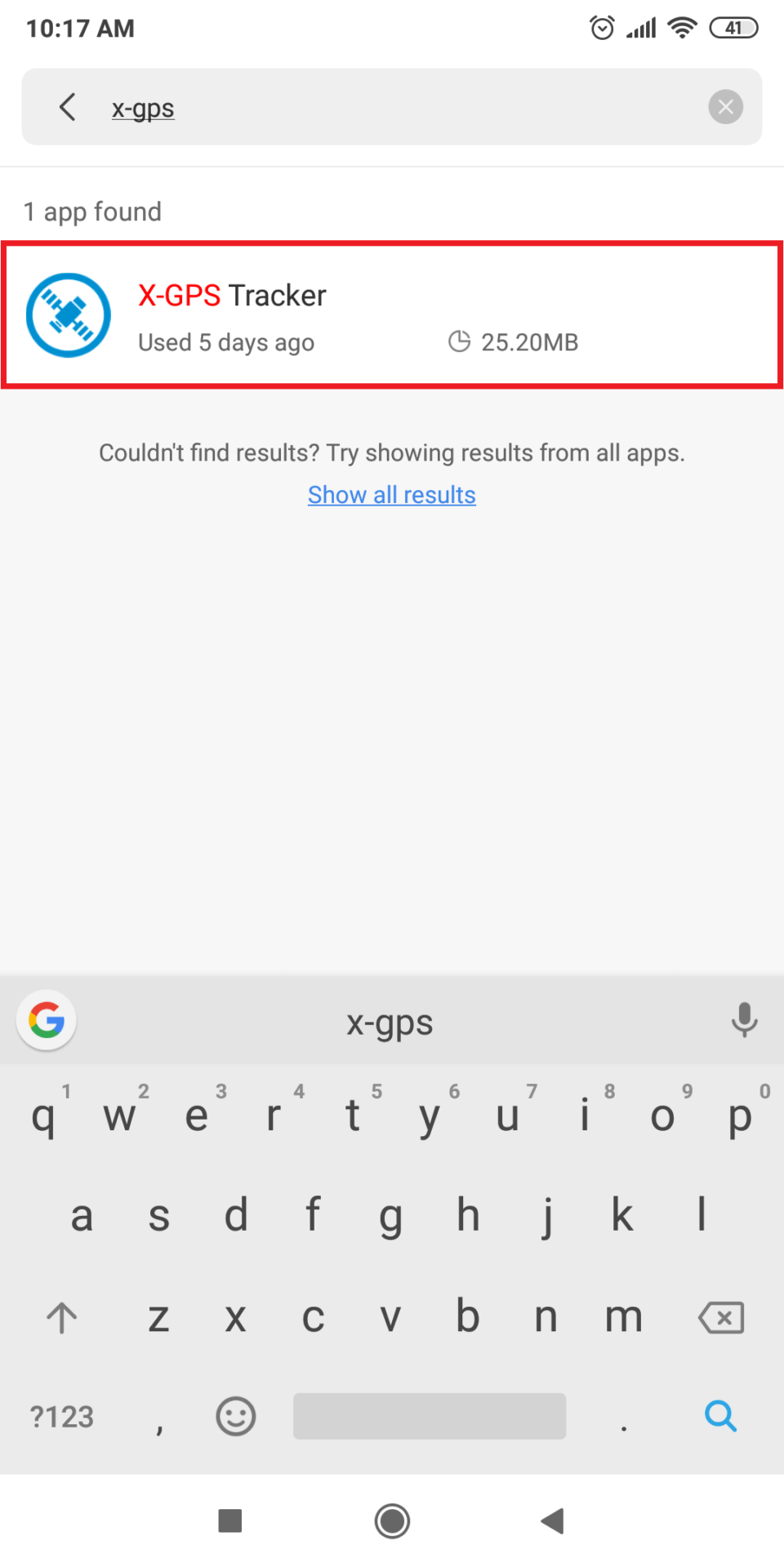
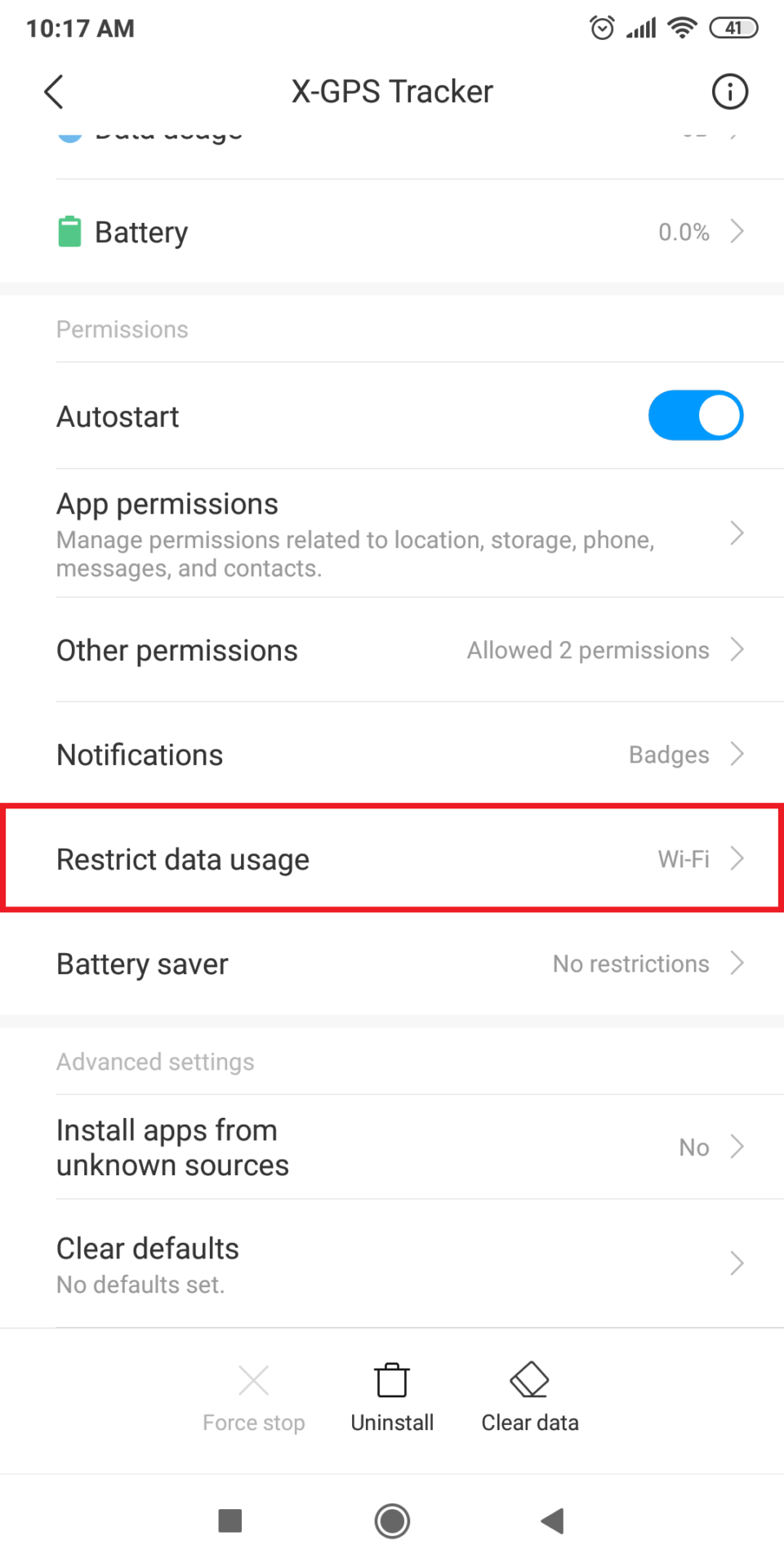
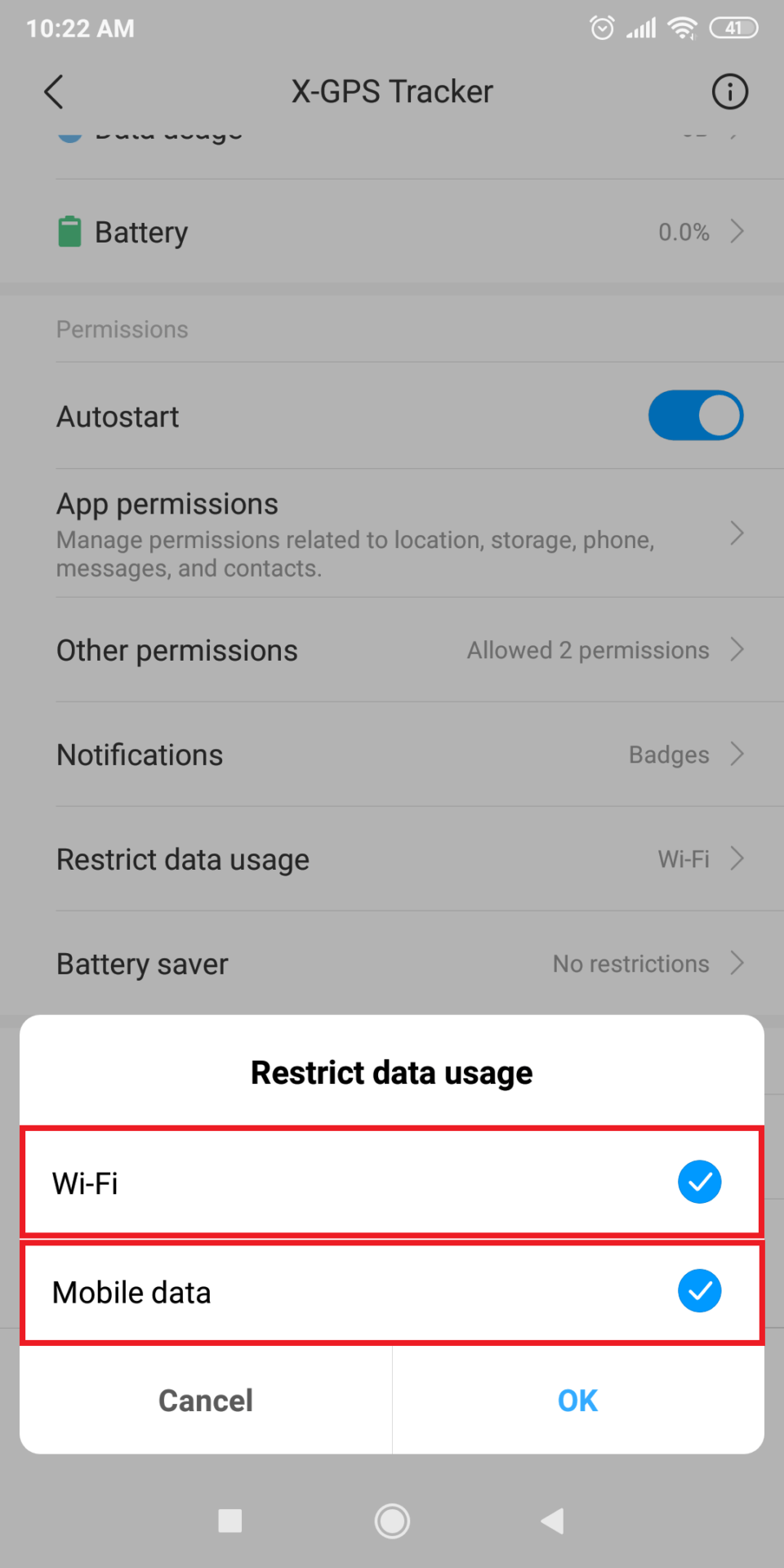
Battery Saver
The MIUI operating system can force the application to quit if your smartphone or tablet computer has not recorded movements for a long time. To prevent the X-GPS application from being stopped by the system, you must disable the Battery Saver restriction.
To do this, open Settings → Installed apps → X-GPS Tracker → Battery Saver→ No restrictions.
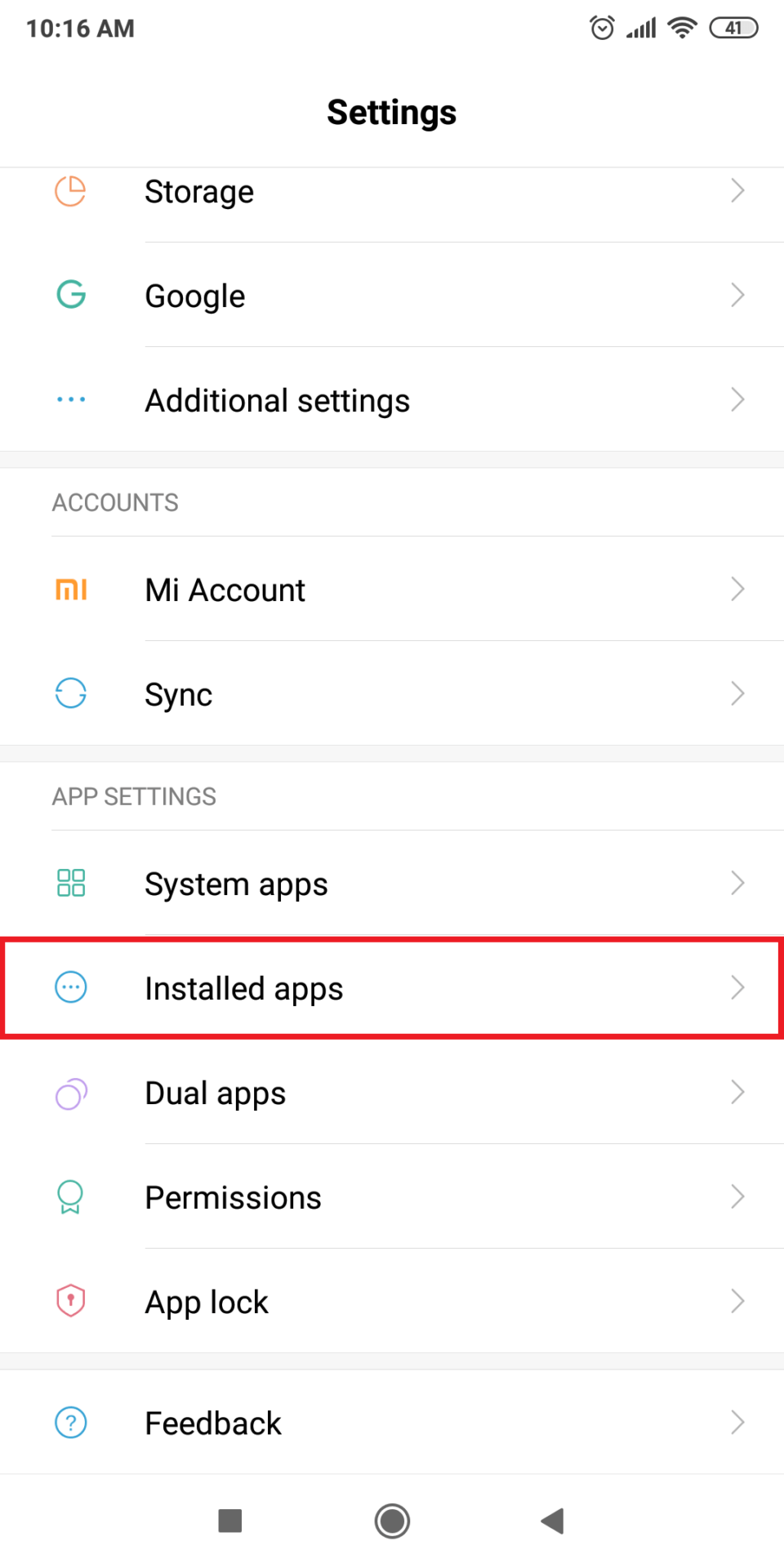
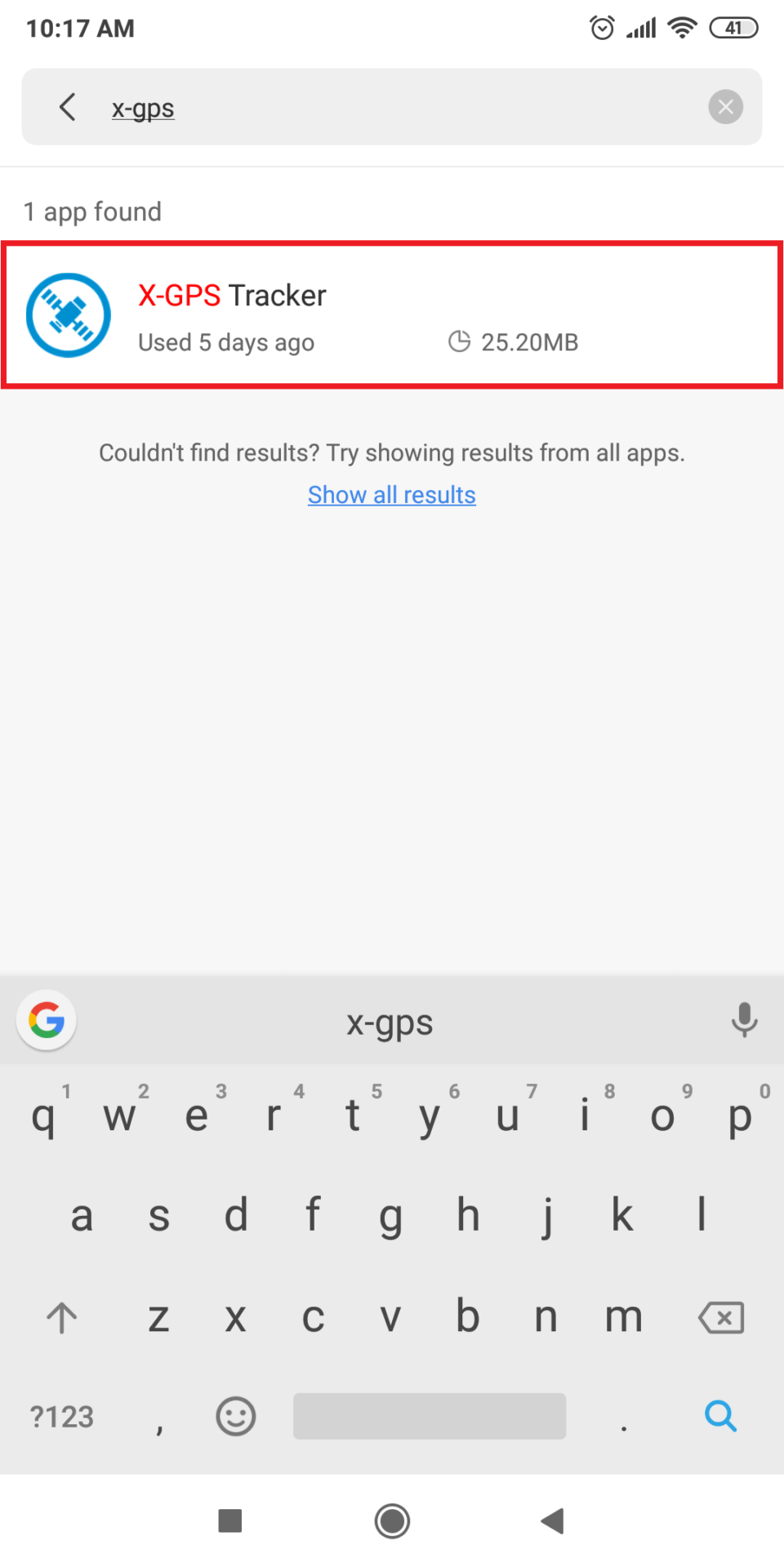
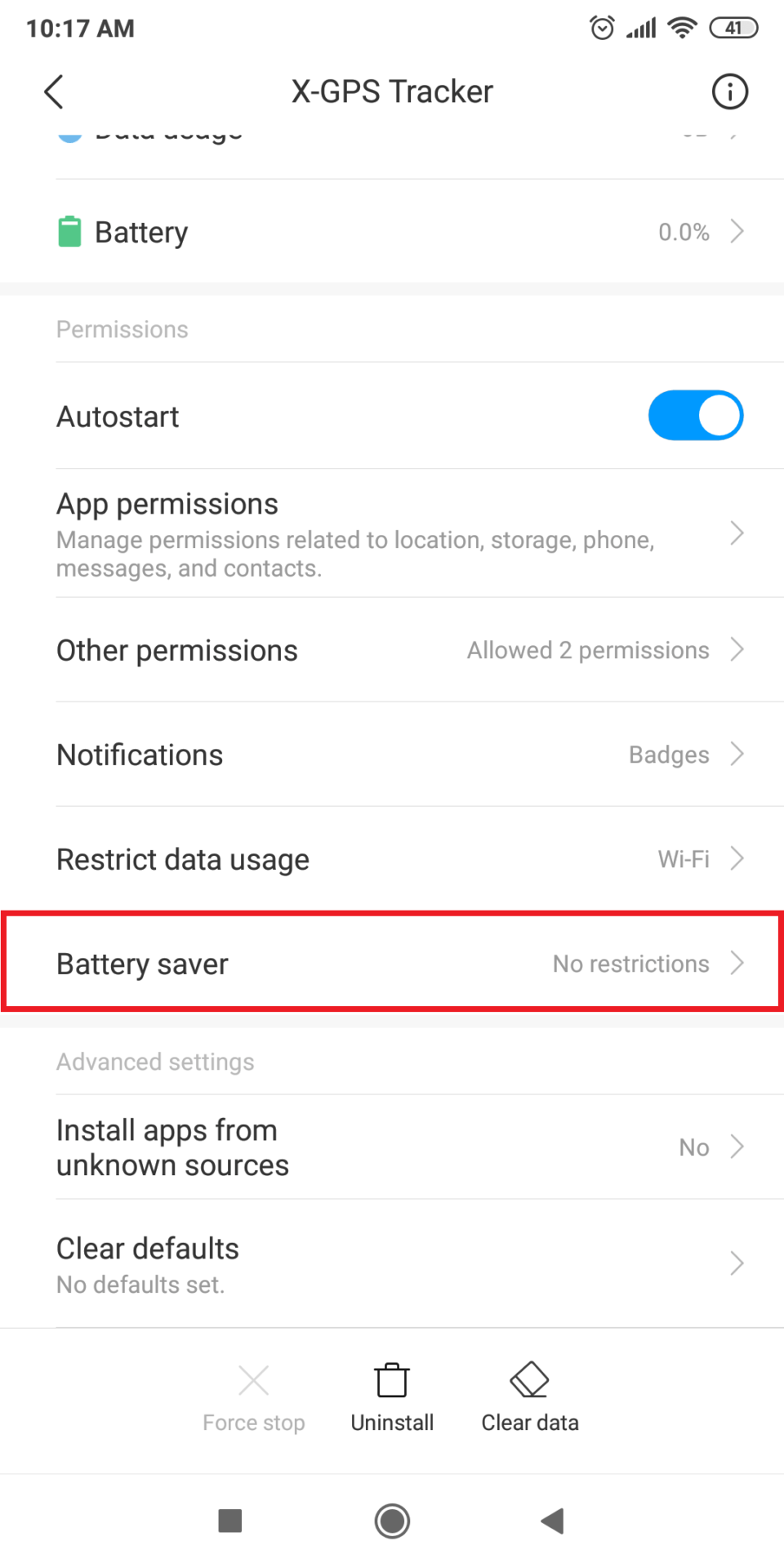
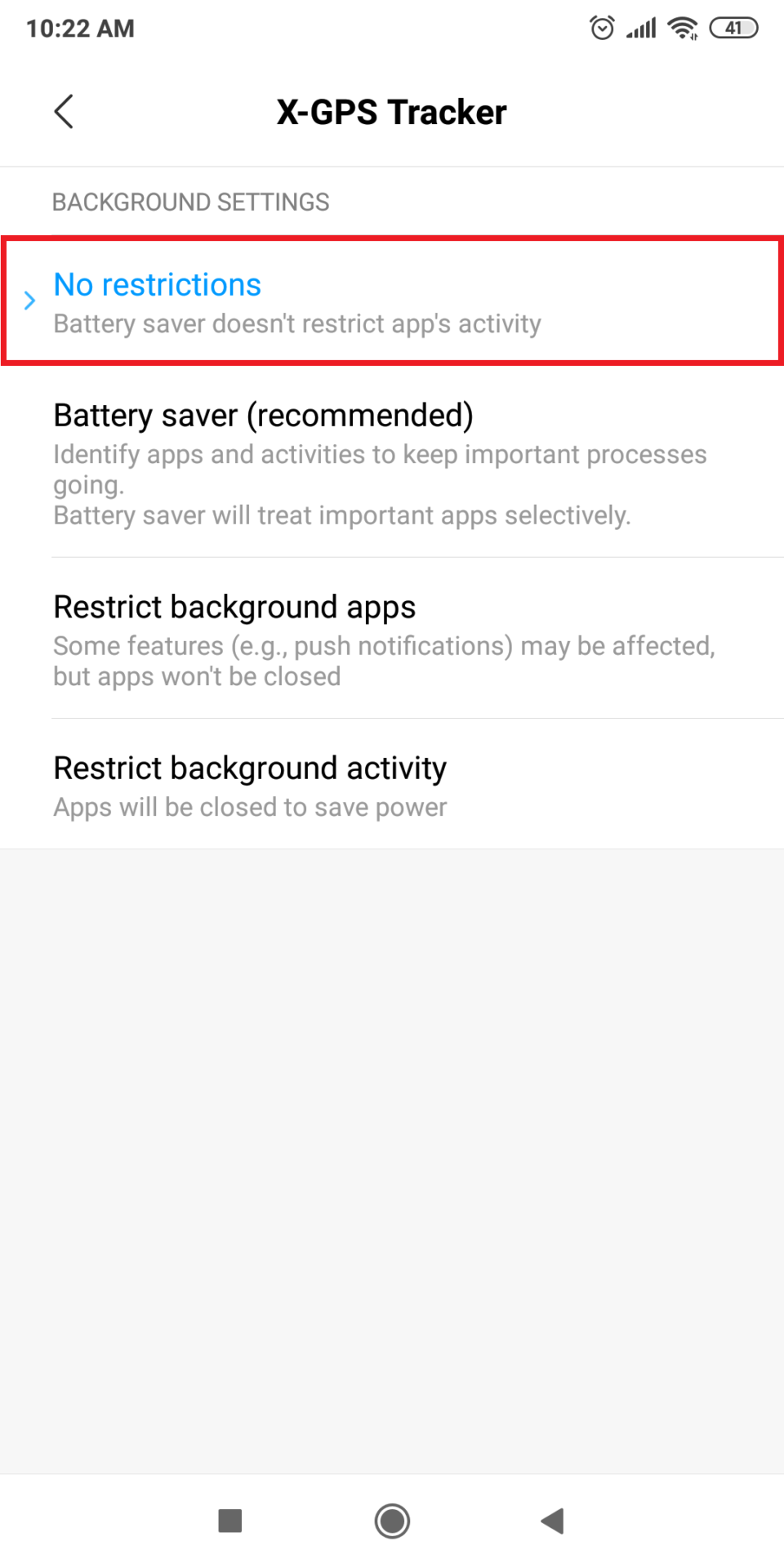
Location and Storage
Location services must be on in order for the X-GPS application to track an employee’s location and send it to the service.
For the app to function properly without an Internet connection, you should allow it to access the device’s memory.
When the device is used in an area with no Internet connection (for example, outside of the city or when in roaming), the X-GPS application continues to run offline. This means that all the data on GPS tracks, task notes, photos, etc. will be stored in the device memory. Once the Internet connection is restored, the information will be automatically transmitted to the server.
To enable this option: Go to Settings → Installed apps → X-GPS Tracker → App permissions → Location and Storage → Slide the toggles to the right.
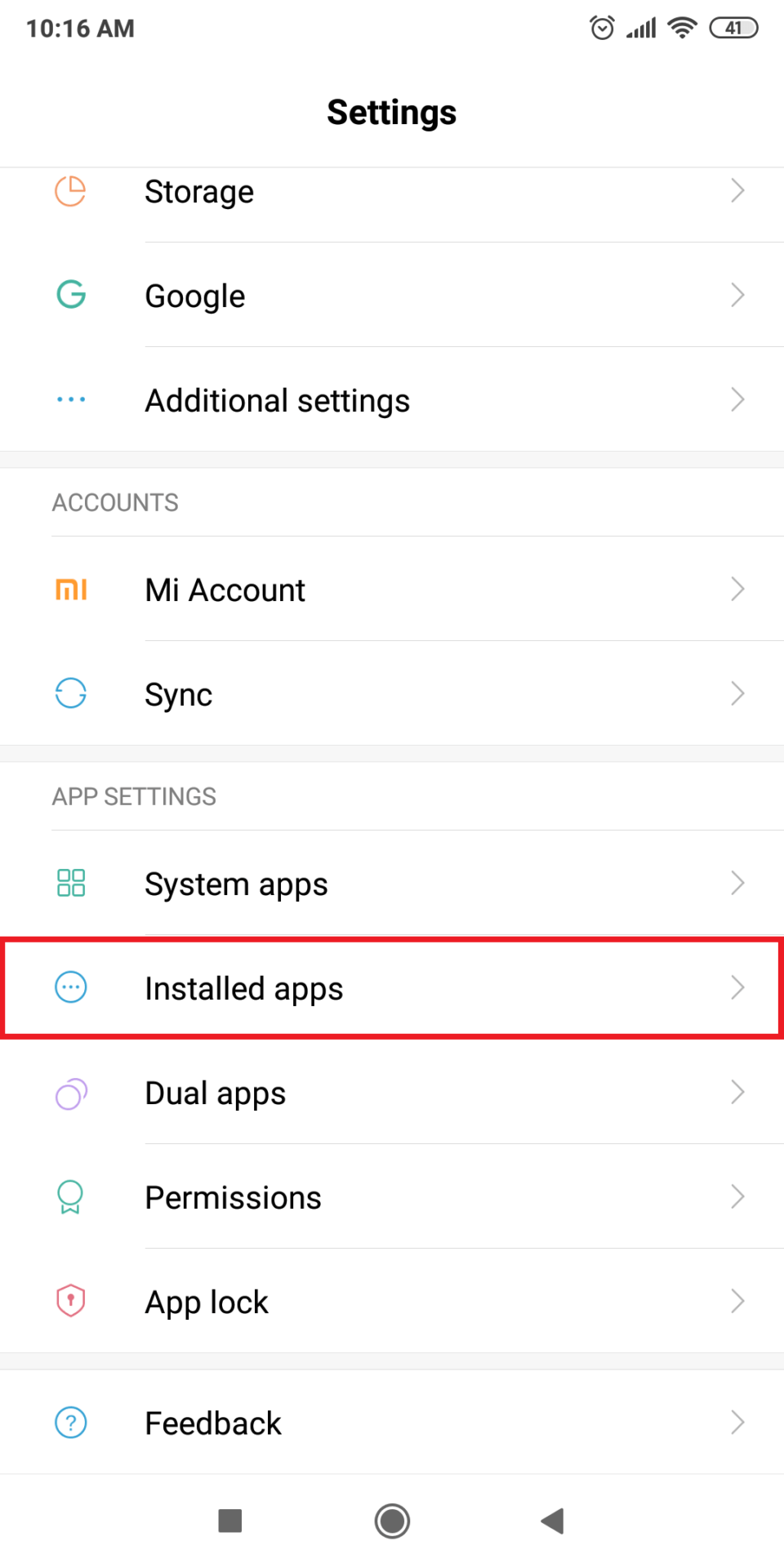
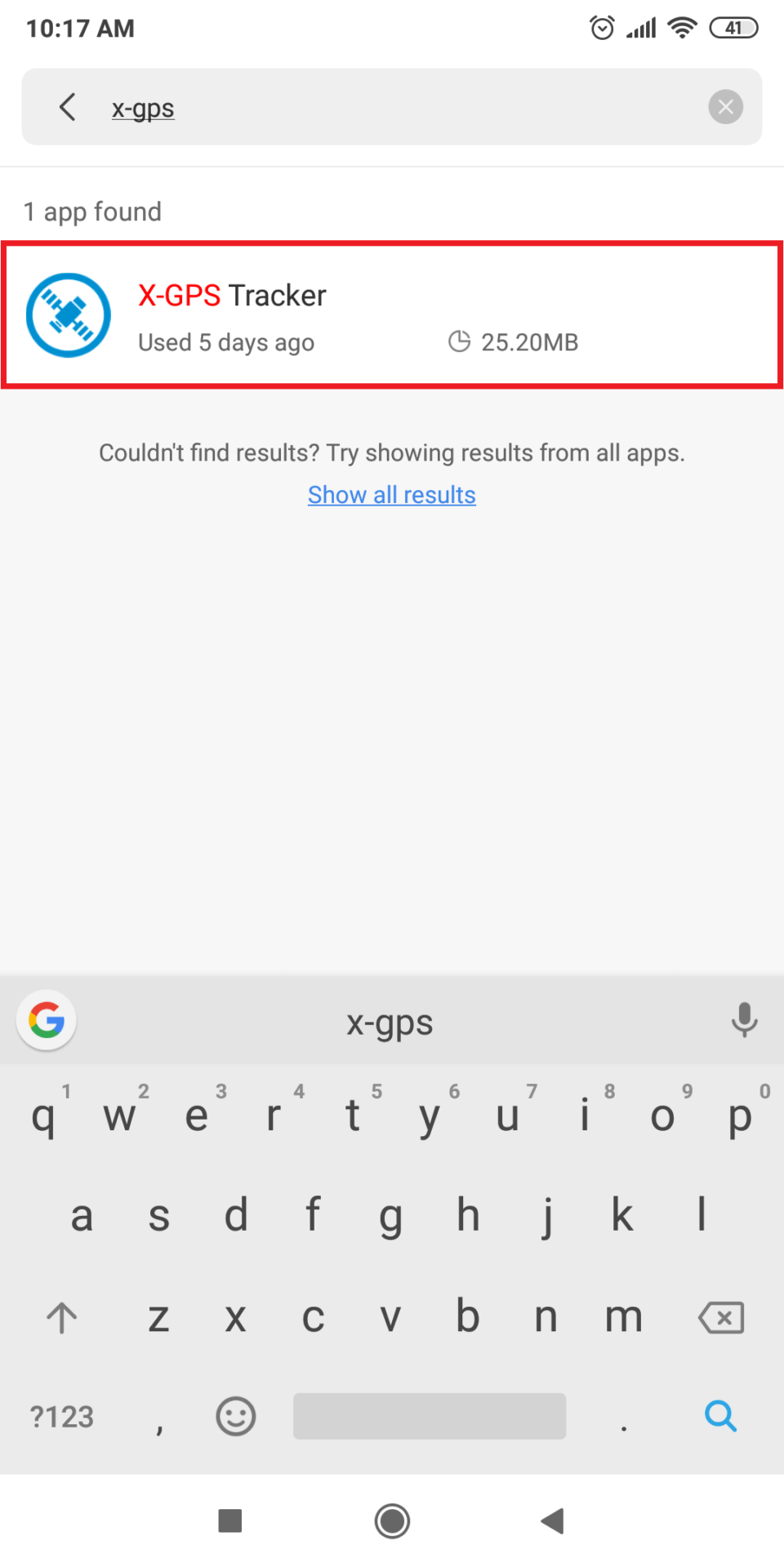
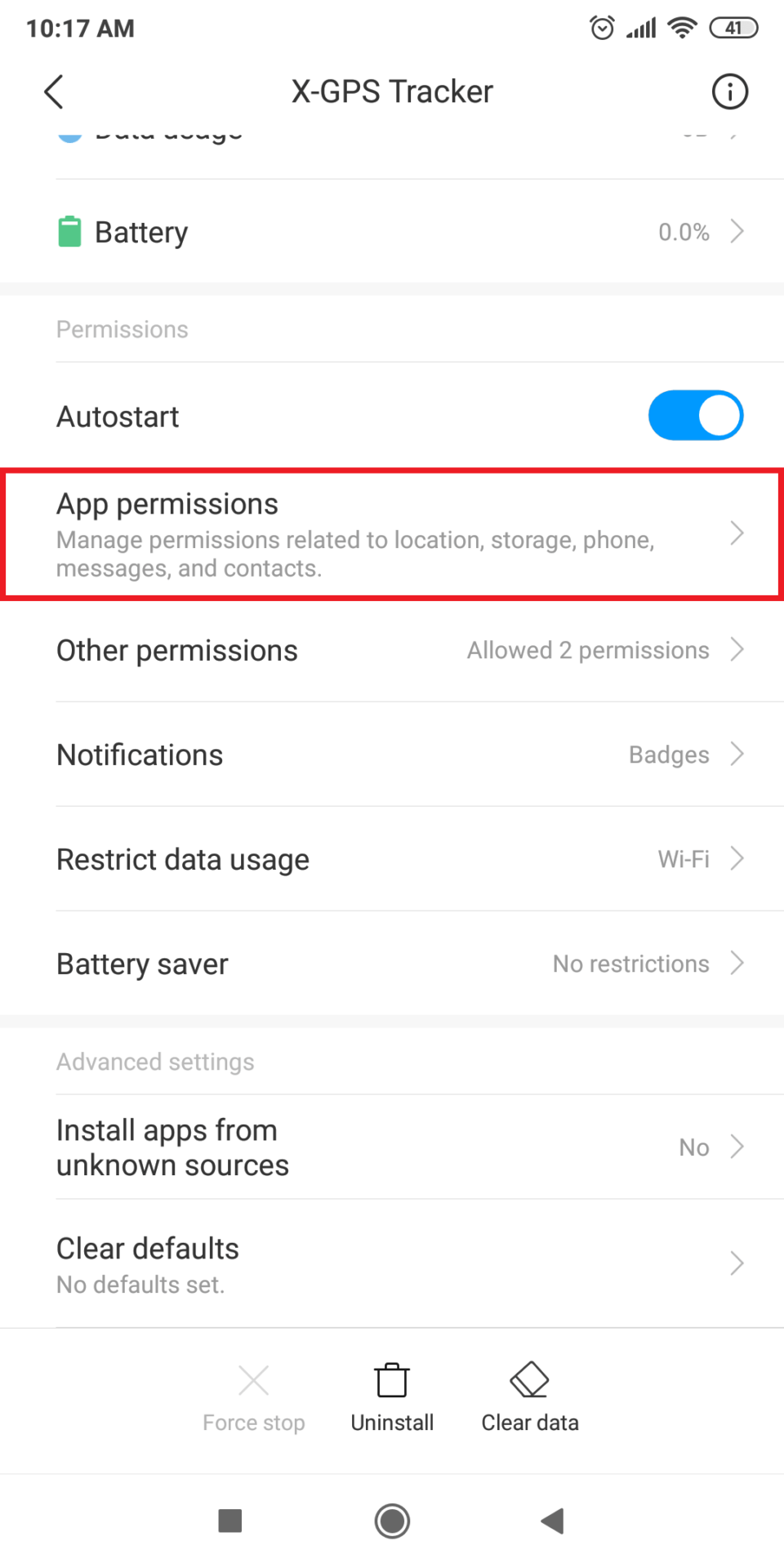
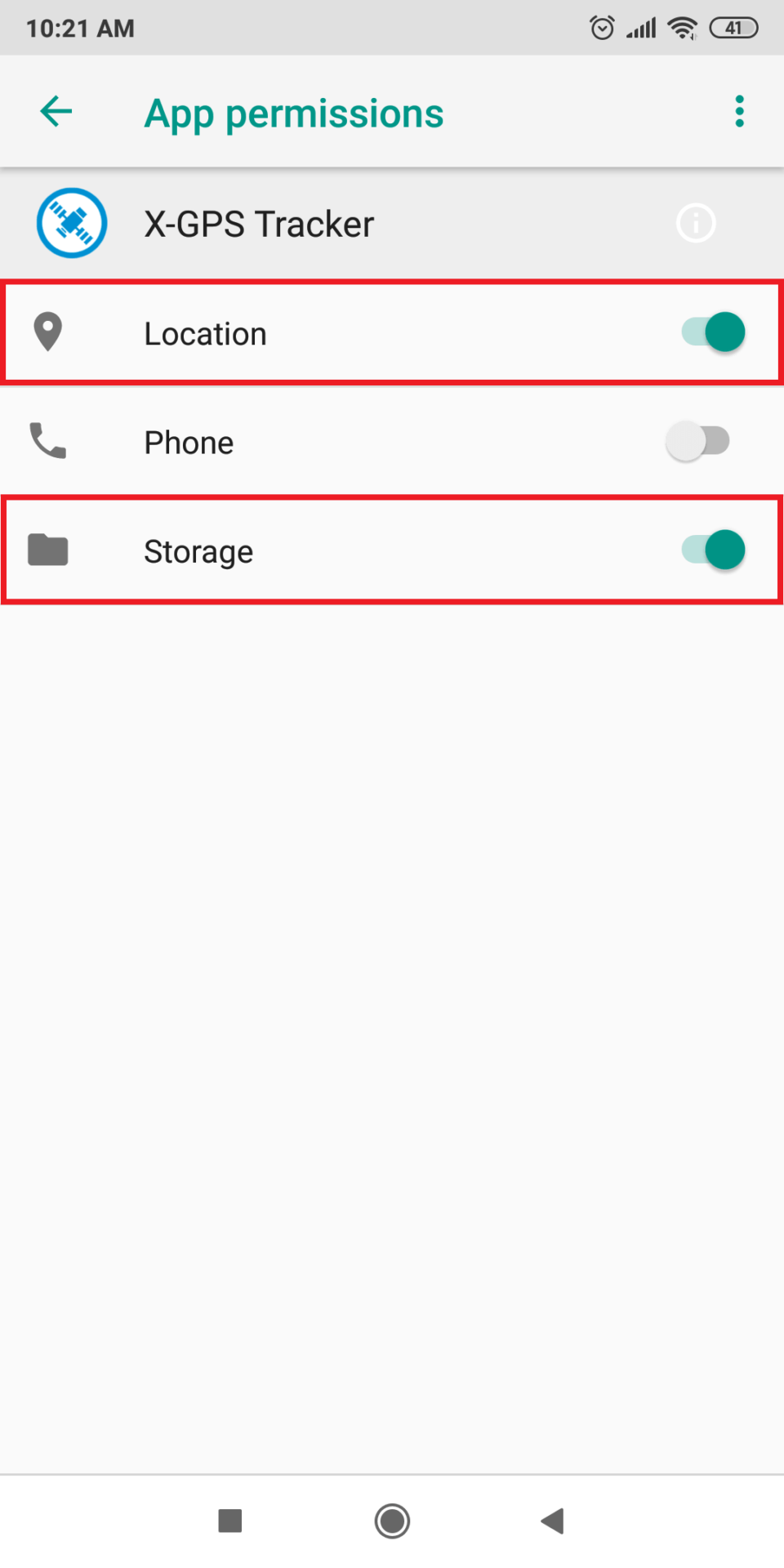
For optimal application performance, follow the usage tips