Meizu: Key settings — X-GPS
Running in background
In order to receive location updates when the X-GPS app is minimized or screen is locked, you should allow running in the background.
To do this: Head to Settings → Apps → All apps → X-GPS Tracker → Permission management → Run in background → Allow running in the background.
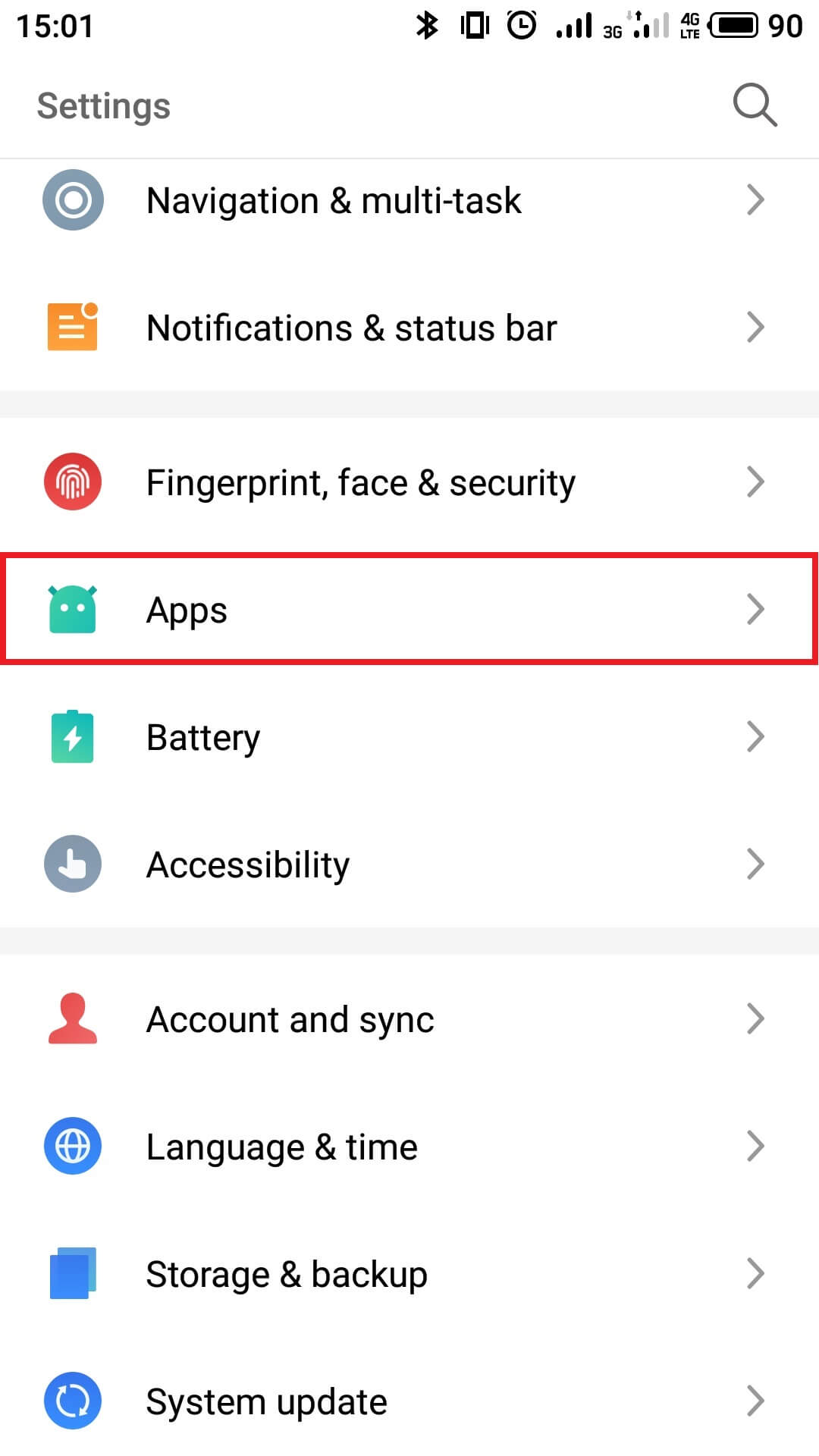
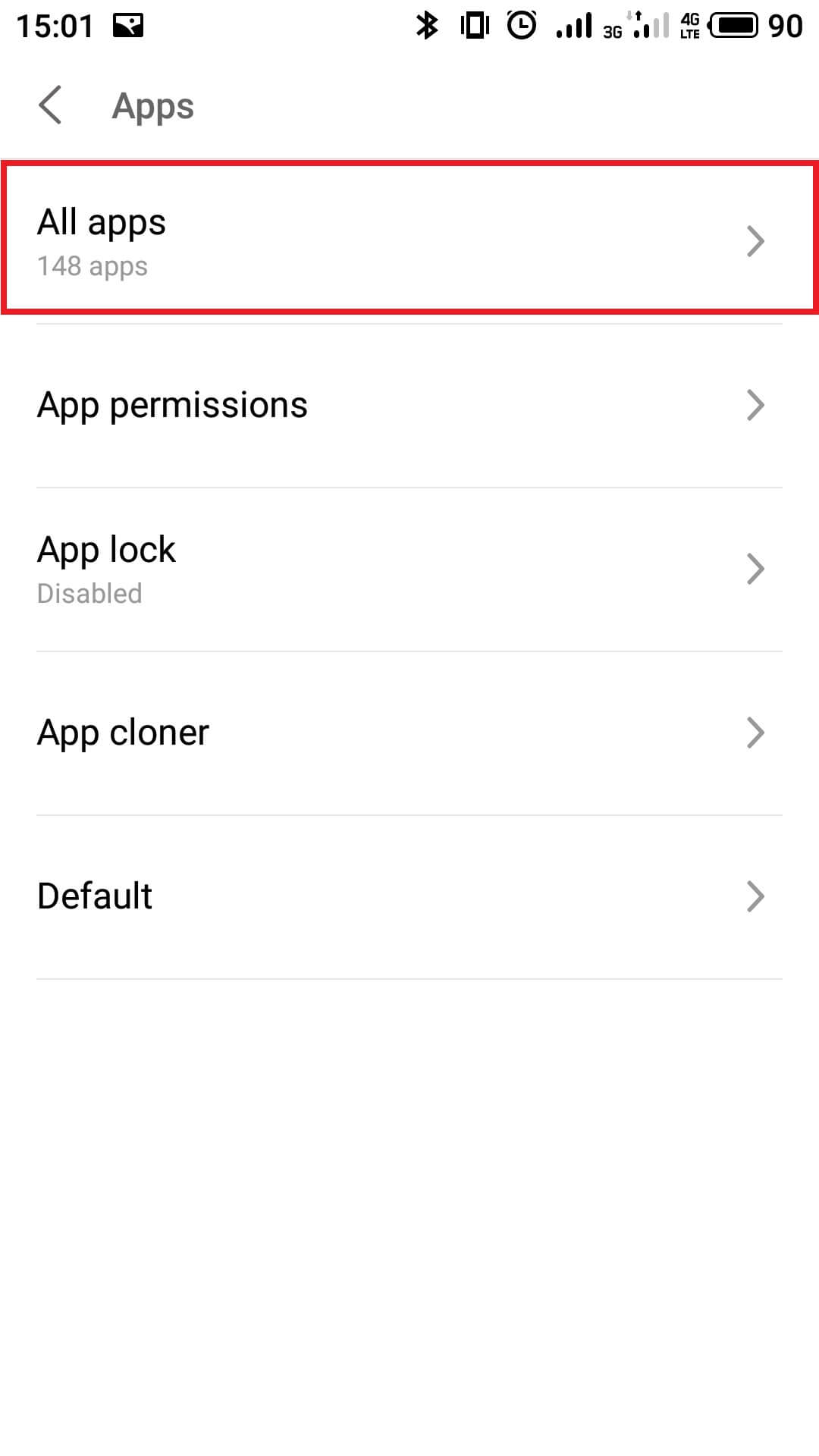

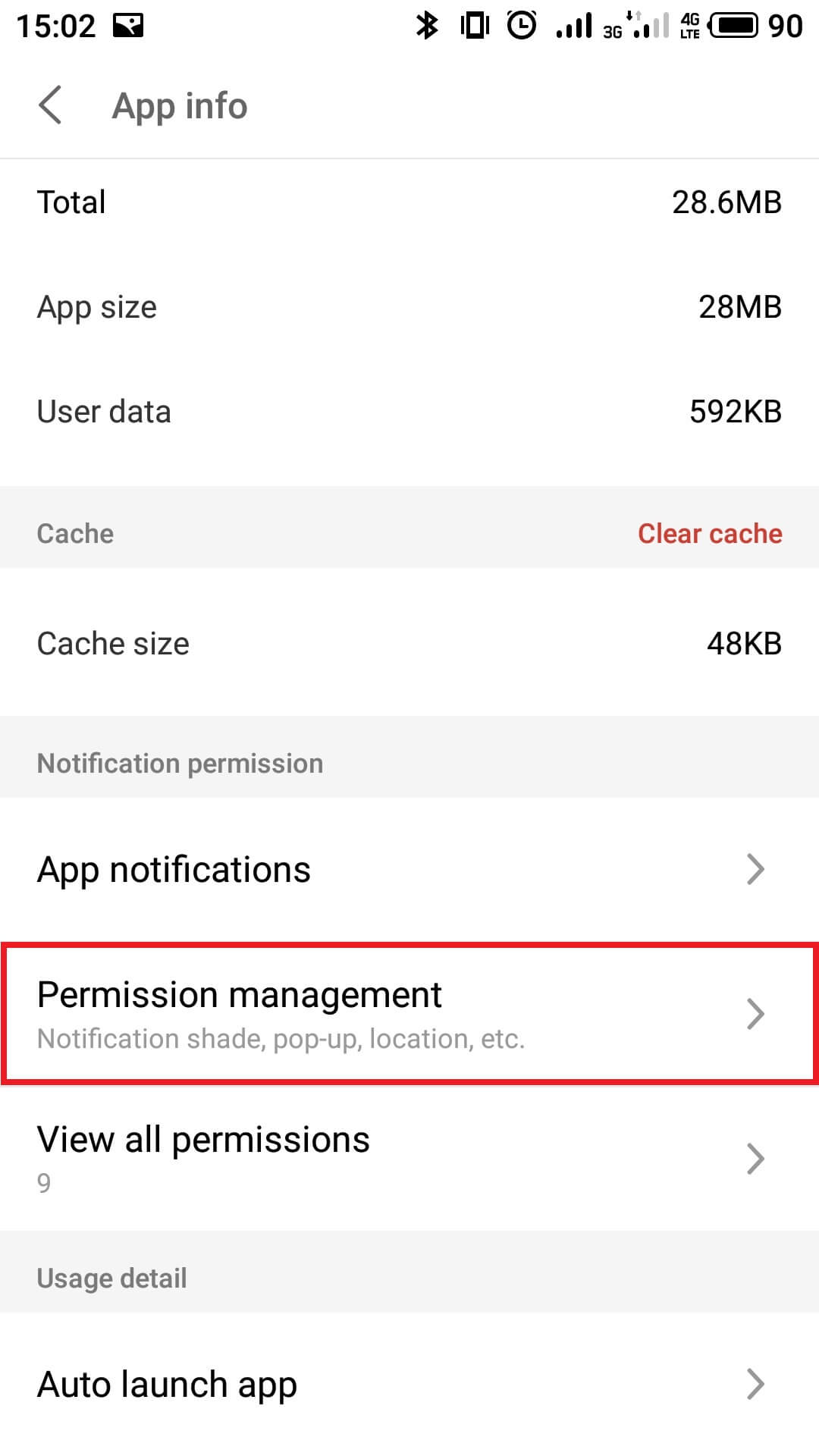
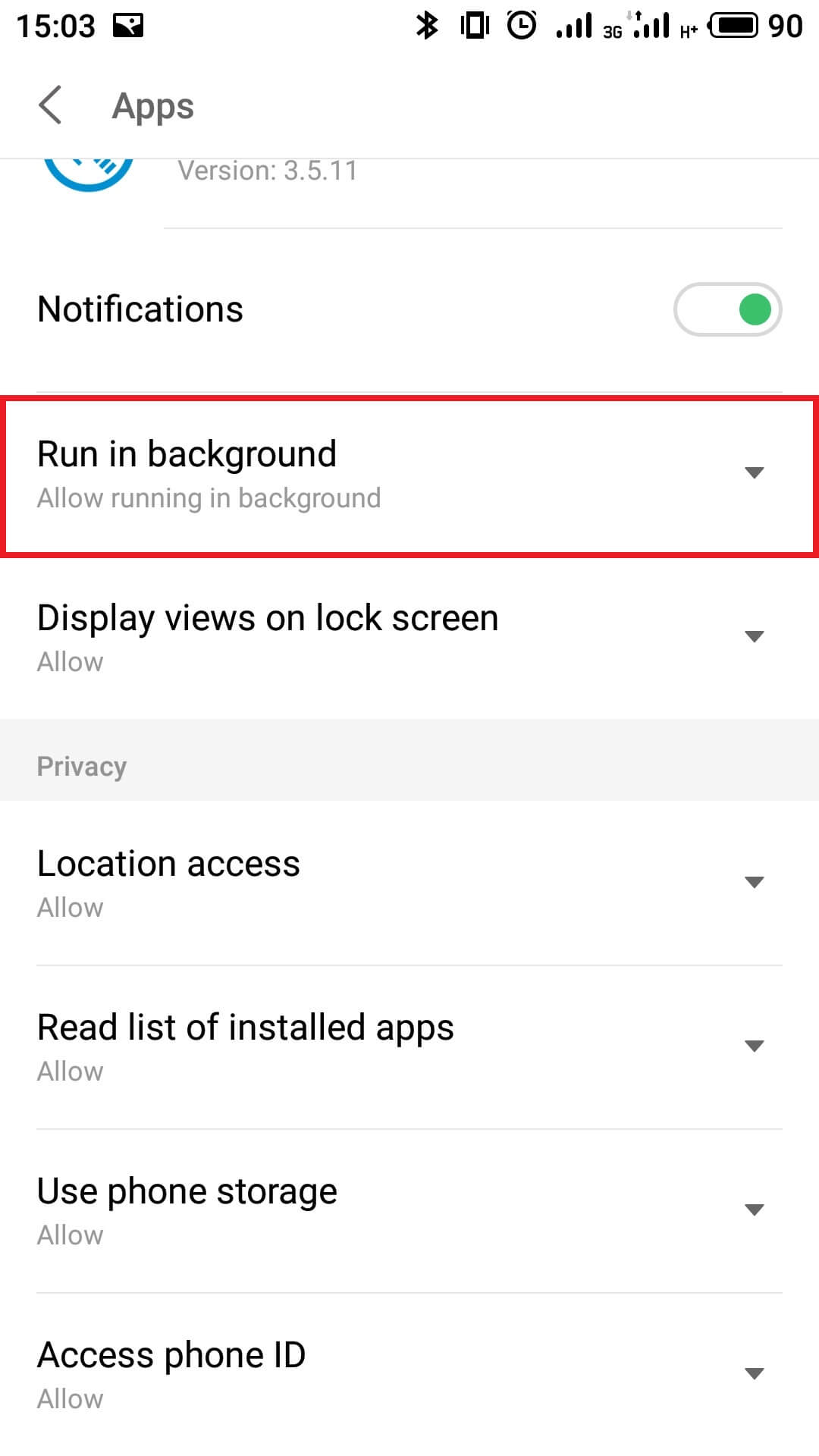
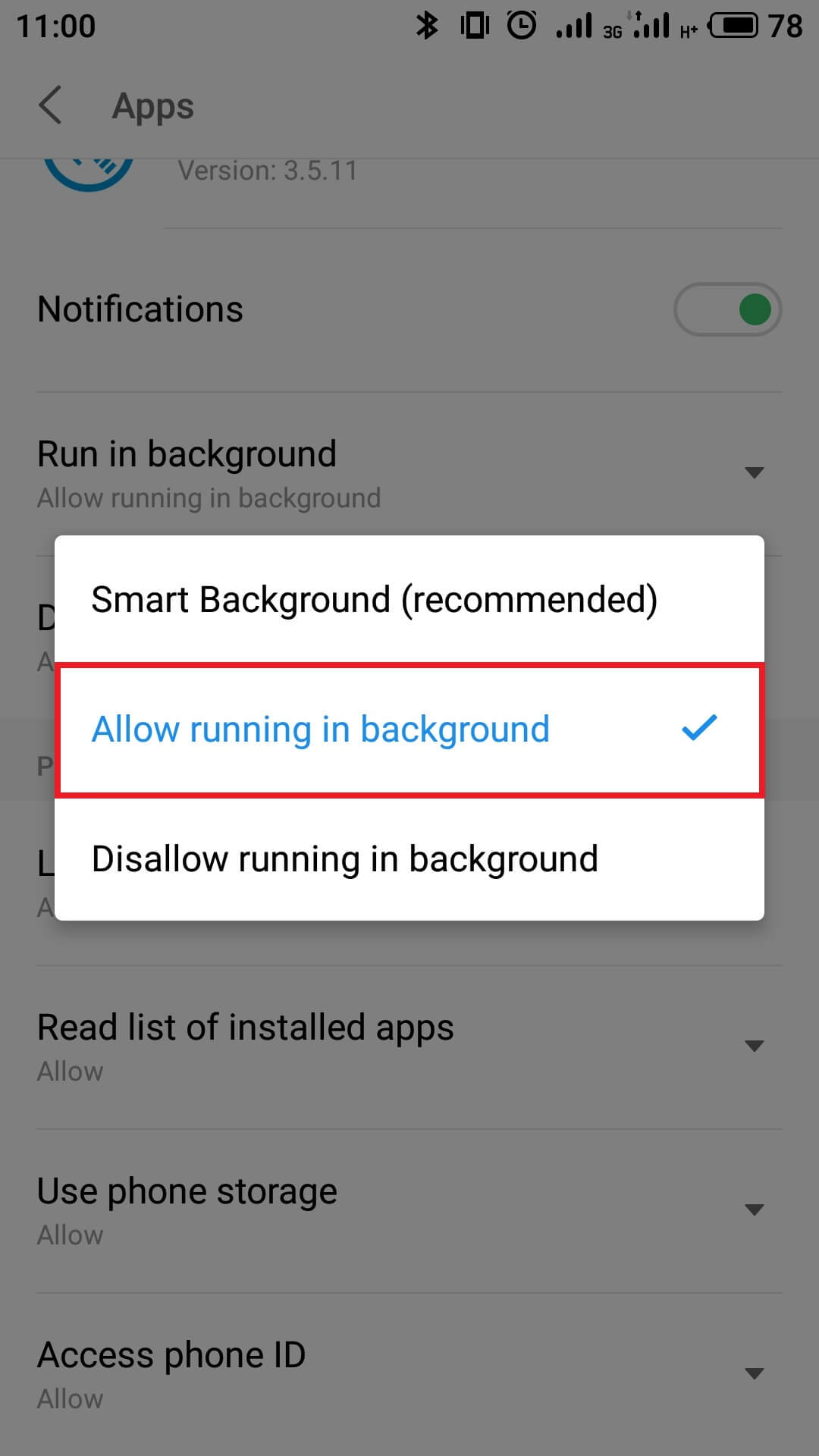
Notifications
Enable notifications to immediately receive information concerning the application performance, new tasks assigned, chat messages, etc.
To enable this option: Go to Settings → Apps → All apps → X-GPS Tracker → Permission management → Notifications → switch the toggle to the right.
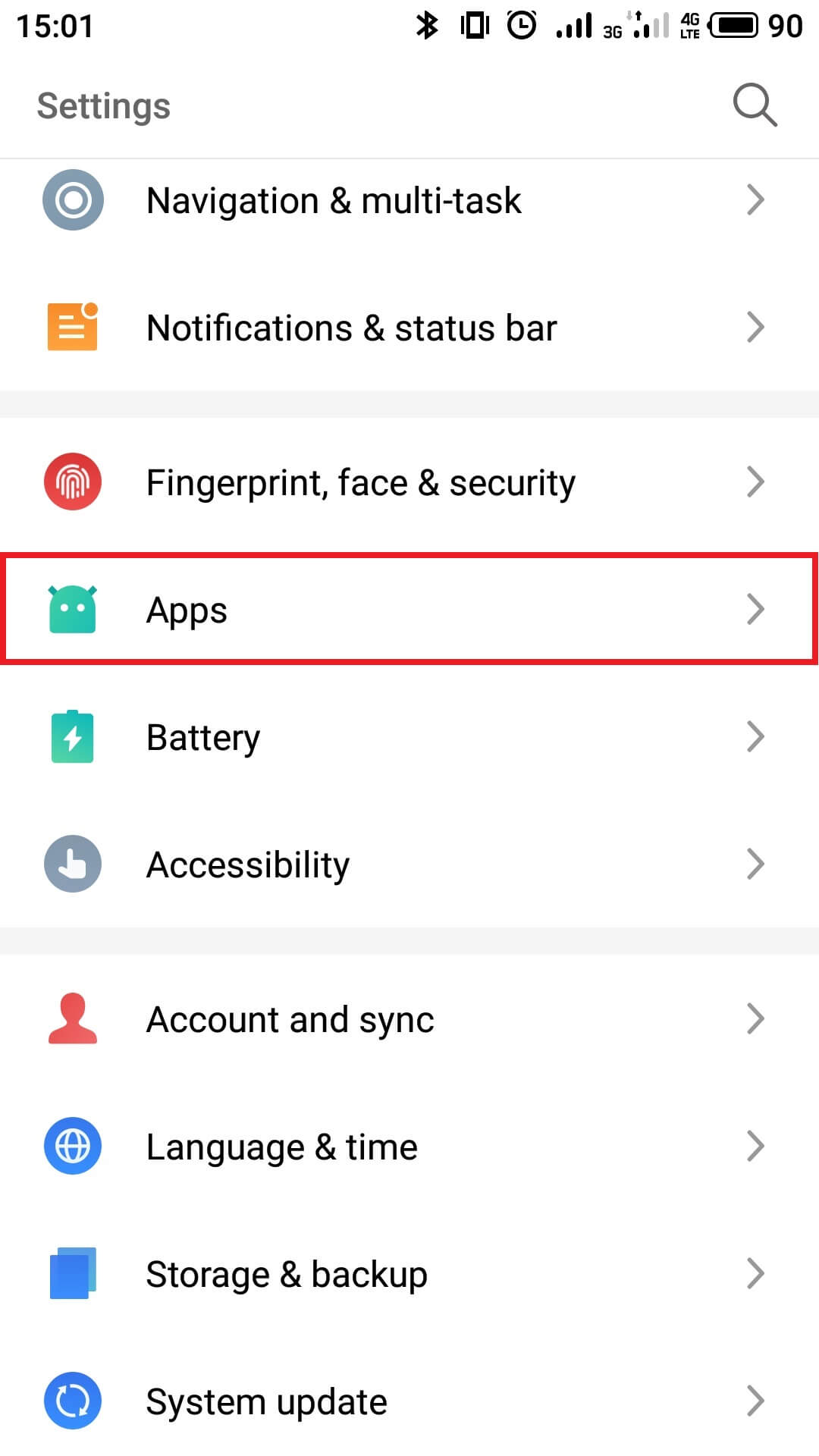
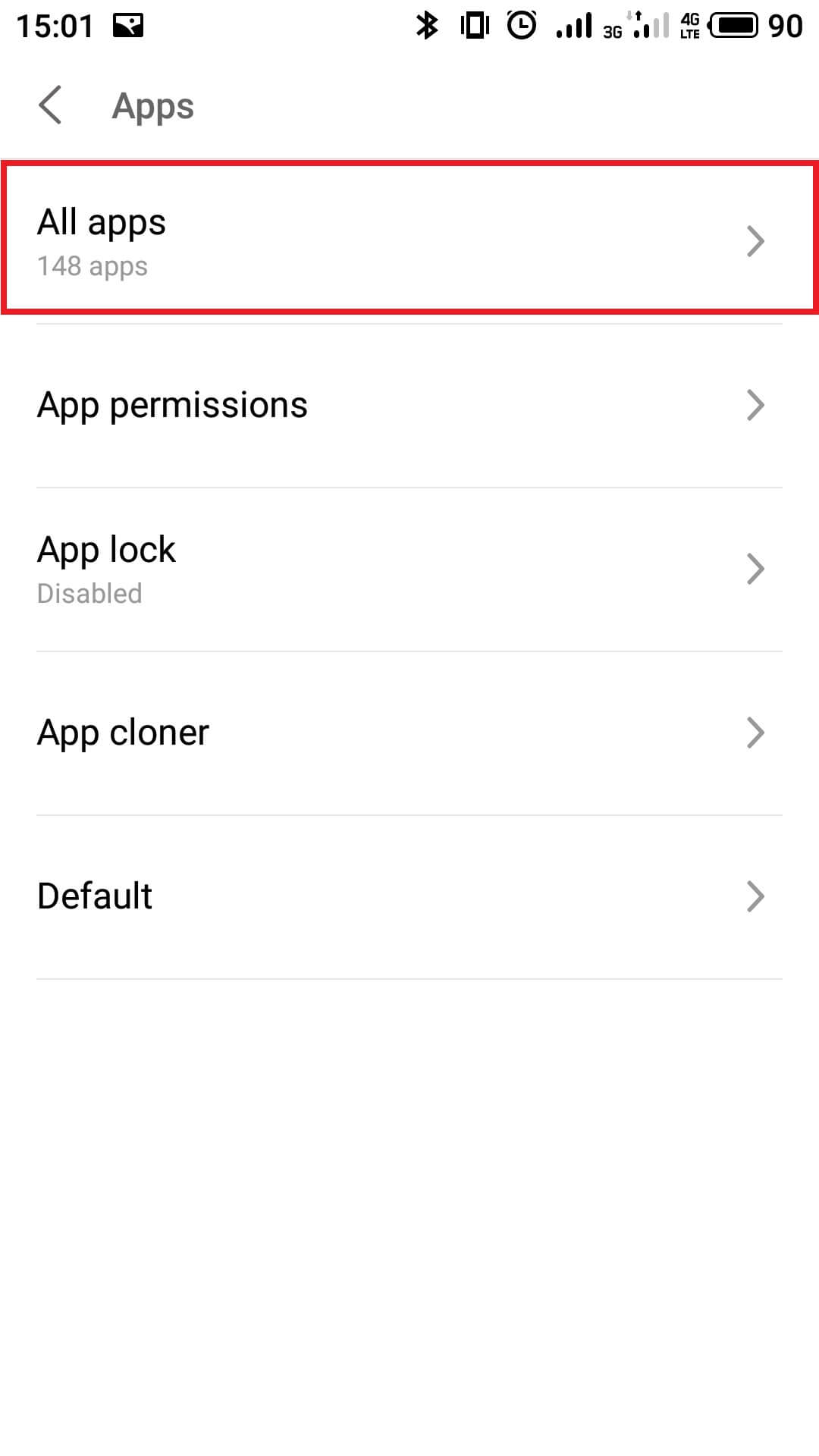

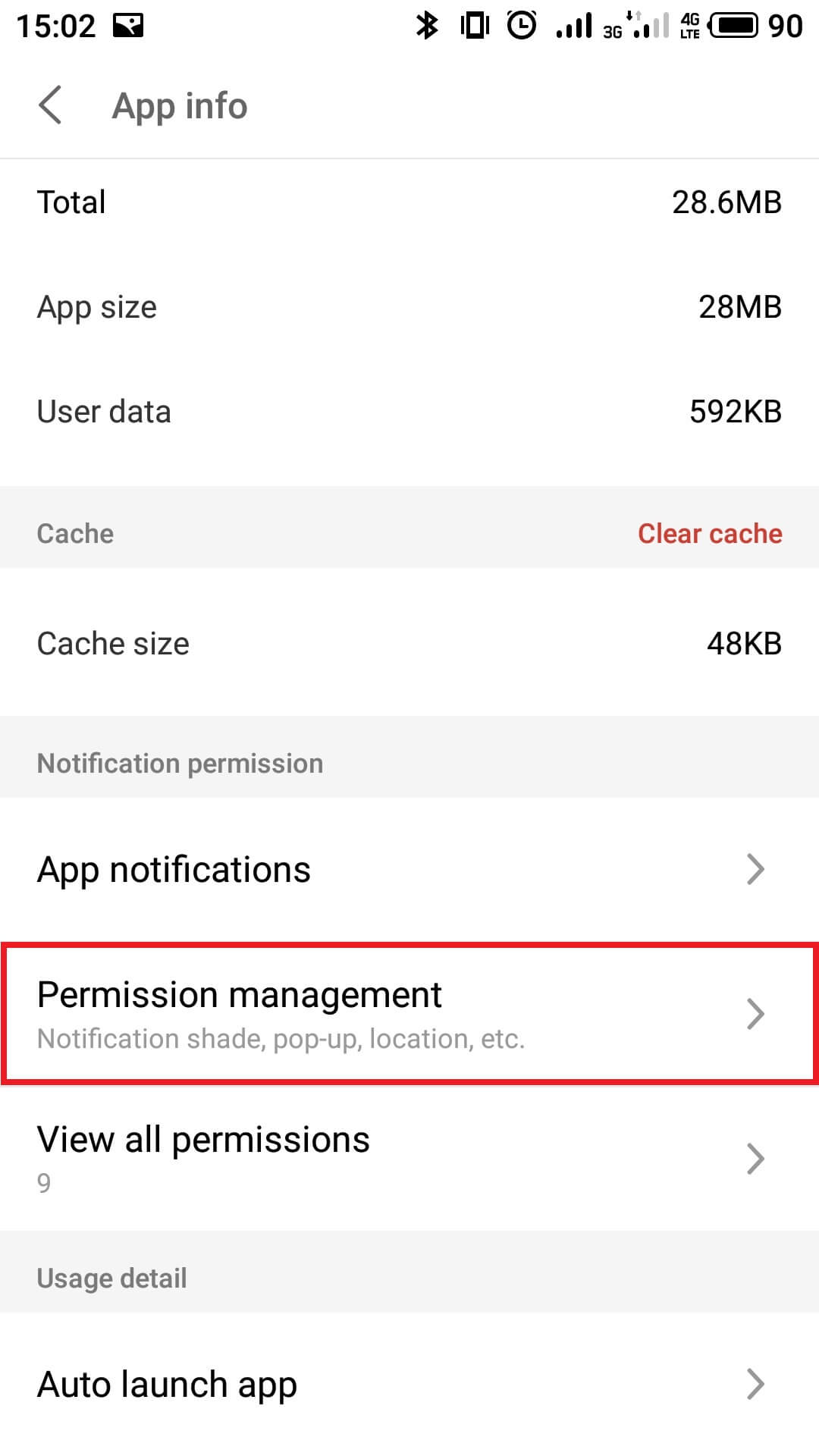
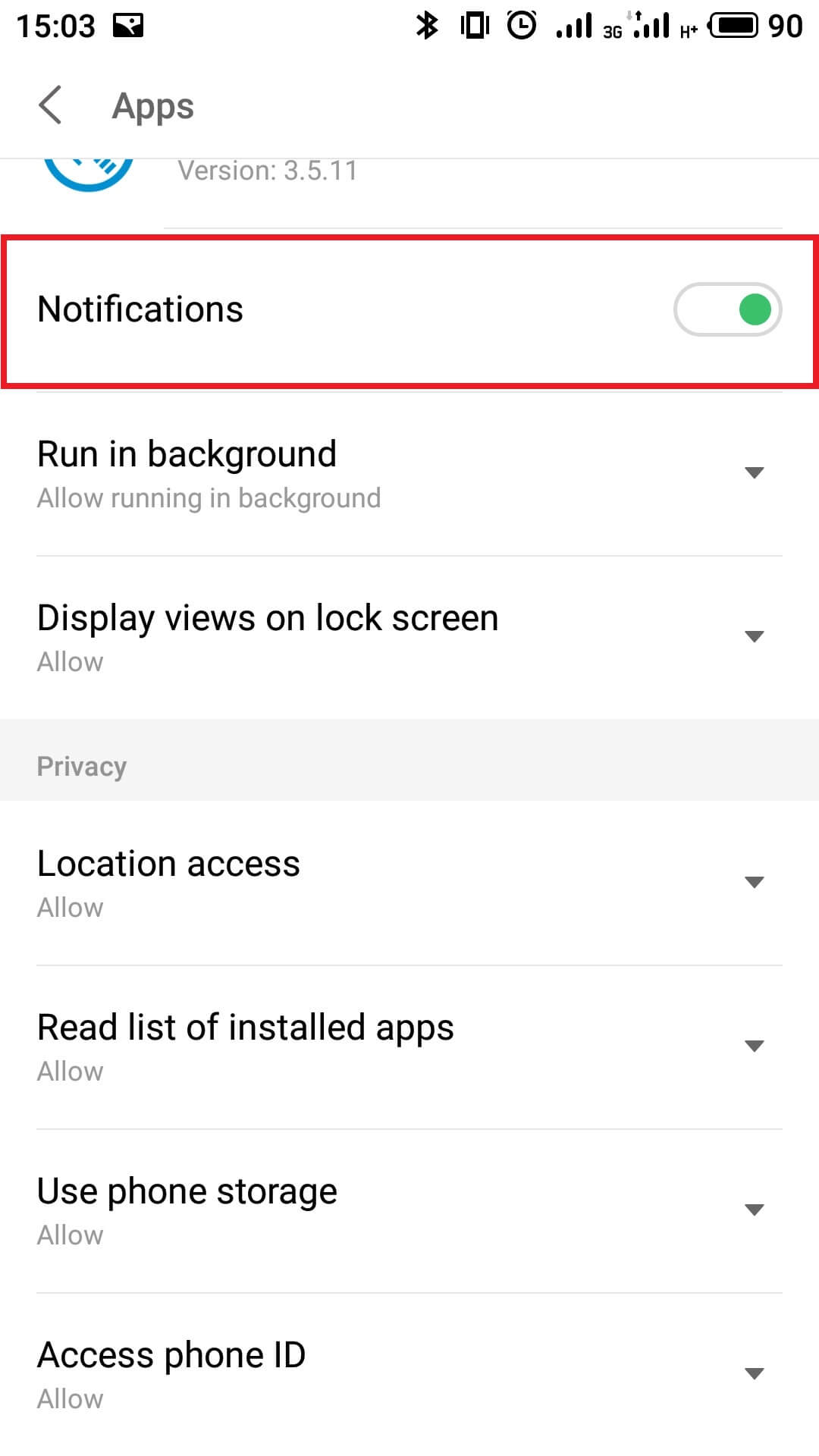
Phone storage access
For the app to function properly without an Internet connection, you should allow it to access the device’s memory.
When the device is used in an area with no Internet connection (for example, outside of the city or when in roaming), the X-GPS application continues to run offline. This means that all the data on GPS tracks, task notes, photos, etc. will be stored in the device memory. Once the Internet connection is restored, the information will be automatically transmitted to the server.
To enable this option: Go to Settings → Applications → All applications → X-GPS Tracker → Permissions management → Use phone memory → Allow.
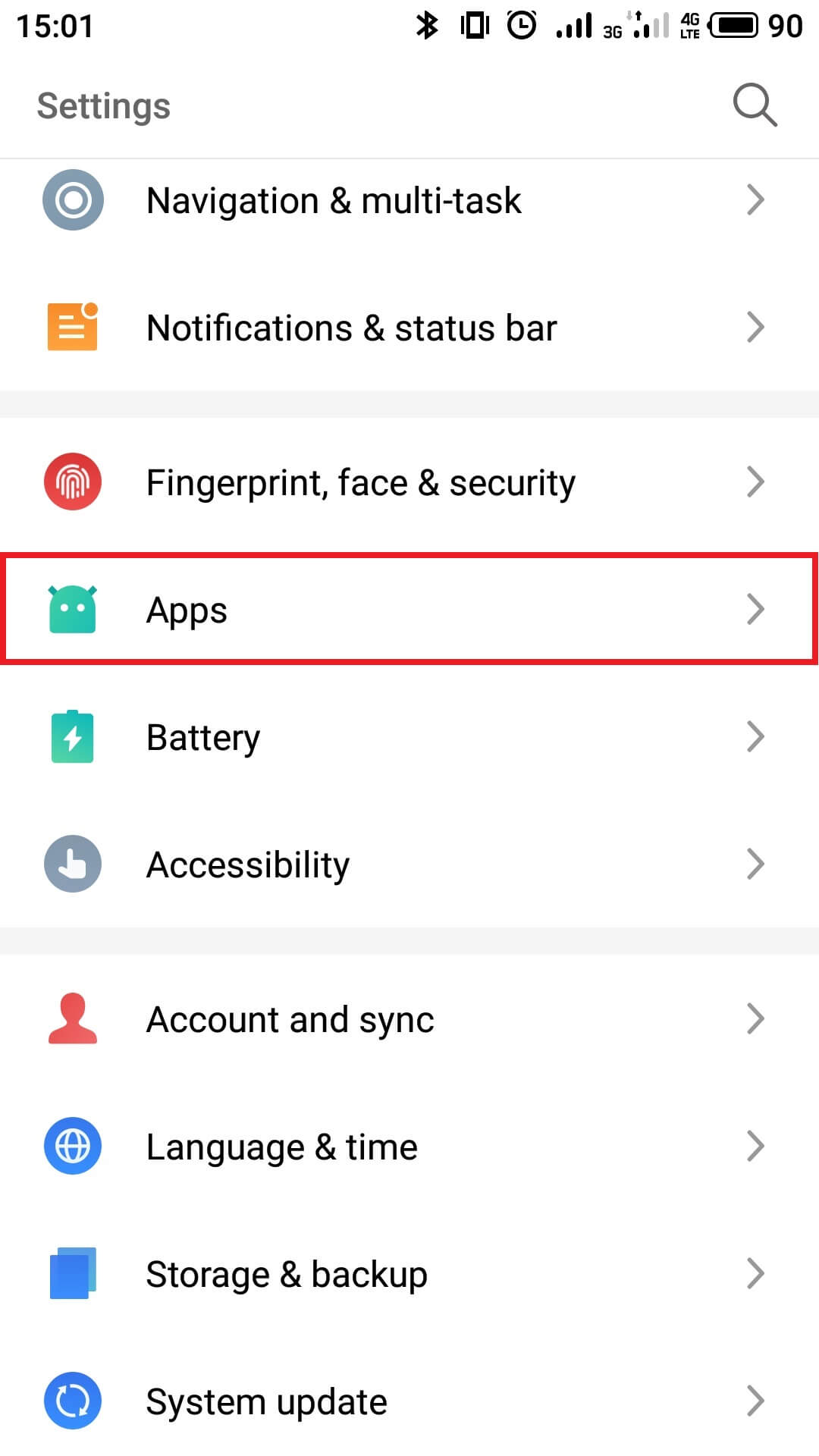
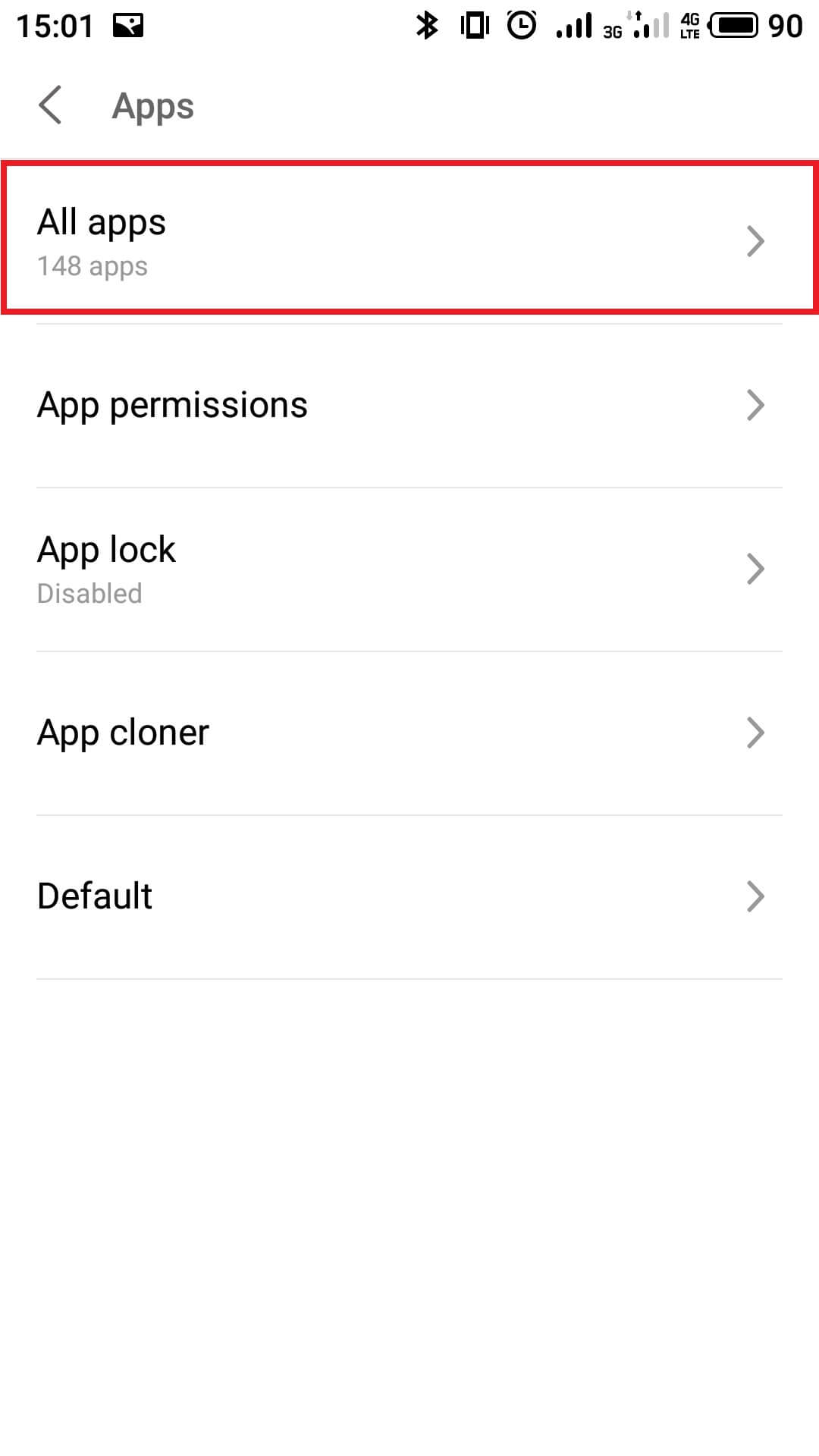

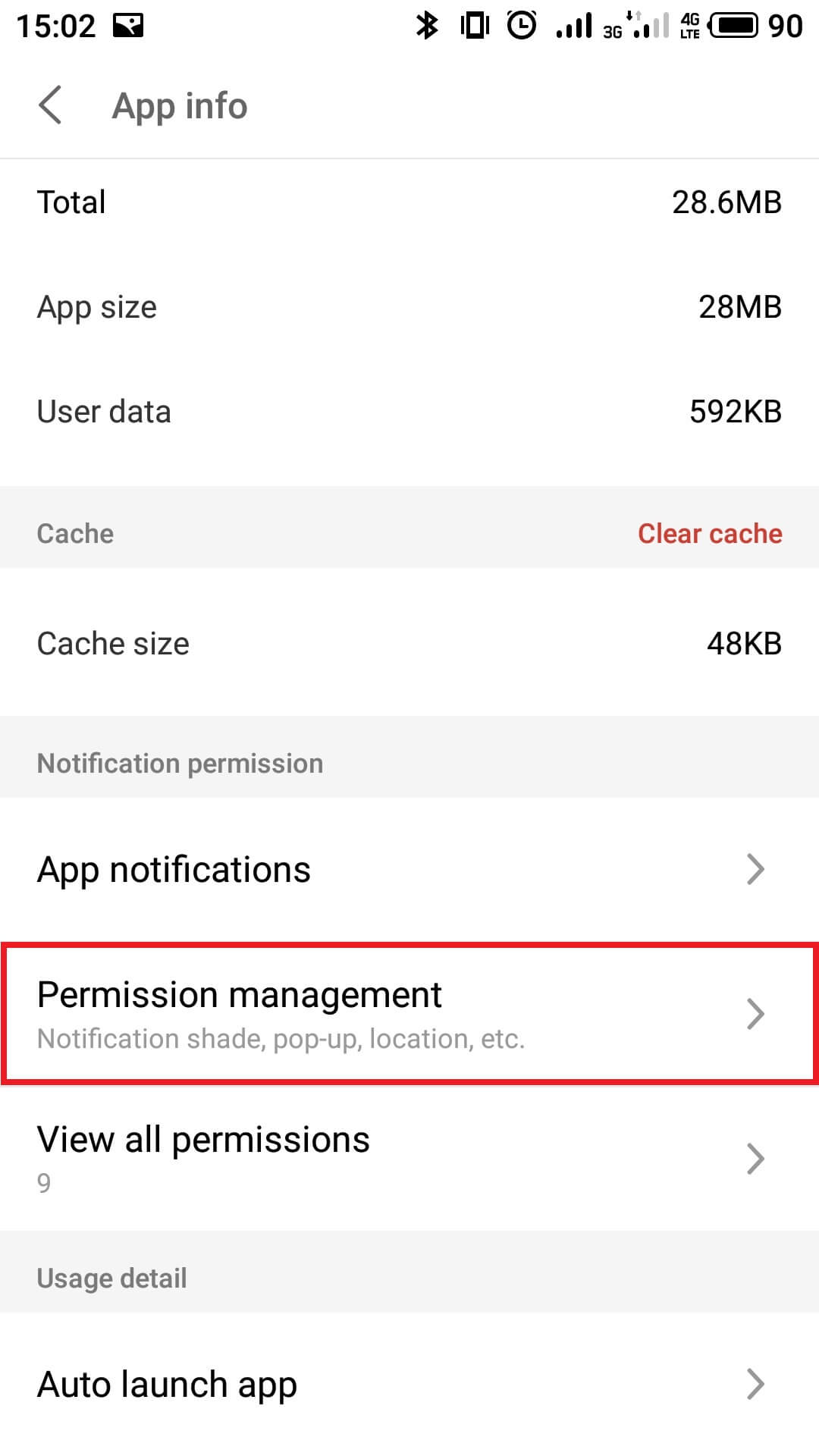
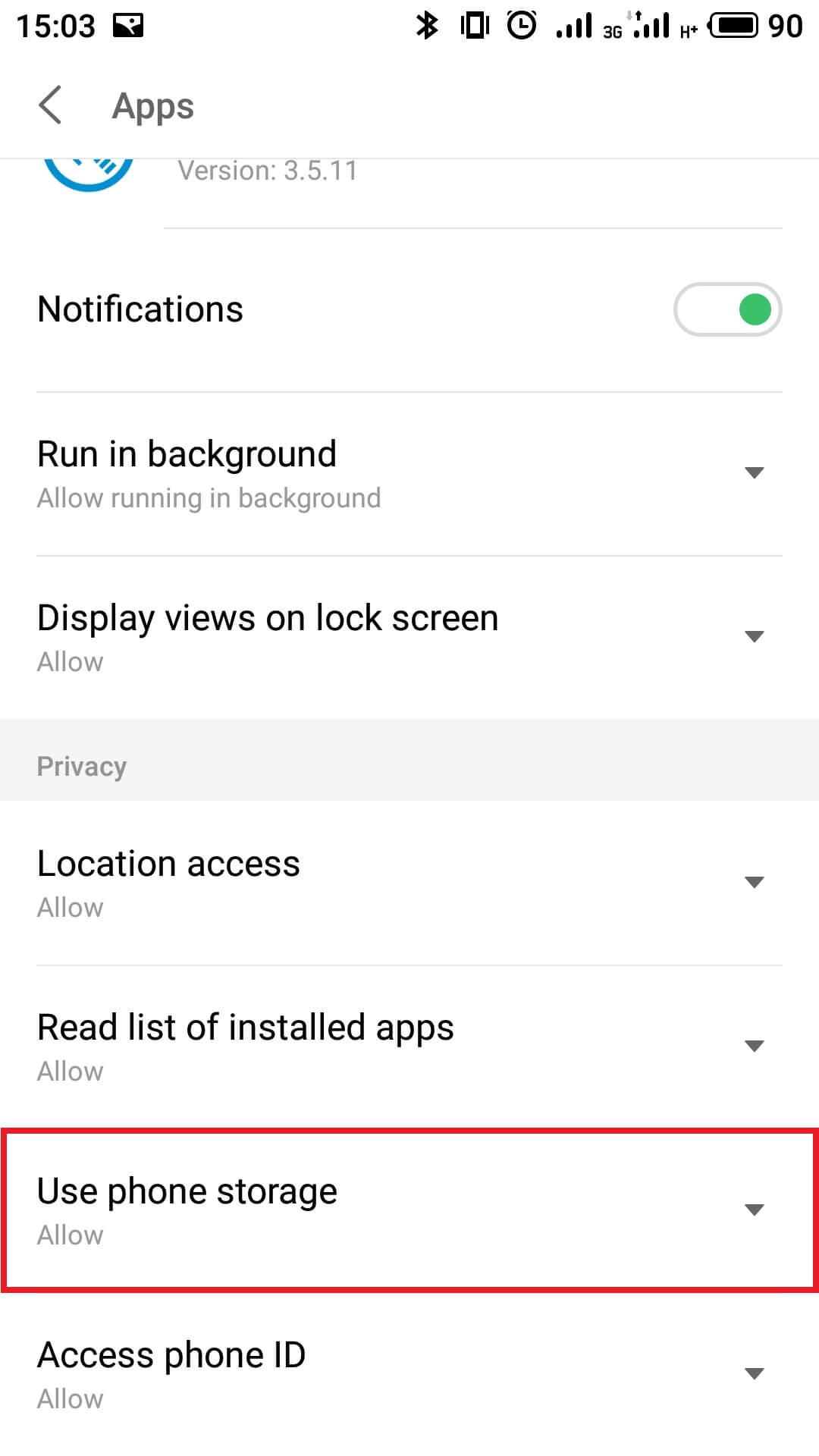
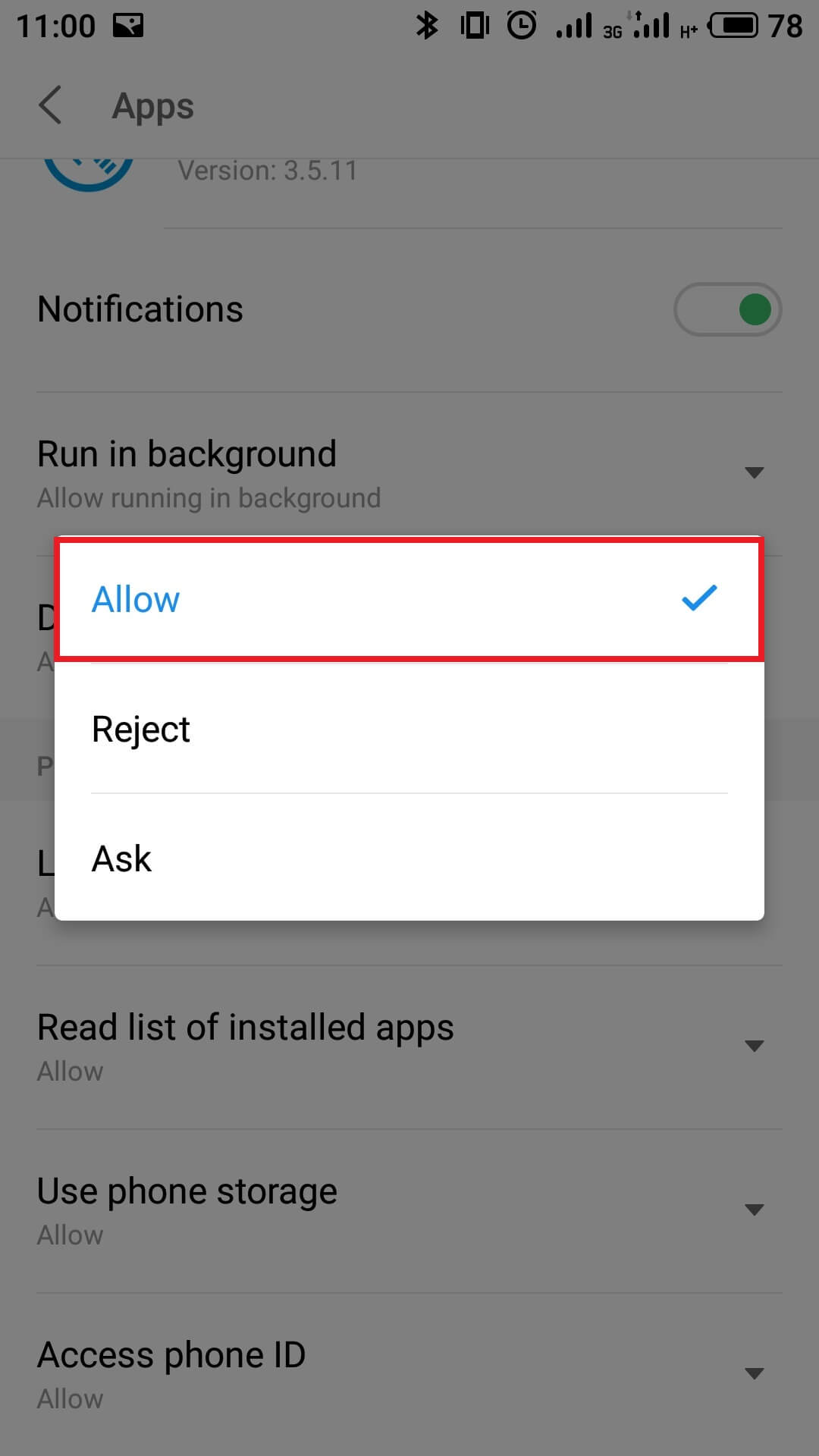
Location access
Location services must be on in order for the X-GPS application to track an employee’s location and direct it to the service.
To do this: Head to Settings → Apps → All apps → X-GPS Tracker → Permission management → Location access → Allow.
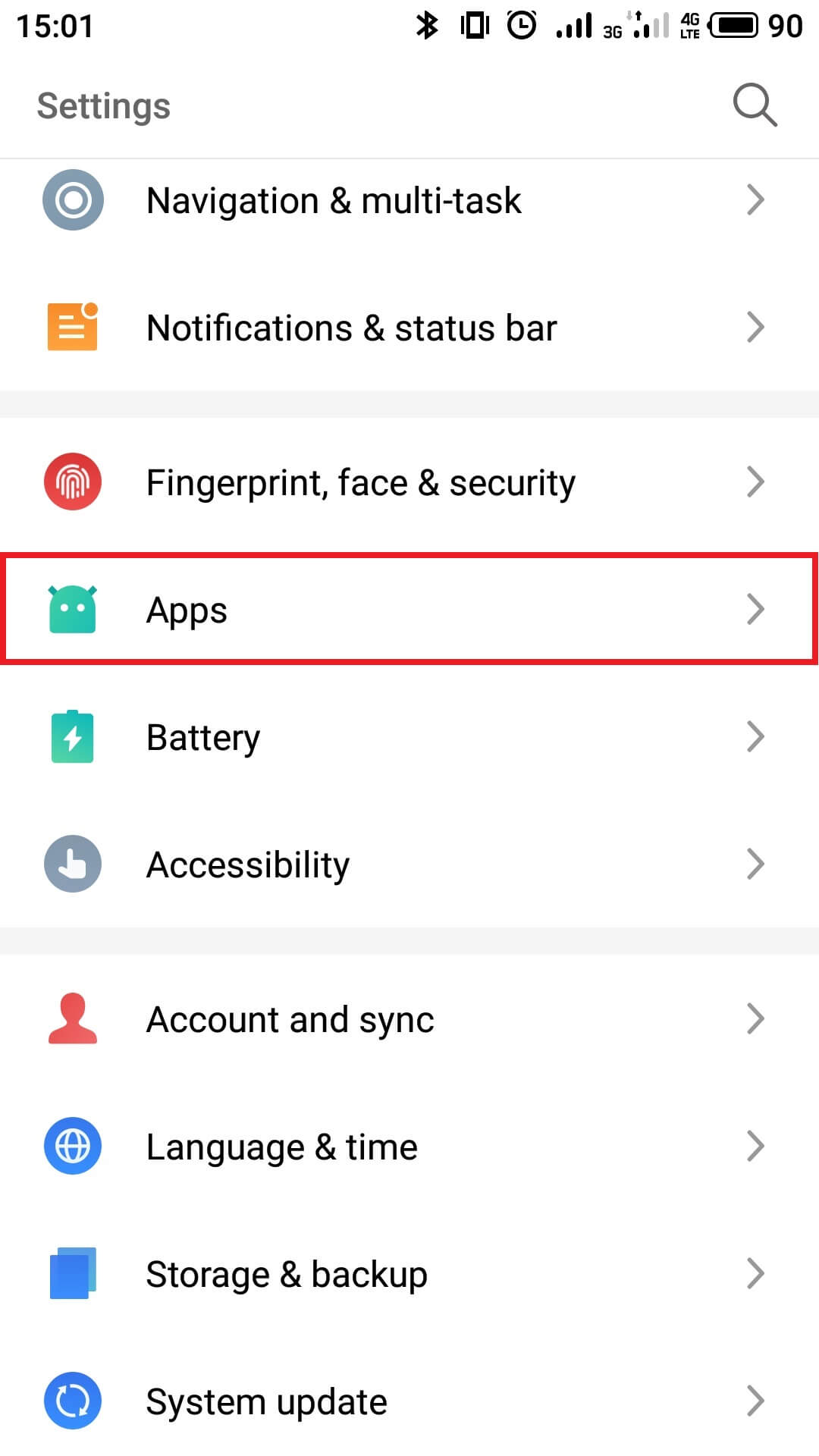
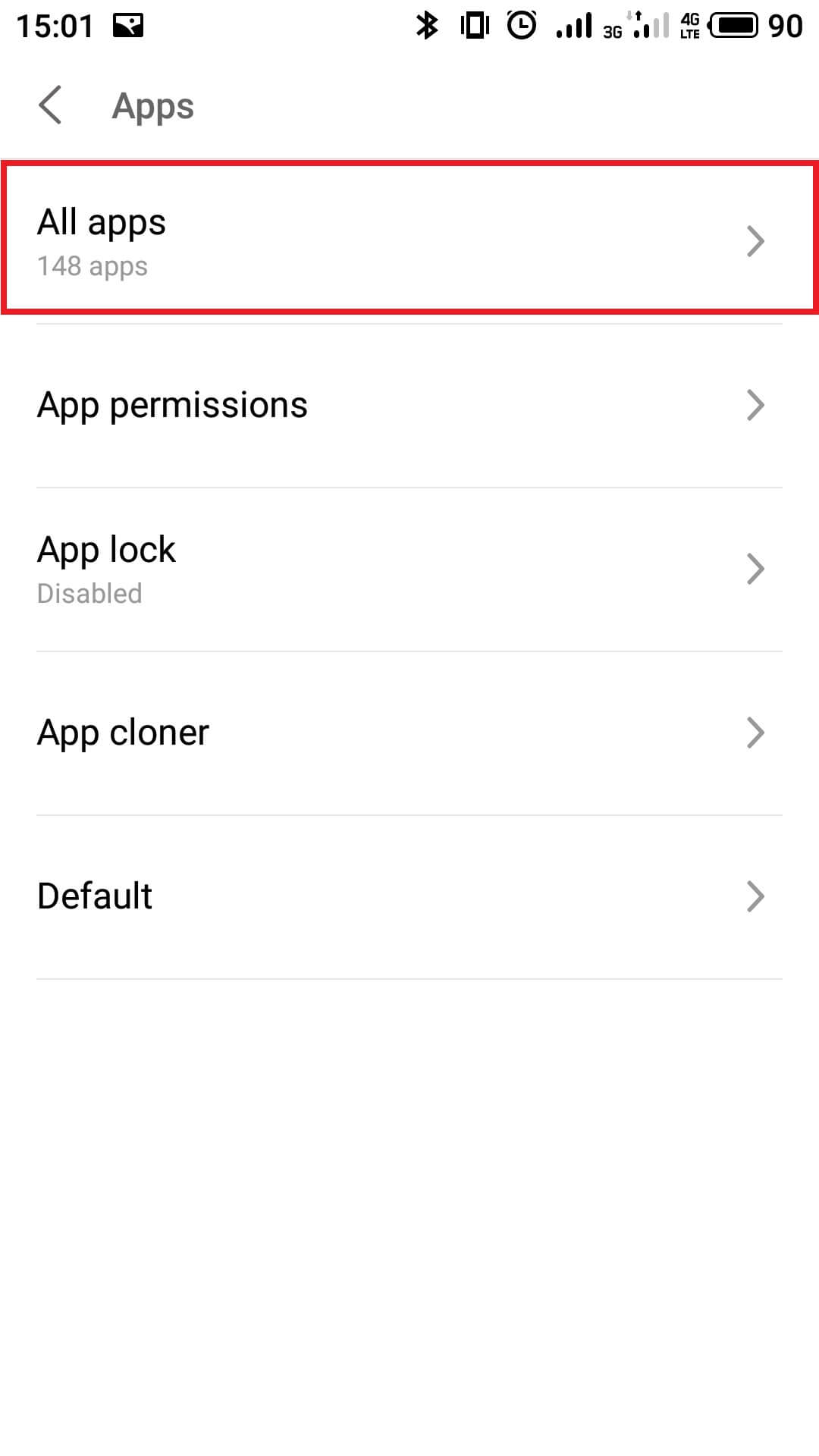

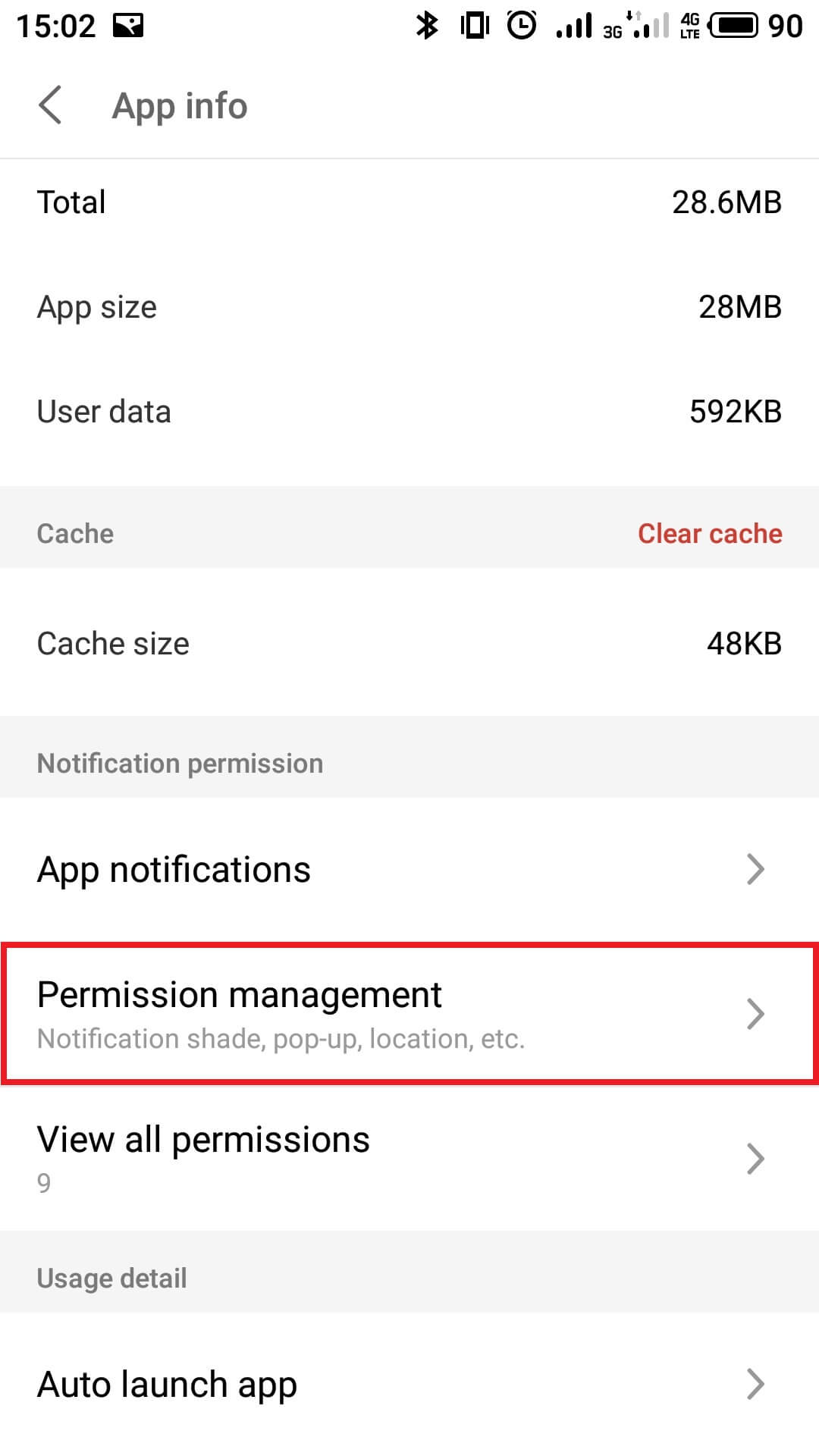
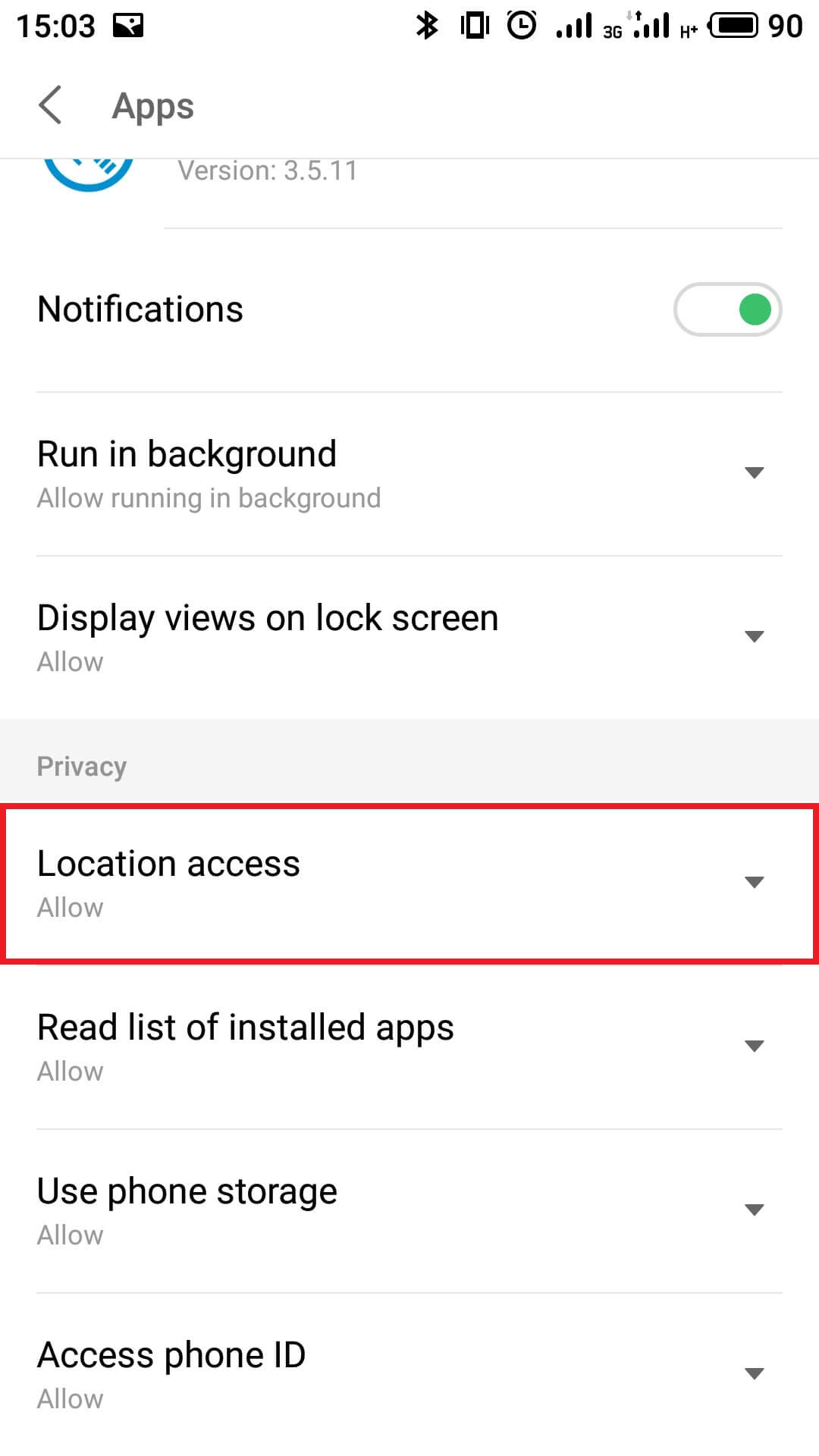
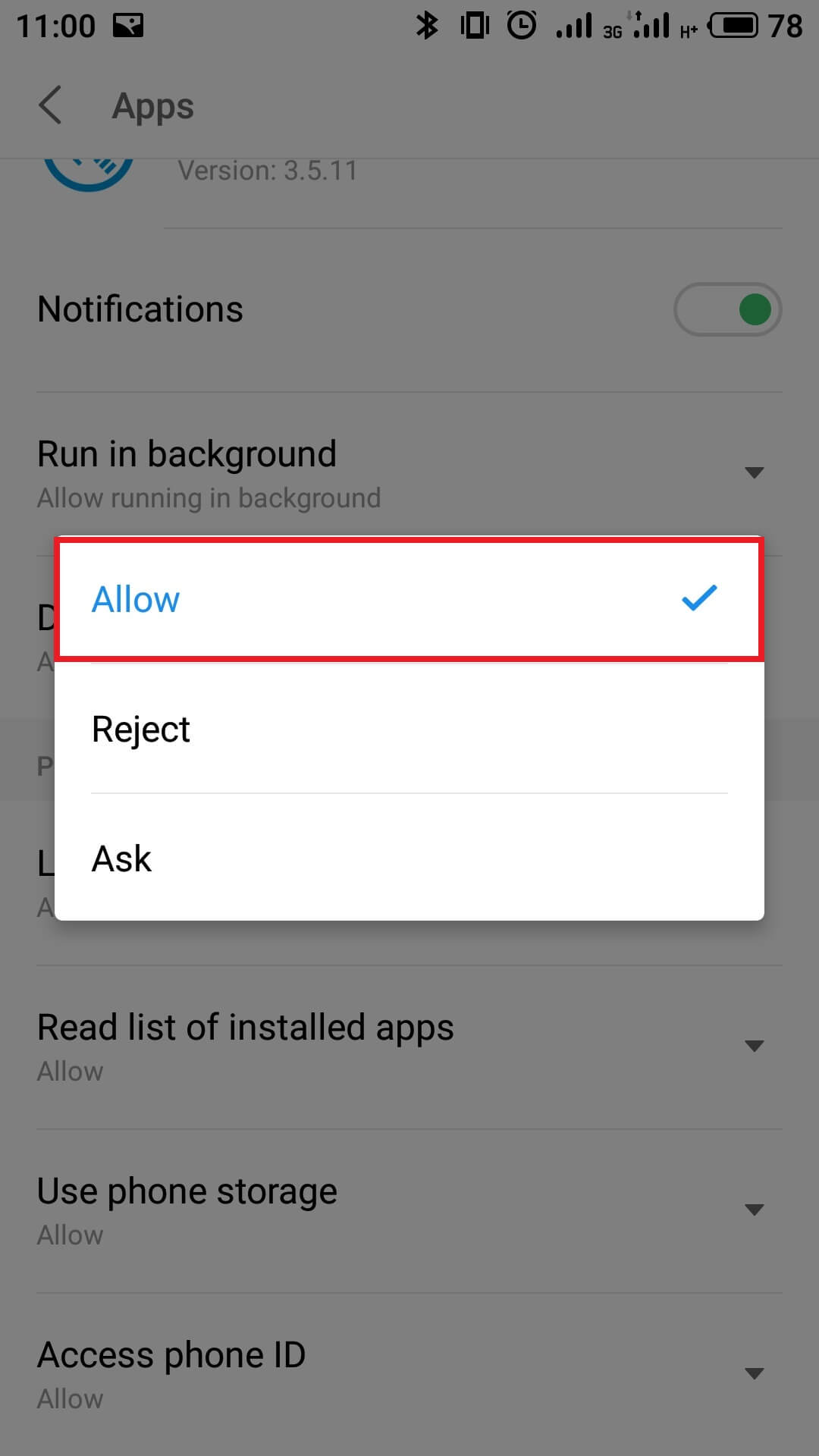
For optimal application performance, follow the usage tips