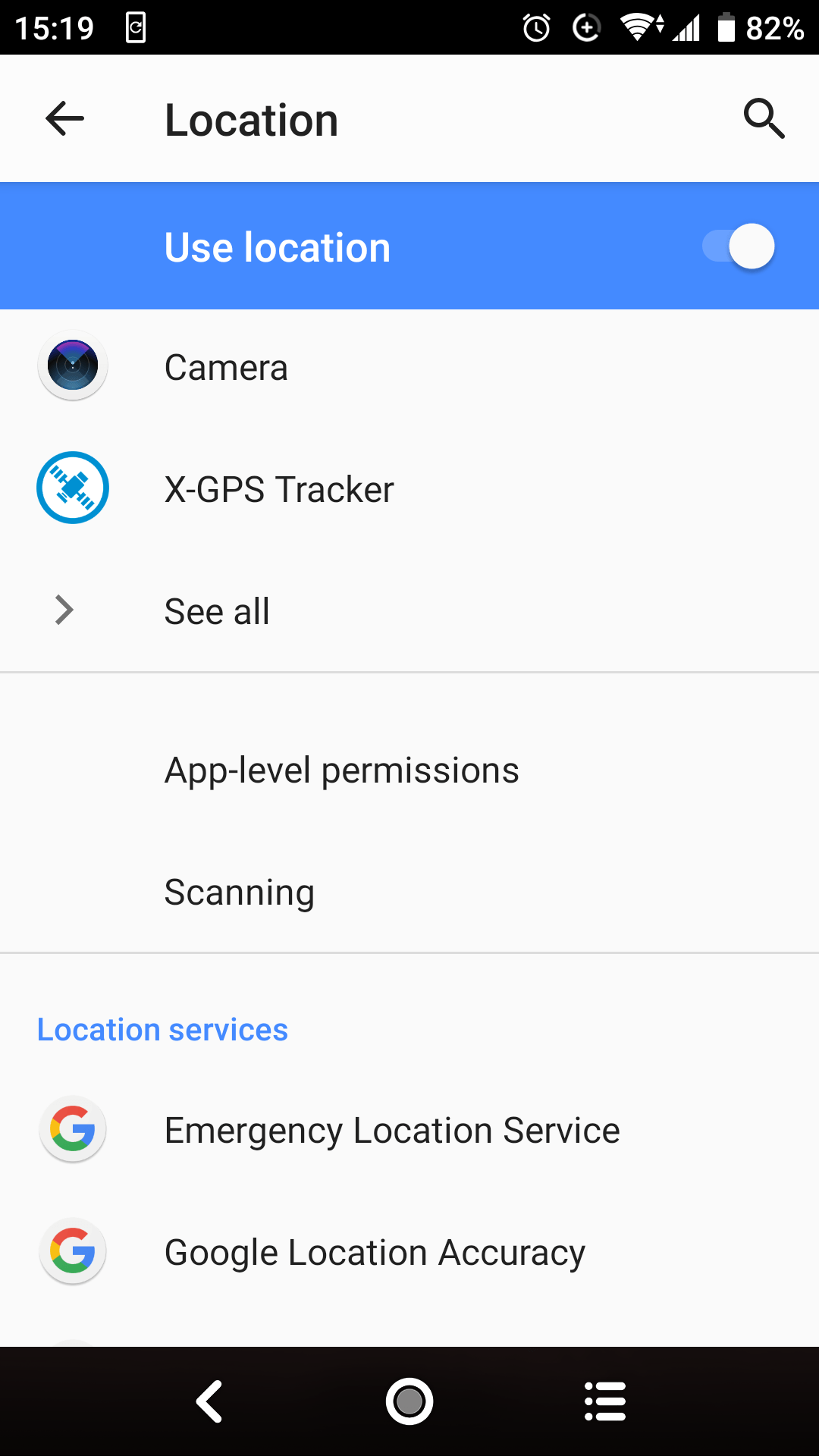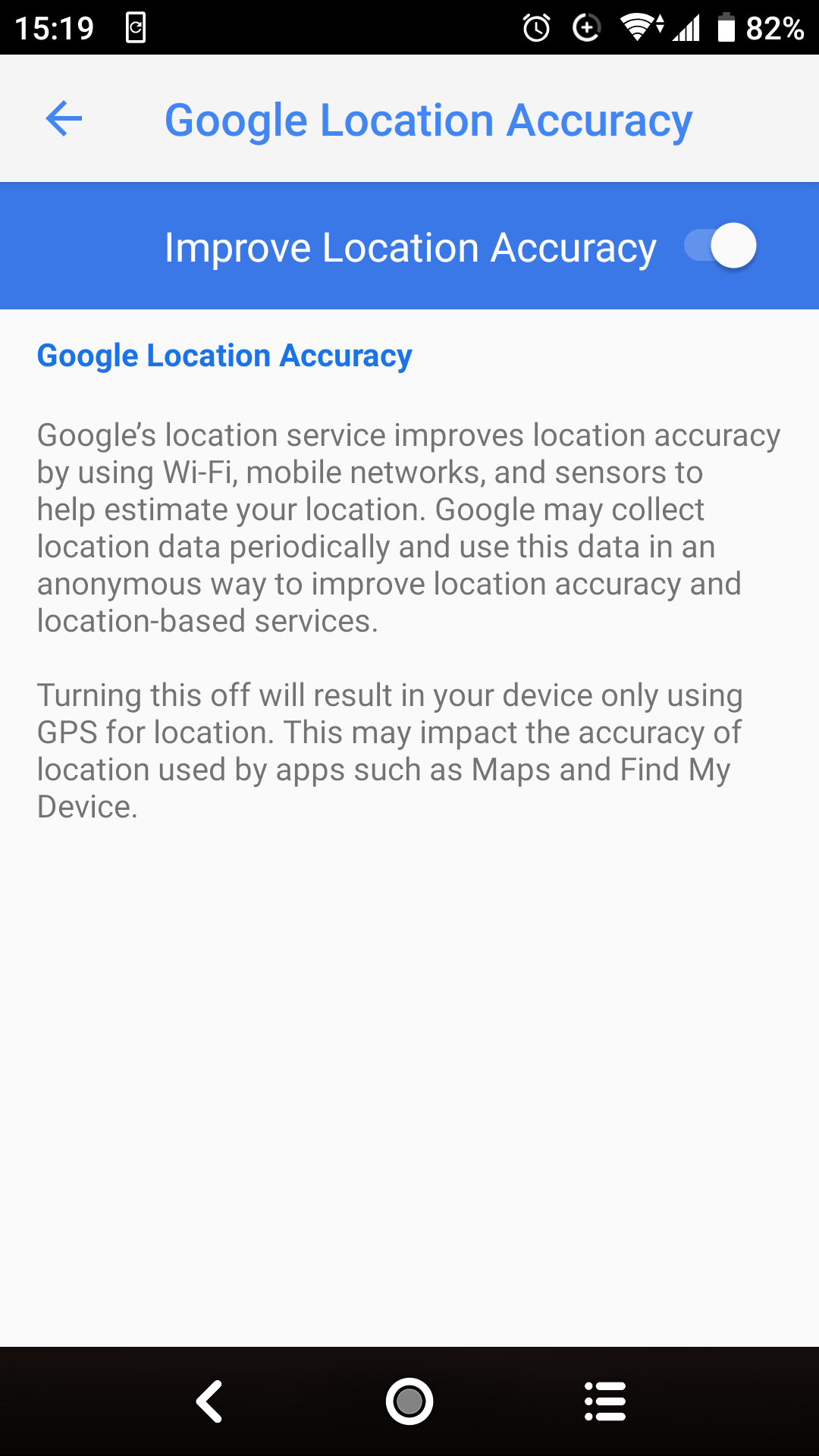- Open your device’s Settings app.
- Head over to the Security and Privacy section.
Note. If you cannot find a section with a similar name, check Advanced Settings. - Tap Location → Enable Location usage.
- Slide the Improve Location Accuracy toggle ON to use all the available networks and methods.
Android 9.0 and up: How to improve location accuracy